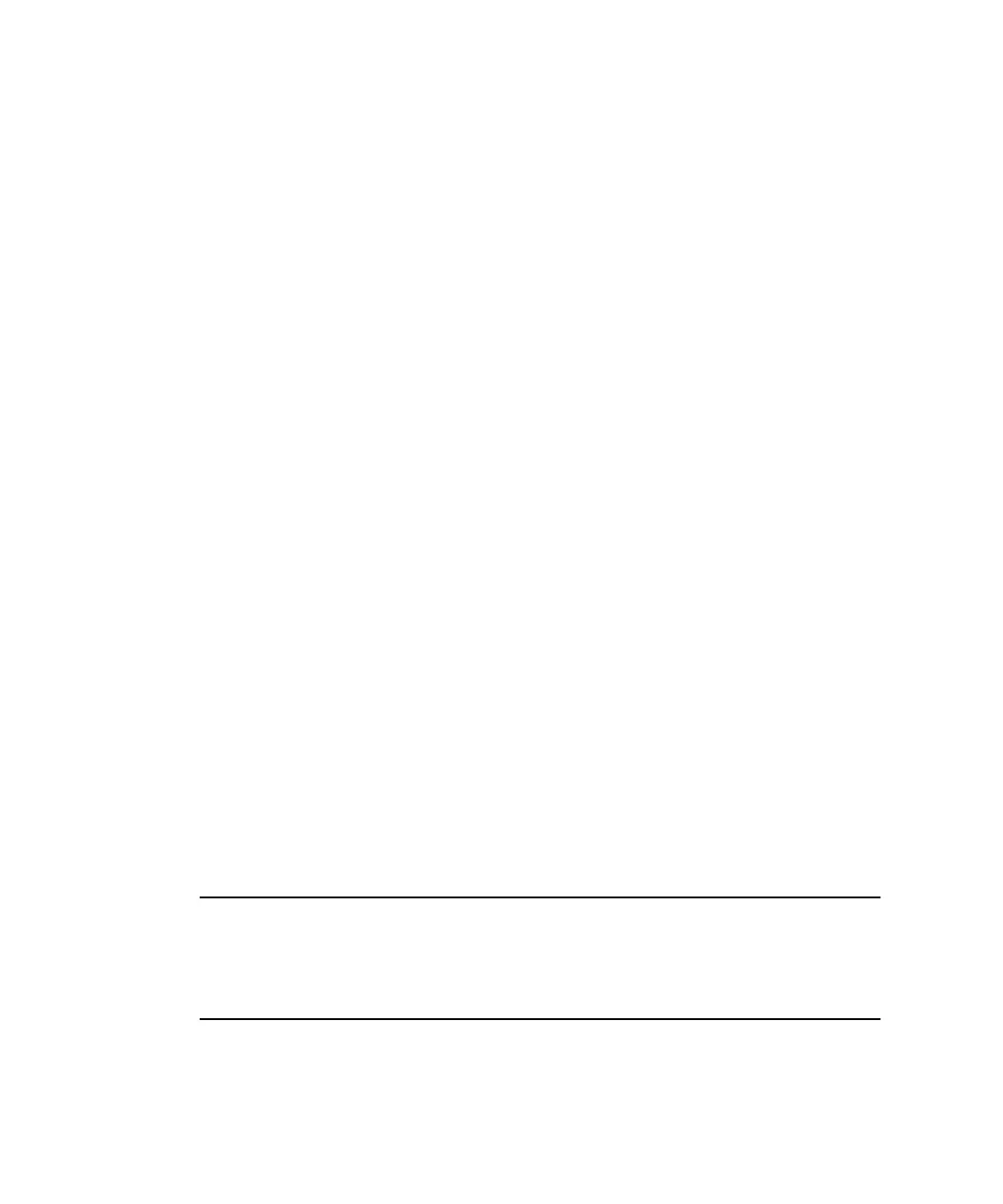9-12 Sun StorEdge 3000 Family Installation, Operation, and Service Manual • May 2004
3. Physically check that all the drives are firmly seated in the array and that none
have been partially or completely removed.
4. In the firmware Main Menu, choose “view and edit Logical drives,” and look for:
Status: FAILED DRV (one failed drive)
Status: FATAL FAIL (two or more failed drives)
5. Highlight the logical drive, press Return, and choose “view scsi drives.”
If two physical drives have a problem, one drive has a BAD status and one drive has
a MISSING status. The MISSING status is a reminder that one of the drives might be
a “false” failure. The status does not tell you which drive might be a false failure.
6. Do one of the following:
■ From the firmware Main Menu, choose “system Functions → Reset controller”
and choose Yes to reset the controller, or
■ Power off the array. Wait five seconds, and power on the array.
7. Repeat Steps 4 and 5 to check the logical drive and physical drive status.
After resetting the controller, if there is a false bad drive, the array automatically
starts rebuilding the failed logical drive.
If the array does not automatically start rebuilding the logical drive, check the status
under “view and edit Logical drives.”
■ If the status is “FAILED DRV,” manually rebuild the logical drive (refer to
“Manual Rebuild” on page 9-6).
■ If the status is still “FATAL FAIL,” you might have lost all data on the logical
drive, and it might be necessary to re-create the logical drive. Proceed with the
following procedures:
a. Replace the failed drive. Refer to Sun StorEdge 3000 Family FRU Installation Guide
for more information.
b. Delete the logical drive. Refer to “Deleting Logical Drives” on page 6-19 for
more information.
c. Create a new logical drive. See “Creating Logical Drives” on page 6-21 for more
information.
Note – As physical drives fail and are replaced, the rebuild process regenerates the
data and parity information that was on the failed drive. However, the NVRAM
configuration file that was present on the drive is not re-created. After the rebuild
process is complete, restore your configuration using the procedure described in
“Restoring Your Configuration (NVRAM) From Disk” on page 8-20.
For additional troubleshooting tips, refer to the release notes for your array, located
at:
