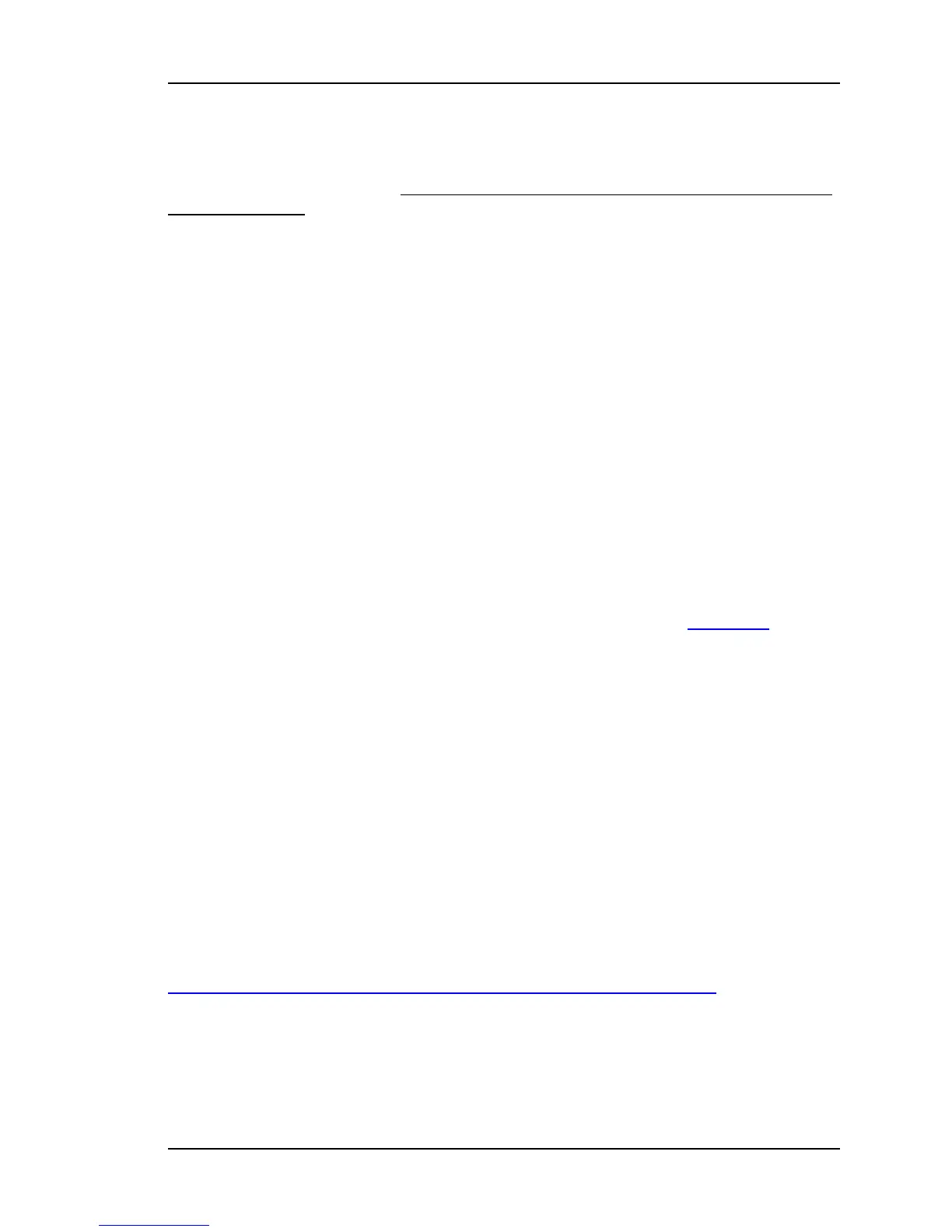B: Upgrading System Firmware
Caution: Consideration must be given to the firmware and the hardware version numbers of the XL-
GPS and it’s optional components. Consult with Symmetricom’s Customer Service department before
performing upgrades.
This section explains how to completely upgrade the system firmware. This is done using the
F100 BH, F100 BUB, F100 BU, and F100 BF commands.
Overview of Procedure
• Set up a network connection between your XL-GPS and the FTP server.
• Set up an FTP Server with the firmware upgrade files.
• Open a command line session to the XL-GPS.
• Install the firmware version 8 files.
• Reboot the XL-GPS.
Note: If your system’s NTP and SNMP configuration files (ntp.conf, ntp.keys, snmp.conf)
have been customized, make backup copies and later re-install those configuration
files. See “A: Using F100 Configuration” on page171.
Set up the FTP Server
To save time and trouble, download a preconfigured FTP server from Click here, and
extract it to the C:\ drive on your workstation. Otherwise, customize your existing FTP server
setup as described in this section.
When performing these operations, the user issues command line instructions to the XL-
GPS. The XL-GPS responds to those commands by connecting to the FTP server and
burning the software to system memory. The XL-GPS gives the FTP server ‘Anonymous’ as
its user name, and uses a null password (e.g., the equivalent of pressing the Enter key on
your keyboard instead of entering text). The FTP server must be configured as follows:
• Anonymous log-ins are enabled
• The password for Anonymous is disabled, or allows a null password
• Anonymous has read/write privileges to Anonymous’s home directory.
Obtain the current system firmware files (E.g., 192-8001.bin, 192-8000.bt, 192-8002.fs)
from Symmetricom’s customer support website:
http://www.symmetricom.com/support/online-support/ttm-product-support/
Place the system firmware upgrade files in home directory of the ‘anonymous’ user. If you’re
using the preconfigured FTP server, C:\Symmetricom is the default or home directory.
098-00116-000 Rev. A............................... Page 175 of 221
