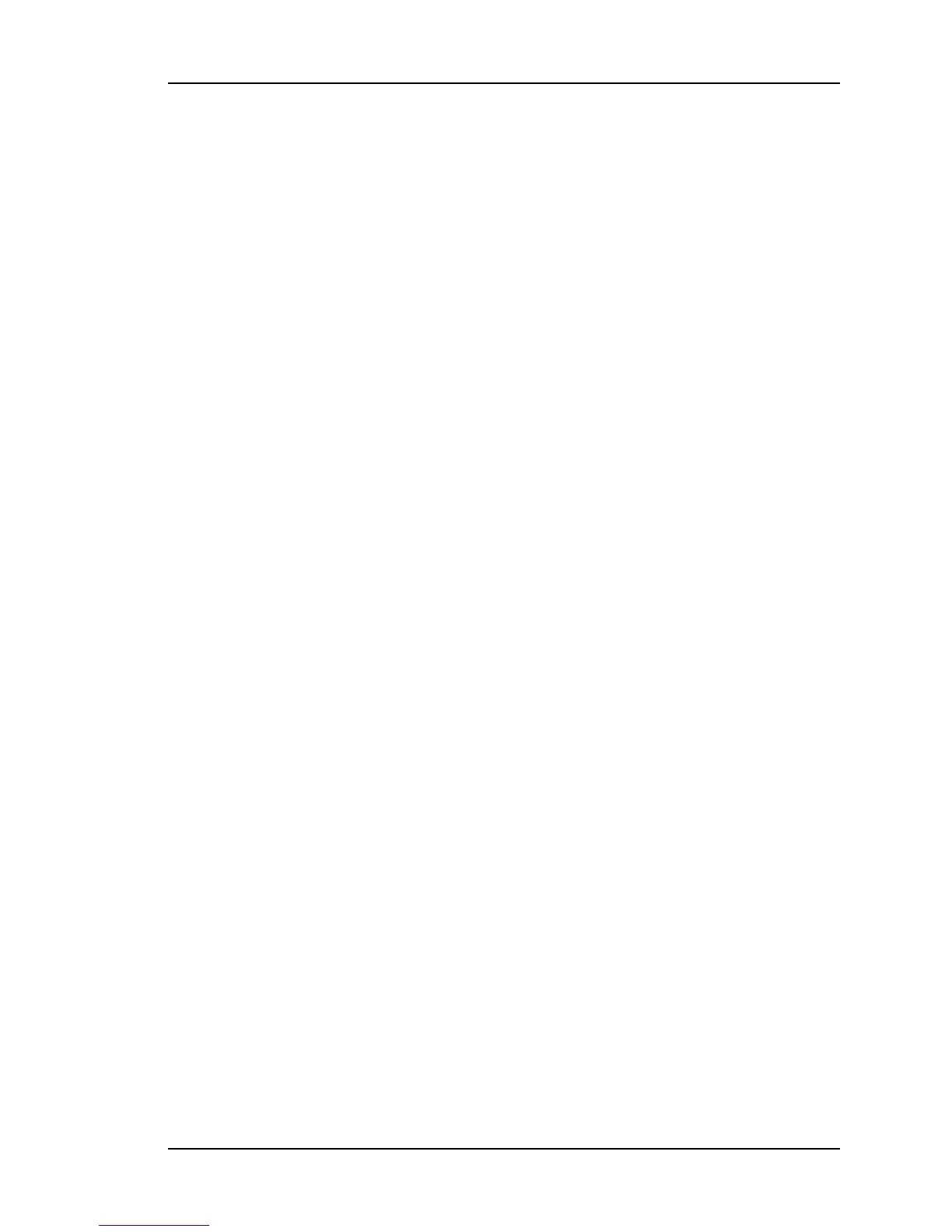Configuring and Testing SNMP
HP OpenView Configuration
Create the Network Map
1. Power on the XL-GPS unit.
2. Log on to the PC with HP OpenView installed as the “Administrator” user.
3. Start the HP OpenView Network Node Manager application.
4. Select the menu item Map->New
5. In the “Name” field, enter “xlGpsTestMap”
6. Click the <Next> button 3 times and the <Finish> button 1 time to complete the Map
definition and open the Map.
Load the Symmetricom Enterprise MIBs
1. Select the menu item Options->Load/Unload MIBs: SNMP. A dialog box titled
“Load/Unload MIBs:SNMP” will pop up.
2. In the dialog box click the <Load> button to load the MIBS: symmetricomTtm-
SMIv2.mib, xlGps-SMIv2.mib, xlGpsMainCard-SMIv2.mib, and xlGpsSystem-
SMIv2.mib.
3. When xlGpsSystem-SMIv2.mib is loaded a dialog box with the title “Load Trap-
Type/Notification-Type macro?” will appear. Click the <OK> button to add the trap def-
inition into the OpenView event system. Click the <OK> button again to confirm the
action.
4. Click the <Close> button to exit the “Load/Unload MIBs:SNMP” dialogue box.
Configure Traps
1. Select the menu item “OptionsEvent Configuration”. A pop window titled “Event Con-
figuration” will appear.
2. In the “Event Configuration” window, scroll through the “Enterprises” list to the bottom
and select “XL-GPS”.
3. In the “Events for Enterprise XL-GPS” select the “alarmSystemNotification” entry.
Then select the menu item “Edit->Events->Modify…”. A popup titled “Modify Events”
will appear.
4. In the “Modify Events” popup click the “Event Message” tab. Under “Actions” select the
“Log and display in category”. In the “Event Log Message” field, enter “XL-GPS Sys-
tem Trap: $*”. Do not enter the quotation marks.
098-00116-000 Rev. A............................... Page 191 of 221
