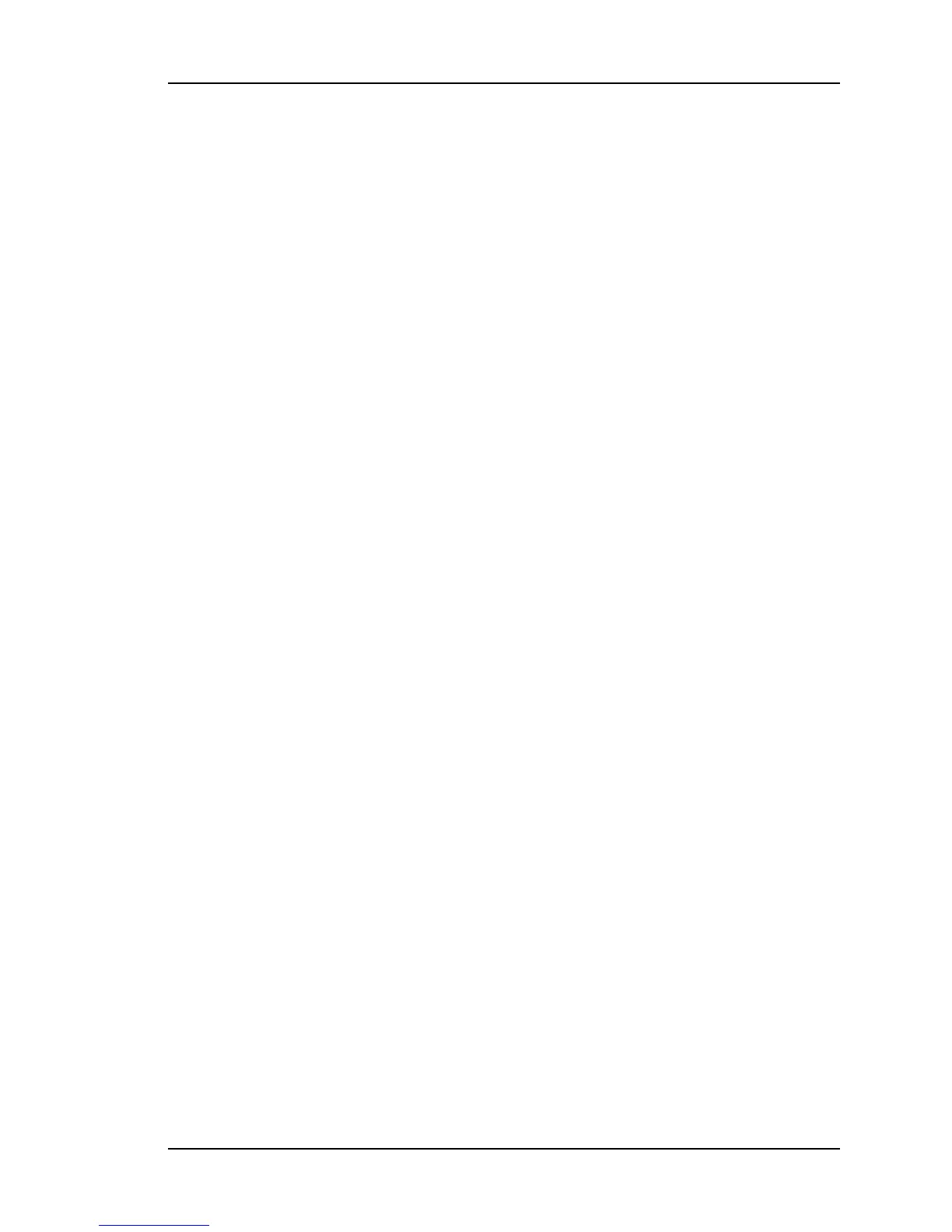Then enter “K (space) I (space) L (space) L” as shown here:
F100 K I L L
The “K I L L” command reboots your unit. You have completed the firmware upgrade
procedure
Troubleshooting
Most problems upgrading the firmware are due to problems with the configuration of the FTP
server, such as:
• setting the server to accept a null password
• configuring the anonymous home directory
• setting the correct access rights
• entering the correct relative file path
The following error messages may provide some indication of the underlying problem:
Message: >Can't set the burn host - wrong IP address
Cause: The IP address entered for the FTP server is incorrect. Check that you've entered
the IP address of the FTP server (not the XL-GPS) and re-enter if necessary.
Message: >Can't open file: 192-####.##
Cause: There's a problem with the FTP server that is preventing access to the file. Verify the
following:
• The FTP server is correctly configured.
• The anonymous user account is enabled.
• The anonymous user account password is "guest".
• The anonymous user account has read access to the ftpworkfiles directory.
• The ftpworkfiles directory located in the anonymous user's home directory.
• The FTP server is running.
• There aren’t any other ‘anonymous’ users logged into the FTP server.
Try connecting to the FTP server as ‘anonymous’ using an FTP client. You should
automatically see the product name directory (e.g., “XL-GPS”) you created inside the
anonymous users home directory (e.g., “c:\ftpworkfiles\”). Open the product name directory.
You should see the firmware upgrade files you put there. If either the product name directory
or the firmware upgrade files aren’t visible, there’s a problem with the FTP configuration.
Message: >Wrong File type
098-00116-000 Rev. A............................... Page 179 of 221
