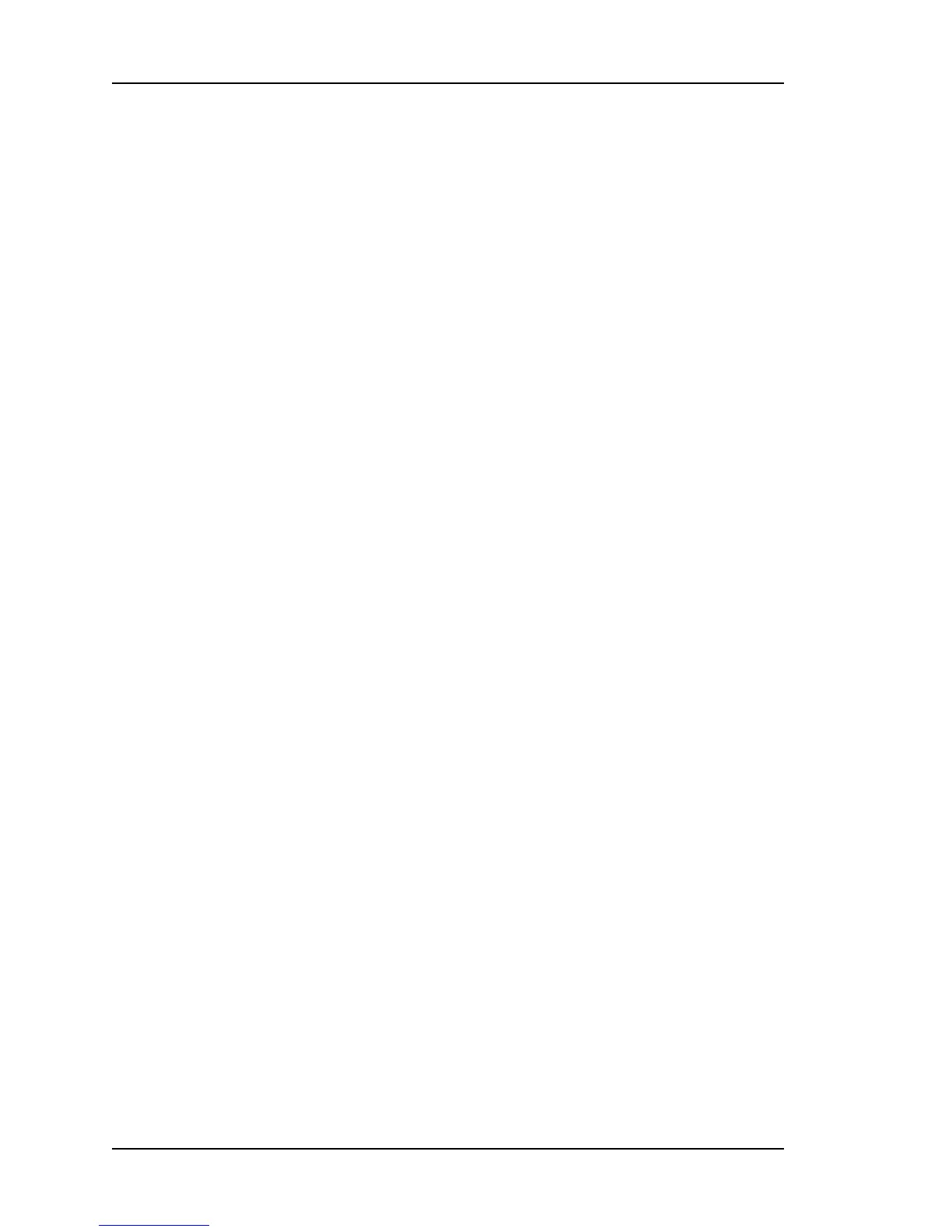B: Upgrading System Firmware
Open a Command Line Session on the XL-GPS
Note: The XL-GPS and FTP server need to be connected by a TCP/IP network. Ideally they
should be on an isolated subnet. Connecting them over a network with multiple
‘hops’ or one with heavy network traffic raises the possibility that the system software
files could be corrupted, yielding the XL-GPS inoperable.
Telnet to the XL-GPS over the network. For example, at your workstations command line,
type “telnet 192.168.46.10”.
When prompted, log in to the unit using the operator’s username and password; the user
name and password are usually “operator” and “janus”.
Upgrade the Firmware
Command Format
When issuing the firmware upgrade commands, use the following format:
F100 <command> <ftp_server_ip_address> <relative_path>/<file.ext>
If the FTP server is on your workstation, <ftp_server_ip_address> is the IP address of
your workstation.
<relative_path> is a subdirectory inside the anonymous user’s home directory on the
FTP server. If there is no subdirectory (i.e., if the upgrade files are sitting in anonymous
user’s home directory), drop <relative_path> from the command line.
For example, if c:/ftpworkfiles is the anonymous user’s home directory, and the upgrade files
are in c:/ftpworkfiles/XL-GPS/, you would enter the command as follows:
F100 bh 192.168.49.120 XL-GPS/192-8000.bt
On the other hand, if the files are in c:/ftpworkfiles, the anonymous user’s home directory,
you would drop the <relative_path> and enter the command as follows:
F100 bh 192.168.49.120 /192-8000.bt
Issuing the Upgrade Commands
Adapt the following examples as needed to match your system, such as differences
in IP address, path, and filename).
Enter the following command:
F100 bh <IP_address> <relative_path>/<file.bt>
For example:
Page 176 of 221 .................................098-00116-000 Rev. A
