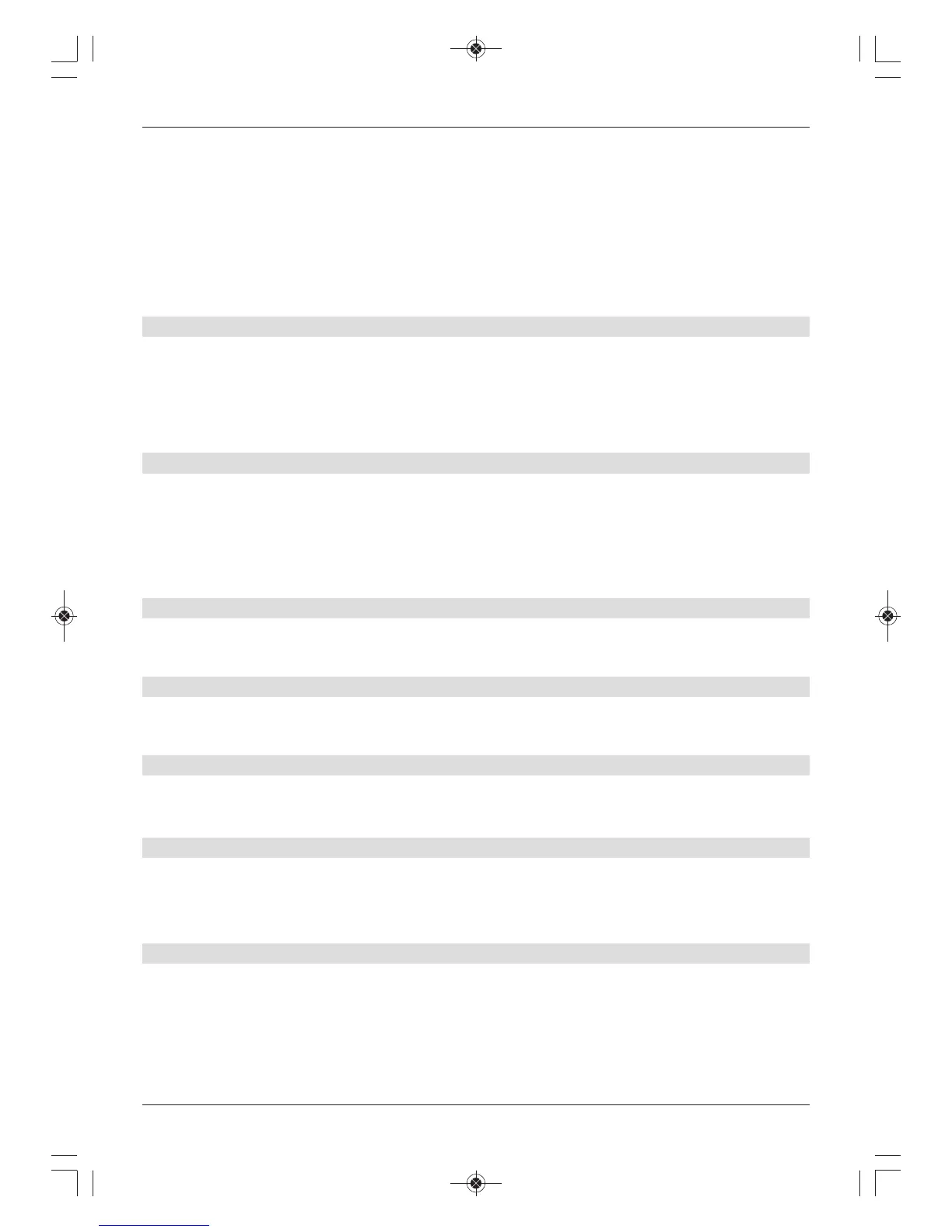> Press the Fast forward or Rewind button again and the speed increases. The
message “Fast forward “ or “Rewind !!!“ appears.
> If you press the Fast forward or Rewind button once again, the scan speed will
increase. The message “Fast forward “ or “Rewind!!!!” appears.
> By pressing the Fast forward or Rewind button again you can jump forwards or
backwards in 10-minute increments.
> When you get to the place you want in the recording, you can return to normal playing
mode by pressing the Play / Pause button.
8.3.2.5 Jog shuttle function
To quickly and accurately navigate to a position in the recording, your receiver also has a ‘jog
shuttle’ function. This is used as follows:
> During playback, press the Jog shuttle on/off button (freeze frame) to access the
jog shuttle mode.
Playback of the recording is halted (freeze frame). The message “II” appears.
8.3.2.5.1 Fast forward/Rewind
> If you press the right/left arrow keys multiple times, you can change the speed and
direction of the playback.
This displays the individual playback modes as per the following table.
> When the display is reading or !!!!, press the right or left arrow keys
to skip forwards or backwards in 10-minute increments.
8.3.2.5.2 Slow motion
> Press the right arrow key once to play the recording in slow motion. The message
“I” is displayed.
8.3.2.5.3 Advancing frame by frame
> Press the up or down arrow keys to move forwards or backwards one frame at
a time.
8.3.2.5.4 Creating an image
> Press the Record button to save an individual image to the recording medium.
8.3.2.6 Setting tags
> Skip to a location in the recording where you want to add a tag.
> Press the Record button to set a tag at the current position. You can do this to set as
many tags as you want in a recording.
8.3.2.7 Jump to tags
During playback you have the option of navigating directly to locations in the recording where
you have set tags.
> Press the Option button to open a window displaying the available tags.
The “Current” tag is also displayed. This indicates the current playback position in the
recording.
46
