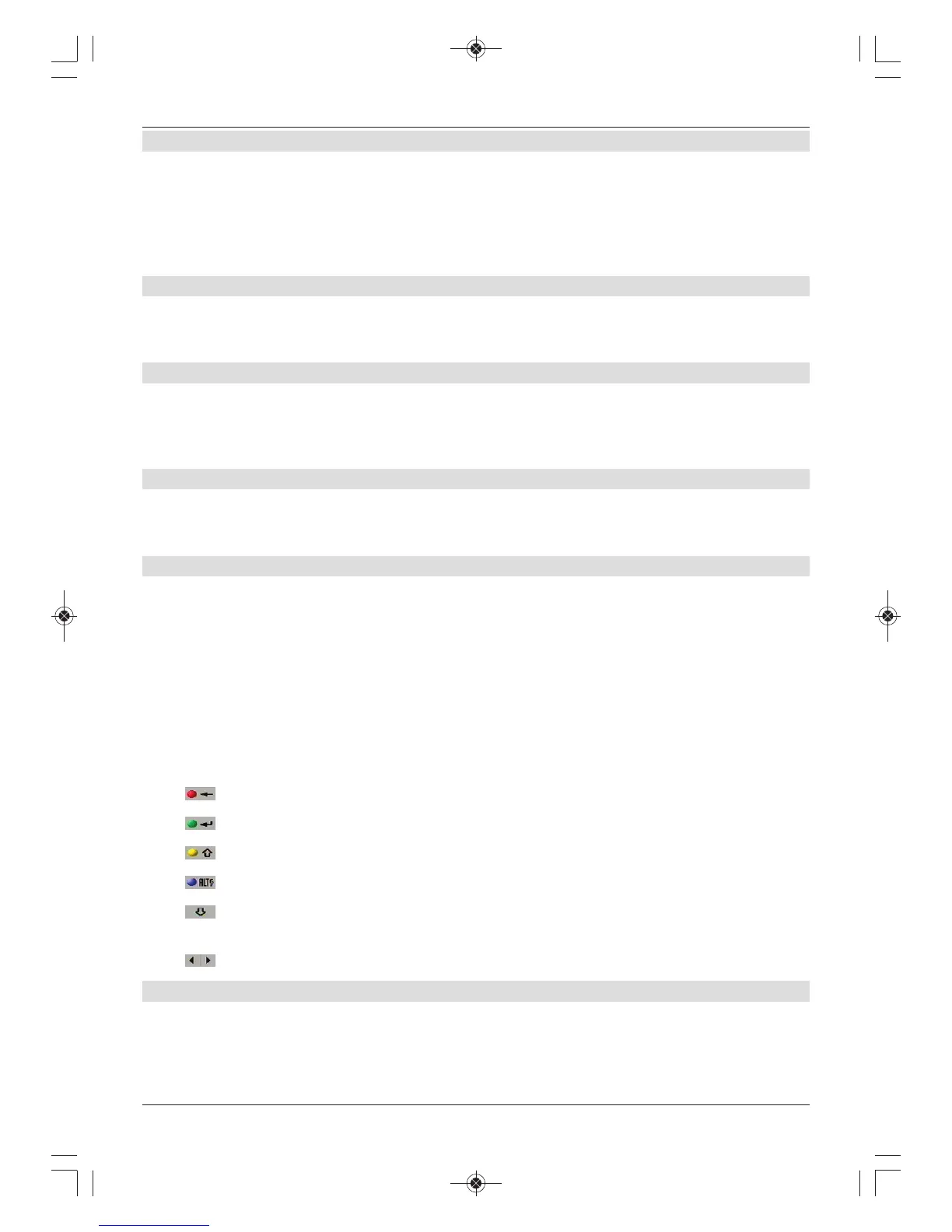6.6.6.2 Port number
Entering the port number enables you to create settings between the receiver and an existing
router or firewall.
> Switch on Remote access and use the up/down arrow keys to highlight the Port
number item.
> Use the numeric keypad to enter the new port number.
6.6.6.3 Dynamic DNS service
> Press the OK button to open the list of supported DNS services.
> Use the up/down arrow keys to select the DNS service, and confirm by pressing OK.
6.6.6.4 Host name
> Press the OK button to open the virtual keyboard.
> Use the virtual keyboard to enter the host name you defined when setting up the
DNS service user account.
6.6.6.5 User name
> Press the OK button to open the virtual keyboard.
> Use the virtual keyboard to enter the user name for the DNS service user account.
6.6.6.6 Password
A password must always be entered if the remote access function is activated.
> Use the up/down arrow keys to highlight the password item and press the OK
button to open the virtual keyboard.
> Edit the password how you want.
Arrow keys: Move the highlight on the keyboard.
OK: The highlighted character is added behind the character highlighted
in blue, or the function highlighted on the keyboard is run.
Back: Leaves the input without making any changes.
red button: Delete button, deletes the character highlighted in blue.
green button: Input button, accepts the input made.
yellow button: Shift key - the next character is in upper case.
blue button: Alternative characters, switches to alternative characters.
: Caps lock key, the keyboard switches between upper/lower case
and numbers/symbols each time it is pressed.
: Moves the blue highlight to the section already entered.
6.6.7 HDMI TechniLink
The HDMI TechniLink function is based on the HDMI-CEC standard. HDMI-TechniLink
enables data to be exchanged between HDMI-CEC-compatible devices. Hence it is possible
to switch devices that are HDMI-linked on and off or adjust the volume.
