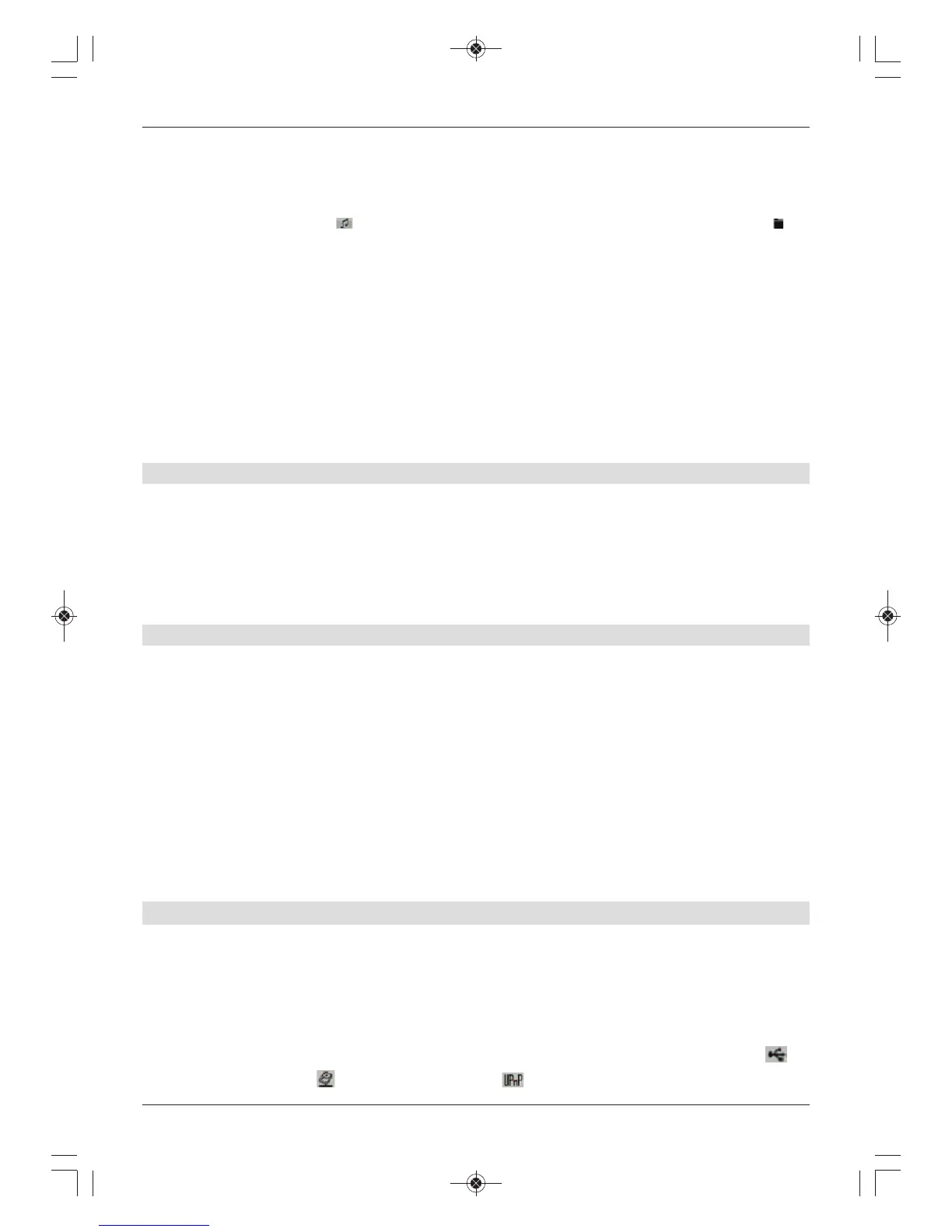> Use the up/down arrow keys to highlight the Music item and confirm with OK.
> Use the up/down arrow keys to select the source from which you want to transfer
MP3 files into a playlist and confirm with OK.
A list appears showing the MP3 files available on the card/USB device. These are
indicated by the icon . Folders on the card/USB device are indicated by the icon .
> Where applicable, first use the up/down arrow buttons to highlight the folder
containing the MP3 files you want to add to a playlist and confirm with OK.
> Use the up/down arrow keys to select the MP3 files from the list that you want to
include in the playlist.
> Press the green function key PLS + to add the title to the playlist.
or
> Use the up/down arrow keys to highlight a folder containing MP3 files and press the
green function key PLS + to copy the entire contents of the folder to the playlist.
Continue in this way to put together the playlist you want.
7.19.7.2 Creating an MP3 playlist externally
It is also possible to create a playlist on e.g. a PC and save it to the appropriate USB device.
The key pre-requisites for this are:
- the playlists must be created with entries that relate to the working directory. This
means that the entries only contain the MP3 tracks or the folder in which the MP3 tracks
are located. (no drive characters)
- The playlists must be saved in “pls” or “m3u” format.
7.19.7.3 Playing a playlist
> Press the blue function key to open the NAV Menu.
> Use the up/down arrow keys to highlight the Music item and confirm with OK.
> Use the up/down arrow keys to select the source from which you want to play back
the MP3 files and confirm with OK.
> To switch to the playback list view, press the Option button and use the up/down
arrow keys to highlight the Playback lists item.
> Confirm with OK.
All playlists on the storage medium are now displayed.
> Use the up/down arrow keys to highlight the playlist you want to play and confirm
with OK.
7.20 Viewing images
You can use your receiver to view files stored in JPG format on a device connected to the
USB port or a card inserted into the card reader or on a shared network drive. The USB
devices should be formatted in the FAT32 file system format.
> Press the blue function key to open the NAV Menu.
> Use the up/down arrow keys to highlight the Images item and confirm with OK.
The music navigator now appears in the start view. USB devices are indicated by ,
network drives by and UPnP devices by . If there are multiple partitions on a
