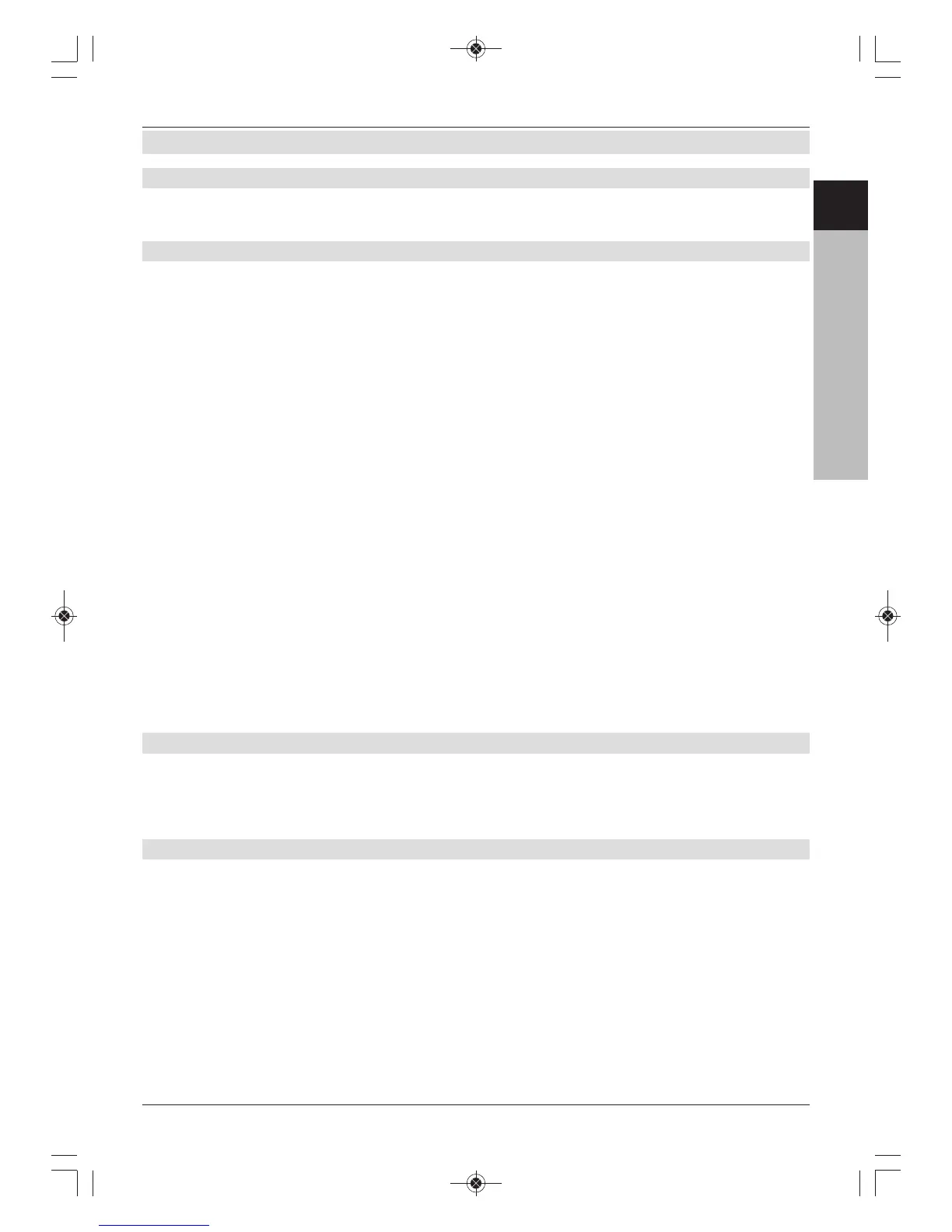8.2 Recording
8.2.1 Instant recording
Select this type of recording to immediately record the programme currently being broadcast
at the push of a button.
8.2.1.1 Starting recording manually
Option 1
> Switch to the channel on which the programme you want to record is being broadcast.
> Press the Record button to record the current programme. The programme will
continue to be played on the screen while the recording is running.
> Press the Play / Pause button to pause the playback at a specific point.
The recording will continue in the background, and a freeze frame image will be
displayed on the screen.
> Press the Play / Pause button again to resume programme playback from the
same place.
You are now watching the programme with a time delay to the live broadcast
(Timeshift), while the programme continues to be recorded in the background.
Option 2
> If you are watching a programme and are interrupted by e.g. a telephone call, you can
press the Play / Pause button to pause the programme and start recording it at the
same time.
The recording is started in the background and a freeze frame image is displayed on
the screen.
> To continue playing back the programme from this point, press the Play / Pause
button again.
You are now watching the programme with a time delay to the live broadcast
(Timeshift), while the programme continues to be recorded in the background.
8.2.1.2 Ending recording manually
> To stop recording, first press the Stop button.
> Use the up/down arrow keys to select whether the recording should be saved or
discarded. Confirm by pressing OK.
8.2.1.3 Ending recording automatically
Option 1
> Press the On/Standby button.
A request is now displayed asking what should happen to the recording in progress.
> Use the up/down arrow keys to highlight the item with the action you want.
> Confirm by pressing OK.
The receiver will record the channel until the specified time and then switch to stand-by.
> If the receiver is switched on before the end of the recording, a request appears asking
whether you want to start watching the recording in progress, continue watching it live
or finish recording.
> Use the up/down arrow keys to highlight the option you want and confirm with OK.
43
ENCZSKPLHURU
