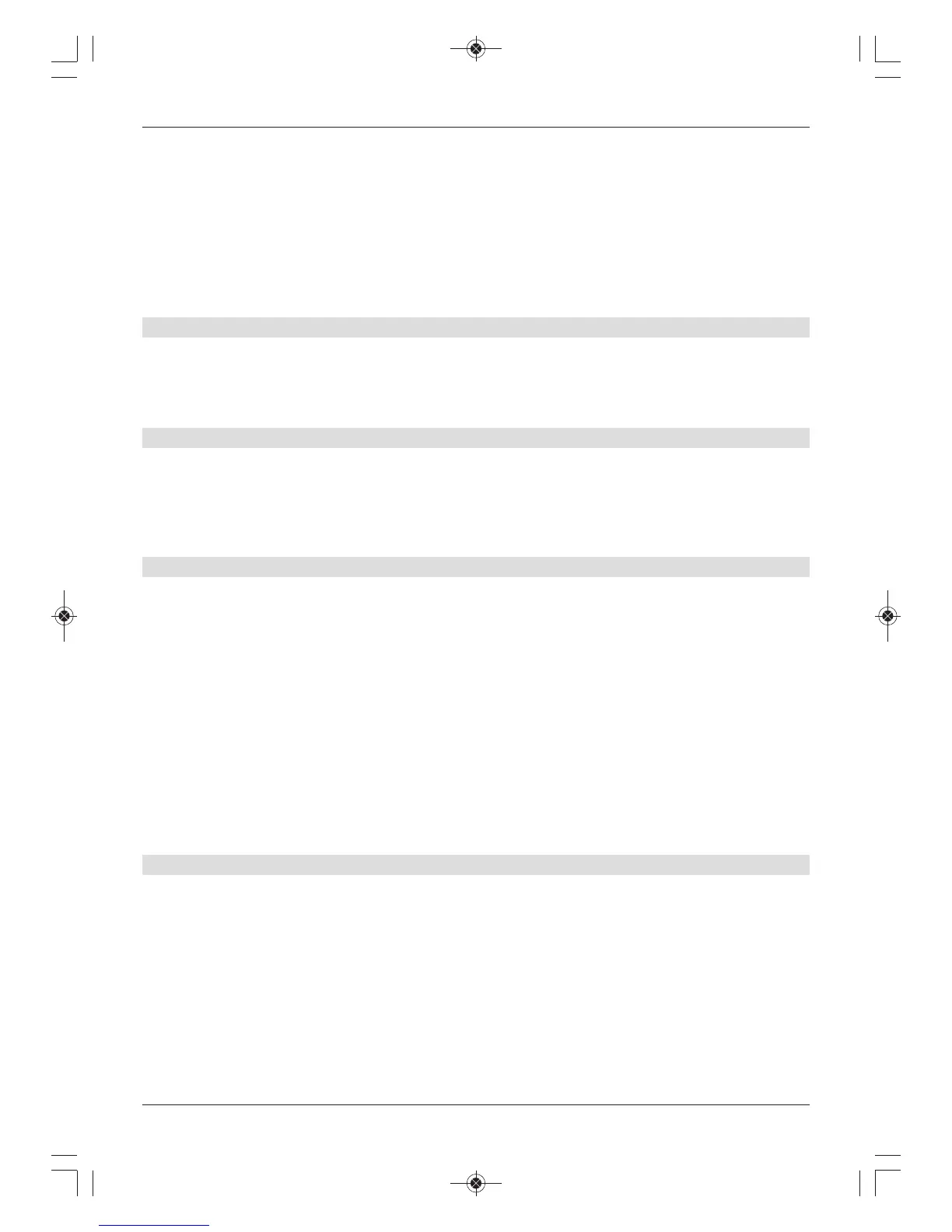By selecting Start watching recording from beginning the recording continues
in Timeshift mode.
Option 2
> Press the Record button; the following window appears.
> Use the up/down arrow keys to highlight the line with the action you want e.g. +1 hour
and confirm with OK.
The receiver will now record the programme(s) on the channel you have selected for
the set period of time and then stop recording automatically.
8.2.2 Timer recordings
You can use the DVR timer to record programmes to an attached recording medium while you
are out. Your receiver is equipped with video recorder timers and channel-switching timers. In
terms of their programming, these timer types differ only in name. You can programme the
timers manually or use the EPG/SFI function.
8.2.3 Timeshift function
The Timeshift function allows you to record and play back at the same time. This enables
“time-shifted” viewing.
Hence you can start watching the beginning of a recording and skip through any sections
already recorded (e.g. advertising slots). The live broadcast of the programme continues to
be recorded at the same time
Starting the Timeshift function
> Press the Play / Pause button.
The programme transmission is paused and recording of the programme in progress
starts simultaneously. The recording continues in the background, and a freeze frame
image is displayed on the screen with a message in the upper right area of the screen
and in the Infobox.
> Press the Play / Pause button again to resume programme playback from the same
place. You are now watching the programme with a time delay to the live broadcast
(Timeshift), while the programme continues to be recorded in the background.
> To get to a specific point in the recording in progress, you can use the play, pause,
rewind / fast forward or jog shuttle functions.
> Pressing the Info button brings up the Infobox with a progress bar indicating the length
of the recording/playback.
8.2.4 Setting tags while recording
> By pressing the Record button a window is displayed showing the media available.
> Use the up/down arrow keys to highlight the Set tags option and confirm with
OK.
A tag is now set at the current position. In this way you can set tags in as many places
as you want in a recording. Tags can also be set during playback and in the Manage
music/images/films menu.
44
