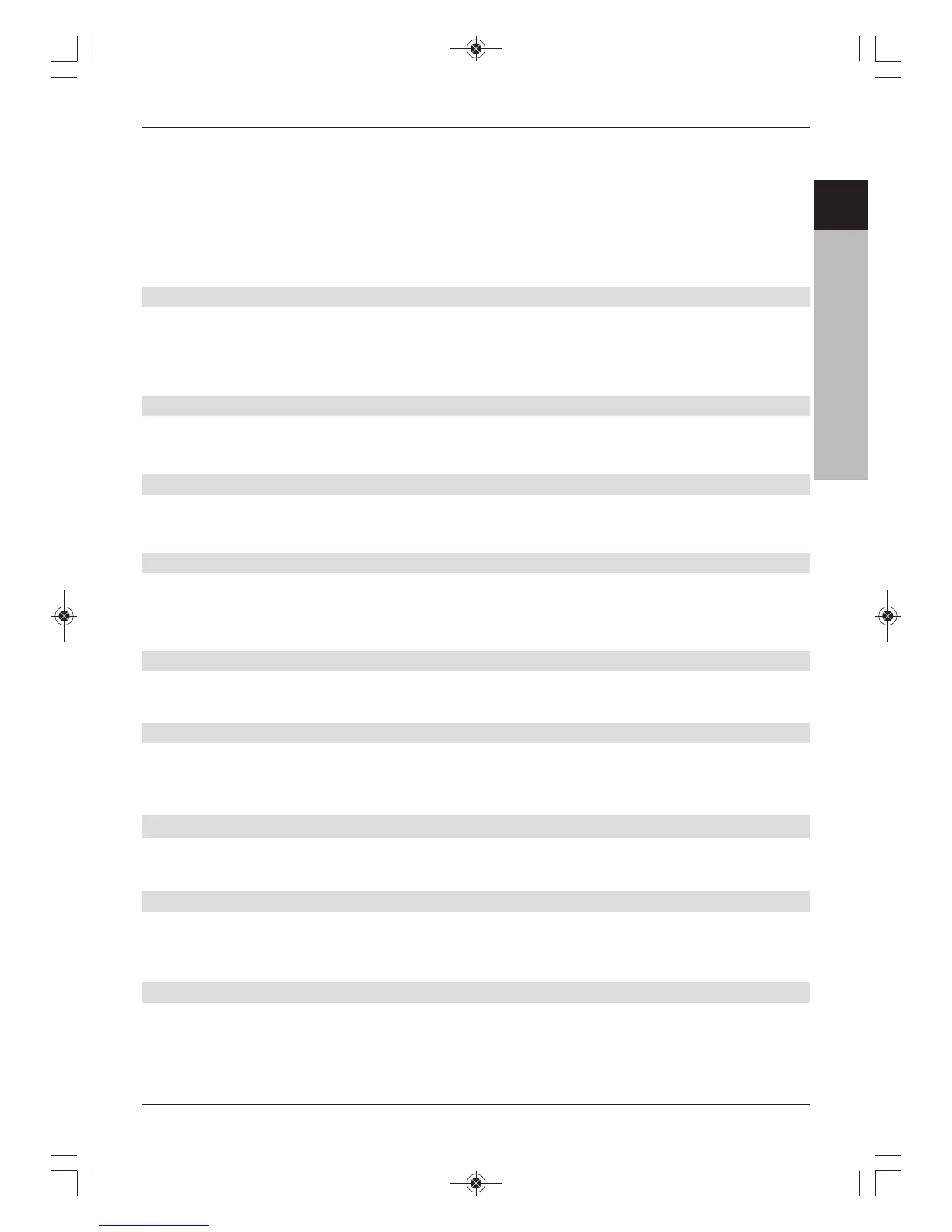> Use the numeric keys to enter one of the frequencies found in the Frequency field.
> When using a SatCR LNB with PIN support, use the numeric keys to enter the PIN
for the frequency in the PIN code field.
Note that each subscriber frequency on the SatCR LNB can only be allocated to one
receiver, otherwise this may cause mutual incompatibility in the way the devices receive
and switch modes.
> Exit the setup menu by pressing the Back button.
6.5.4.4 Test transponder
The following points in this menu need only be applied if you wish to check a satellite signal
for a specific satellite. You can get the data for this from the channel listings in specialist
magazines or the Internet.
Transponder frequency
> In this line, use the numeric keys to enter a frequency on which digital channels
are broadcast.
Polarisation
> Use the left/right arrow keys to enter the polarisation level you want (horizontal
or vertical).
Symbol rate
The symbol rate indicates the volume of data broadcast per second. This could typically be
27500 (27500 symbols per second).
> Use the numeric keys to enter the corresponding symbol rate.
Signal level/quality
If you have entered the details of the test transponder correctly, the signal strength and
quality will be indicated in these lines.
6.5.5 Rotating system
When using the digital receiver with a rotating antenna with a DiSEqC motor (level 1.2),
switch the DiSEqC control on and enter the parameters according to your
receiving device.
6.6 Special features
In this menu you can set the text size and Infobox display duration. You can also switch the
radio background image on or off and create media playback settings.
6.6.1 OSD settings
In this submenu you can set the text size for e.g. the EPG or the extended programme
information.. You can select how long the Infobox should be displayed for after changing
channels. You can also switch the radio background image on or off.
6.6.2 DVR
In this submenu you can select whether an MP2 file should also be created in addition to the
recording file when making DVR recordings of radio programmes. After transferring this to a
PC it can be easily converted into other audio formats using an appropriate programme.
19
ENCZSKPLHURU
