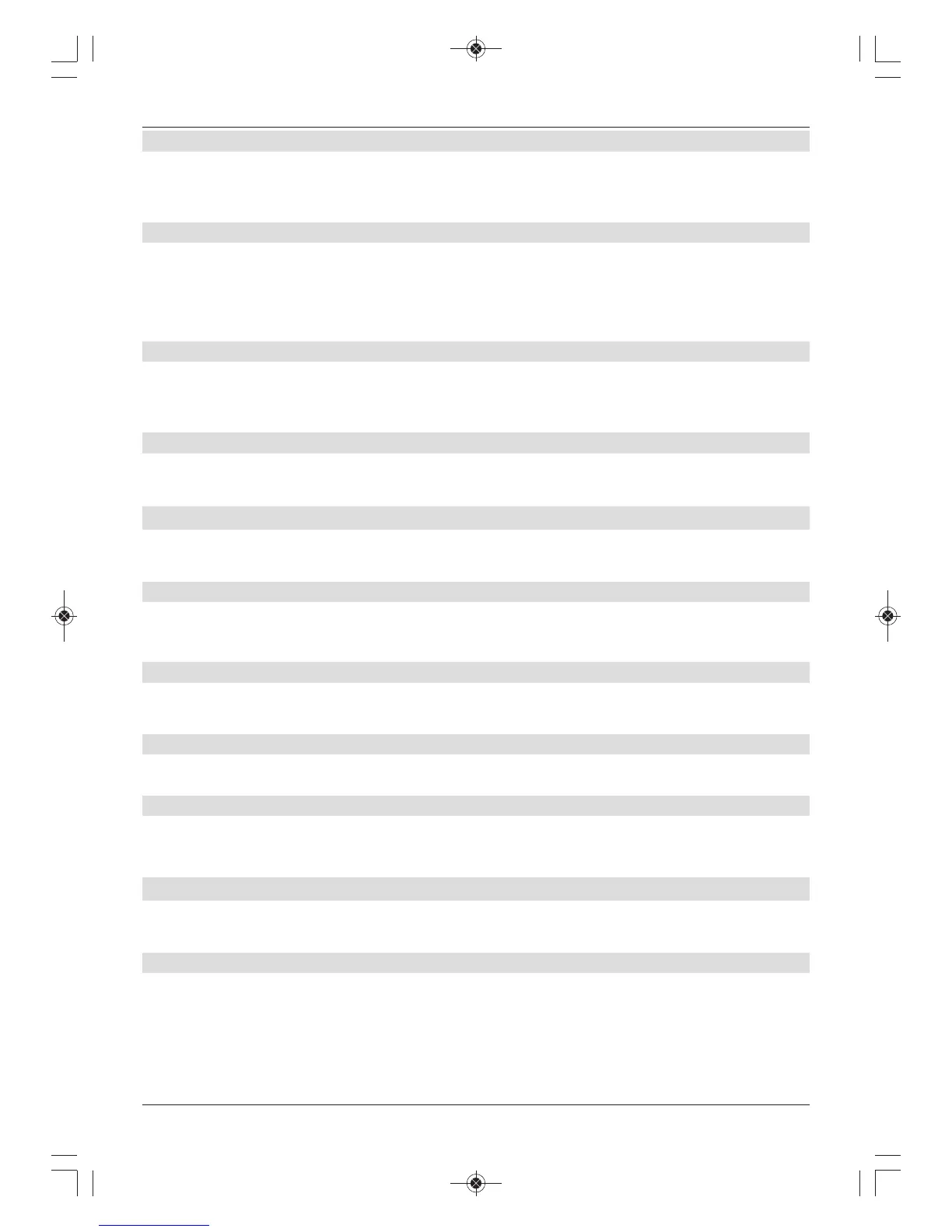6.2.4 Stand-by clock
In this item you can decide whether the current time is to be shown in the display while the
receiver is in stand-by mode. The power consumed in stand-by mode is reduced when the
stand-by clock is switched off.
6.2.5 Remote control code
In this item you can decide whether your receiver should be allocated the SAT1 or SAT2
remote control option.
> To do this, hold down the Remote control code button and press the OK button on
the remote control until the code you want is displayed.
6.2.6 Fast start
In this item you can switch the Fast start on or off. If the Fast start function is switched on,
your receiver will start up more quickly from stand-by; however this will increase the stand-by
power consumption level.
6.2.7 Auto stand-by
The automatic stand-by setting automatically switches the receiver to stand-by after a pre-
determined amount of time, assuming the receiver has not been used within this period.
6.3 Picture settings
To optimise the digital receiver for use with your television set, you can make further settings
in the Picture settings menu.
6.3.1 Picture format
> Use the left/right arrow keys to set your TV’s picture format to 4:3 or 16:9.
This function will automatically set the picture format to suit your TV.
6.3.2 Picture display/zoom
Use this setting to determine how programmes broadcast in 4:3 format (the standard TV
format) are displayed on a 16:9 wide screen TV.
6.3.3 HDMI resolution
> Press the OK button to open the available resolution settings window.
6.3.4 TV SCART mode
> In this item you can set your receiver to S-Video or FBAS (for standard TVs)
according to your TV.
6.4 Sound settings
To optimise the digital receiver for use with your TV, you can make further settings in the
Sound settings menu.
6.4.1 Audio language
> Press the OK button to open the available audio languages window.
Please note that, after setting the audio language for the current period of operation, this
language will be selected by preference. By switching the receiver off and on again or
resetting the language, the audio language set under this section will be automatically
selected again.
16
