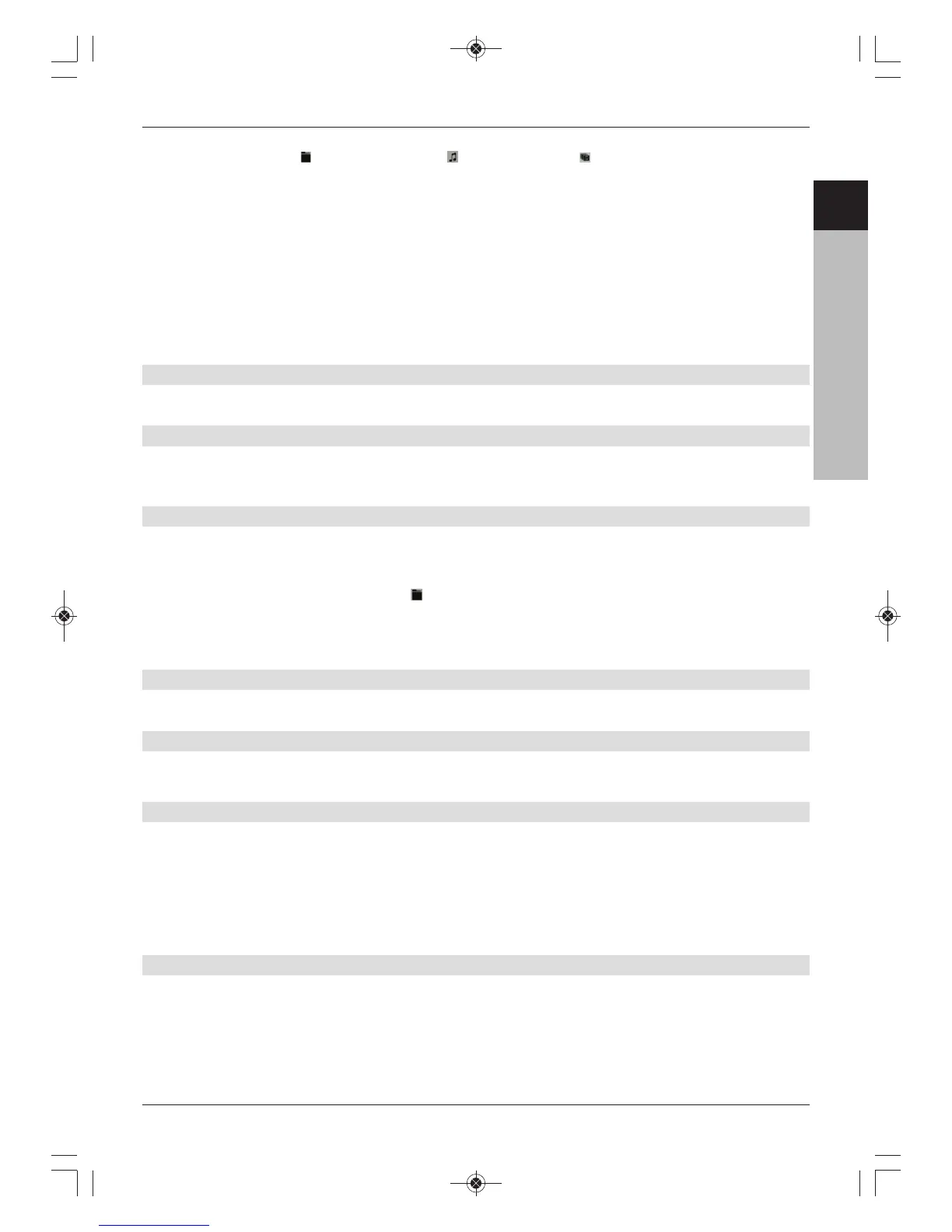USB device, these are represented as a single USB device. Any folders present are
indicated by the icon, MP3 files by and playlists by .
> Use the up/down arrow buttons to select the source from which the JPG files
should be read.
> Confirming with OK brings up a list of JPG files, folders and playlists on the USB device.
> Where applicable, use the up/down arrow buttons first to highlight the folder
containing the JPG files you want and confirm with OK.
> Use the up/down arrow keys to select the JPG file from the list that you want to
view and confirm with OK.
The selected image is now displayed enlarged.
7.20.1 Showing next/previous image
> Press the up/down arrow buttons to jump to the next or previous picture.
7.20.2 Rotating an image
> Pressing the blue or red function keys enables the image to be rotated clockwise
or anticlockwise.
7.20.3 Going back up a level
> When displaying an image, first press the Stop button to reactivate the Navigator.
> To leave a folder and go up one level, use the arrow buttons to highlight the
uppermost line indicated by the icon and confirm with OK.
or
> Press the Back key.
7.20.4 Stopping/Exiting playback
> To stop the playback and return to normal mode, press the TV/Radio button.
7.20.5 Slideshow
You have the option of viewing images as a slideshow. With this function the images are
automatically displayed one after another on the screen as a slideshow.
7.20.5.1 Starting a Slideshow
> Call up the image navigator.
> Use the up/down arrow keys to select the JPG file from the list with which the
Slideshow should start.
> Press the yellow function key Slideshow to automatically play all images in a folder
or playlist as a slideshow, beginning with the highlighted image.
7.20.5.2 Pausing
> Pressing the Play / Pause button will pause the show.
This will be indicated on the screen by Pause.
> Pressing the button again will resume playback.
