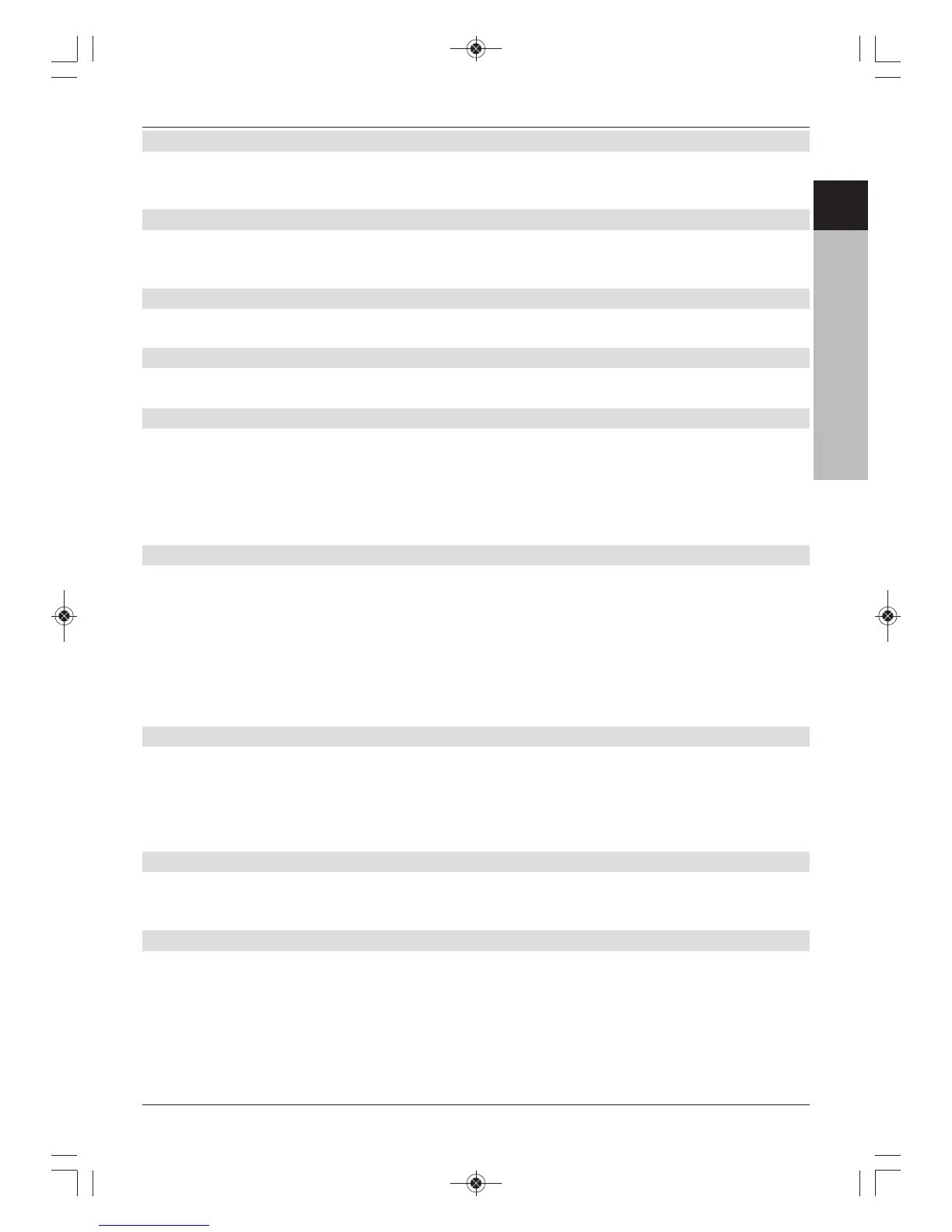6.6.4.2 IP address
If the DHCP function is set to Static or DHCP server, the IP address must be configured manually.
> Use the numeric keys to enter the corresponding digits.
6.6.4.3 Subnet mask
You need to configure the subnet mask manually if the DHCP function has been set to Static.
> Use the numeric keys to enter the corresponding digits.
6.6.4.4 Gateway
> Use the numeric keys to enter the corresponding digits.
6.6.4.5 DNS server 1 / DNS server 2
> Use the numeric keys to enter the corresponding digits.
6.6.5 WLAN network settings
In the LAN network settings menu you can select your WLAN network and enter the
corresponding key, select the DHCP setting and enter the IP address, subnet mask,
gateway, DNS server 1 and DNS server 2.
> Pressing OK opens the WLAN network settings and automatically displays the
receivable WLAN networks.
6.6.5.1 Selecting the WLAN network
> If multiple WLAN networks are found within range, you can use the up/down arrow
keys to highlight the WLAN network you want.
> Confirming with OK selects the highlighted network and takes you to where you can
enter the network key (if it has not yet been stored for the network).
> If necessary enter the network key.
> Use the up/down arrow keys to highlight the Connect field and confirm with OK.
6.6.5.2 Entering a WLAN network manually
If the automatic WLAN scan called up from the menu does not locate a WLAN network (or not
the correct one), you can select its encryption method manually and enter its SSID manually.
> Use the up/down arrow buttons to enter the SSID manually.
> Open the input mask by pressing the OK button.
6.6.5.2.1 Encryption
> Select the encryption appropriate to your WLAN network (WEP, WPA, WPA2 or
none) by highlighting it with the up/down arrow keys and confirming with OK.
6.6.5.2.2 SSID
Each WLAN network has a configurable SSID (Service Set Identifier) in the access
point/router (base station) The SSID represents the name of the network for the purpose of
identifying it and being able to access it specifically.
> Use the up/down arrow buttons to highlight the SSID line.
> Open the entry by pressing the OK button.
The virtual keyboard now appears, which you can use to enter the name of the network.
21
ENCZSKPLHURU
