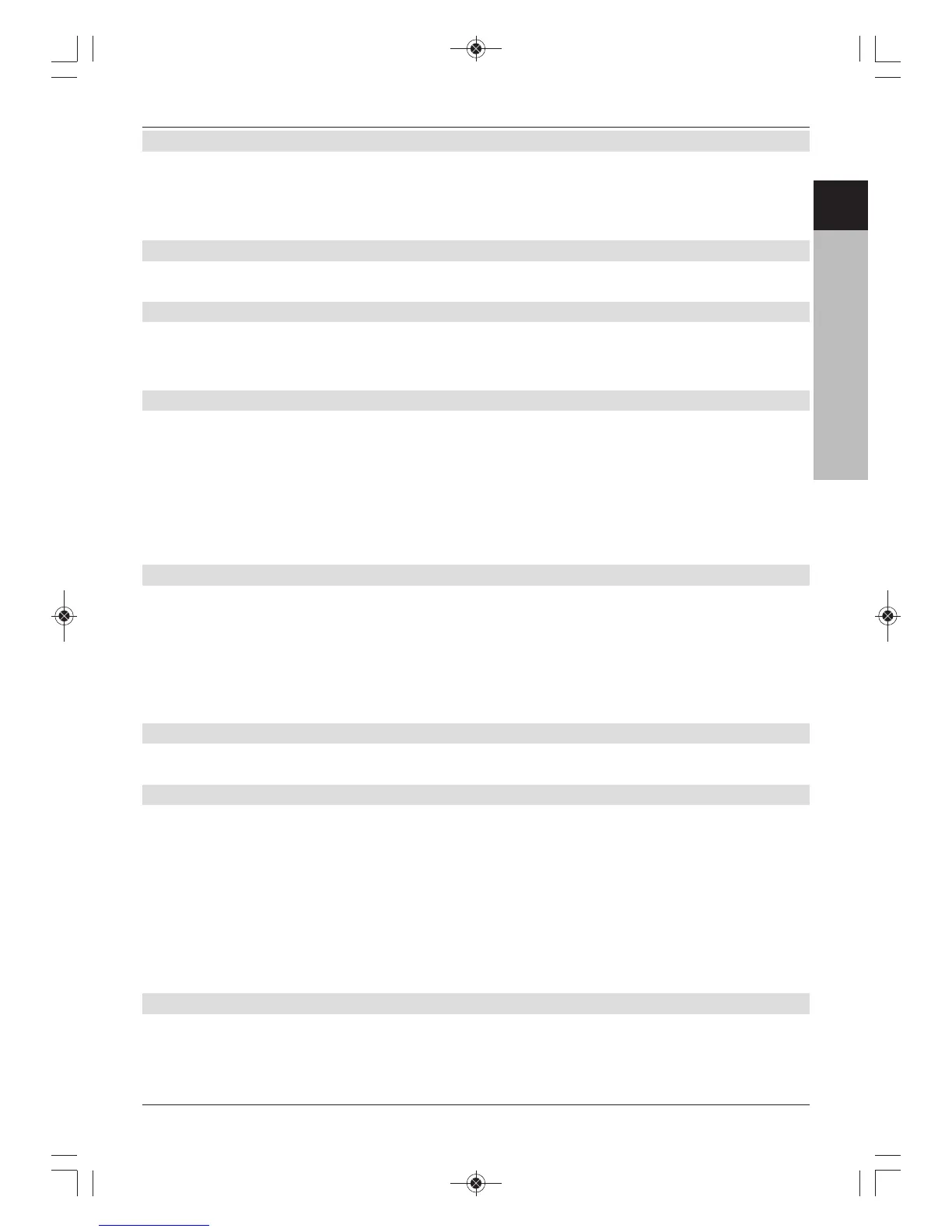7.19.1 Track information
> Pressing the Info button reveals additional information relating to the selected track,
where available in the track’s ID3 tag.
> Press this button again to hide this information.
7.19.2 Skipping tracks
> Press the up/down arrow buttons to skip one track forwards or backwards.
7.19.3 Pausing
> Press the Play / Pause button to interrupt the playback.
> Pressing the button again will resume playback from the same point.
7.19.4 Fast forward / Rewind
> During playback, press the Fast forward or Rewind buttons multiple times to fast-
forward or rewind at 4x, 16x or 64x speed.
> Press the Fast forward or Rewind buttons during 64x playback to skip forwards or
backwards in 10 minute increments.
> When you get to the place you want in the recording, you can return to normal playback
mode by pressing the Play / Pause button.
7.19.5 Going back up a level
> During playback first press the Stop button to reactivate the Navigator.
> To leave a folder and go up one level, use the arrow buttons to highlight the
uppermost line marked Back and confirm with OK.
or
> Press the Back key.
7.19.6 Stopping/Exiting playback
> To stop the playback and return to normal mode, press the TV/Radio button.
7.19.7 MP3 playback modes
In addition to the normal playback mode, the following options are available:
- Random playback of all tracks in the selected folder
- Repeating a track
- Repeating the tracks in the selected folder
> The various playback modes can be called up as follows:
> Press the Option button to select the playback mode.
Press it several times if necessary until the playback mode you want is displayed.
7.19.7.1 Creating a playlist
You have the option of creating a playlist to make it more convenient to playback your MP3
files or radio recordings.
> Press the blue function key to open the NAV Menu.
37
ENCZSKPLHURU
