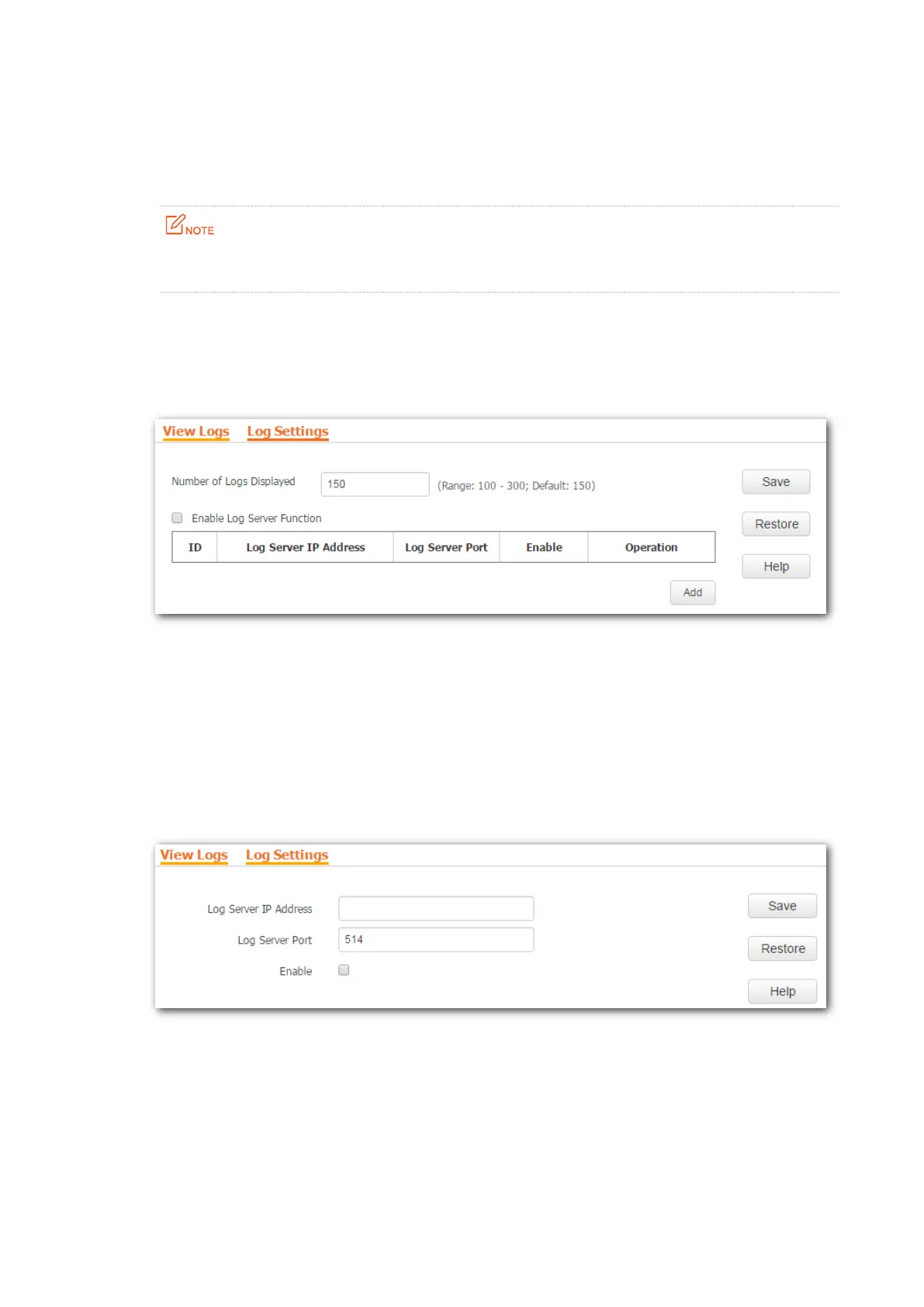83
Configuring log server settings
After a log server is specified, the AP sends its logs to the log server. You can view all the
historical logs of the AP on the log server.
To ensure that system logs can be sent to a log server, choose Network > LAN Setup and set the IP
address, subnet mask, and gateway of the AP for communicating with the log server.
Procedure for adding a log server:
Step 1 To access the page, choose Tools > Logs and click Log Settings.
Step 2 Click Add.
Step 3 Set parameters as follows:
− Set Log Server IP to the IP address of the log server. Set Log Server IP to the IP address of the log server.
− Set Log Server Port to the UDP port number used to send and receive system logs. The
default port number 514 is recommended.
− Select Enable to enable this log server rule.
Step 4 Click Save.
Step 5 Select Enable Log Server function.
Step 6 Click Save.
--End