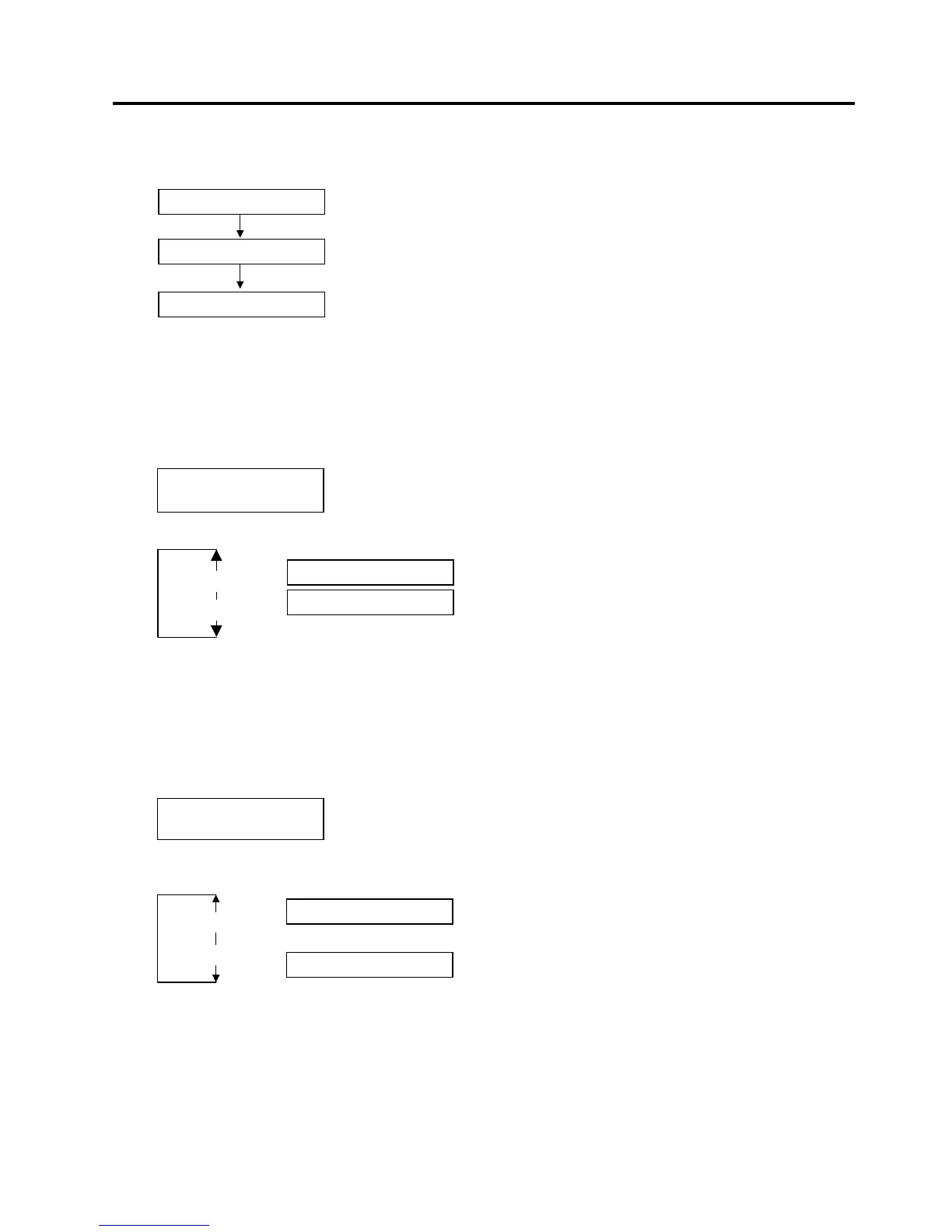2. SYSTEM MODE EO13-33002
2.2 Parameter Setting
2-26
After setting the control code for Control Code 1, press the [PAUSE] key to show the CONTROL CODE2
screen. In a same manner, press the [PAUSE] key after setting the control code for Control Code 2 to
display the CONTROL CODE3 screen.
Press the [PAUSE] key after setting the control code for Control Code 3.
2.2.13 Ribbon Type Selection
This parameter is to choose a ribbon type to be used.
When “<2>PARAMETER SET” appears, press the [PAUSE] key until the following display appears.
Use the [FEED] or [RESTART] key to select a desired option.
After selecting a ribbon type, press the [PAUSE] key.
2.2.14 Strip Wait Status Selection
This parameter is to choose when the printer sends a strip wait status (05H) to a host in response to a
status request command.
When “<2>PARAMETER SET” appears, press the [PAUSE] key until the following display appears.
Use the [FEED] or [RESTART] key to select a desired option.
After selecting the Strip Wait Status, press the [PAUSE] key.
<2>PARAMETER SET
PEEL OFF STS OFF
[RESTART]
[FEED]
PEEL OFF STS ON
A strip wait status is sent when the printer receives the next
issue command and the previously printed label is waiting to
be removed.
PEEL OFF STS OFF
A strip wait status is sent when a printed label is waiting to
be removed.
<2>PARAMETER SET
RIBBON TRANS
RIBBON NON TRANS
RIBBON TRANS
[RESTART]
[FEED]
Non transparent ribbon
Transparent ribbon
CONTROL CODE1
CONTROL CODE2
CONTROL CODE3
[PAUSE]
[PAUSE]
