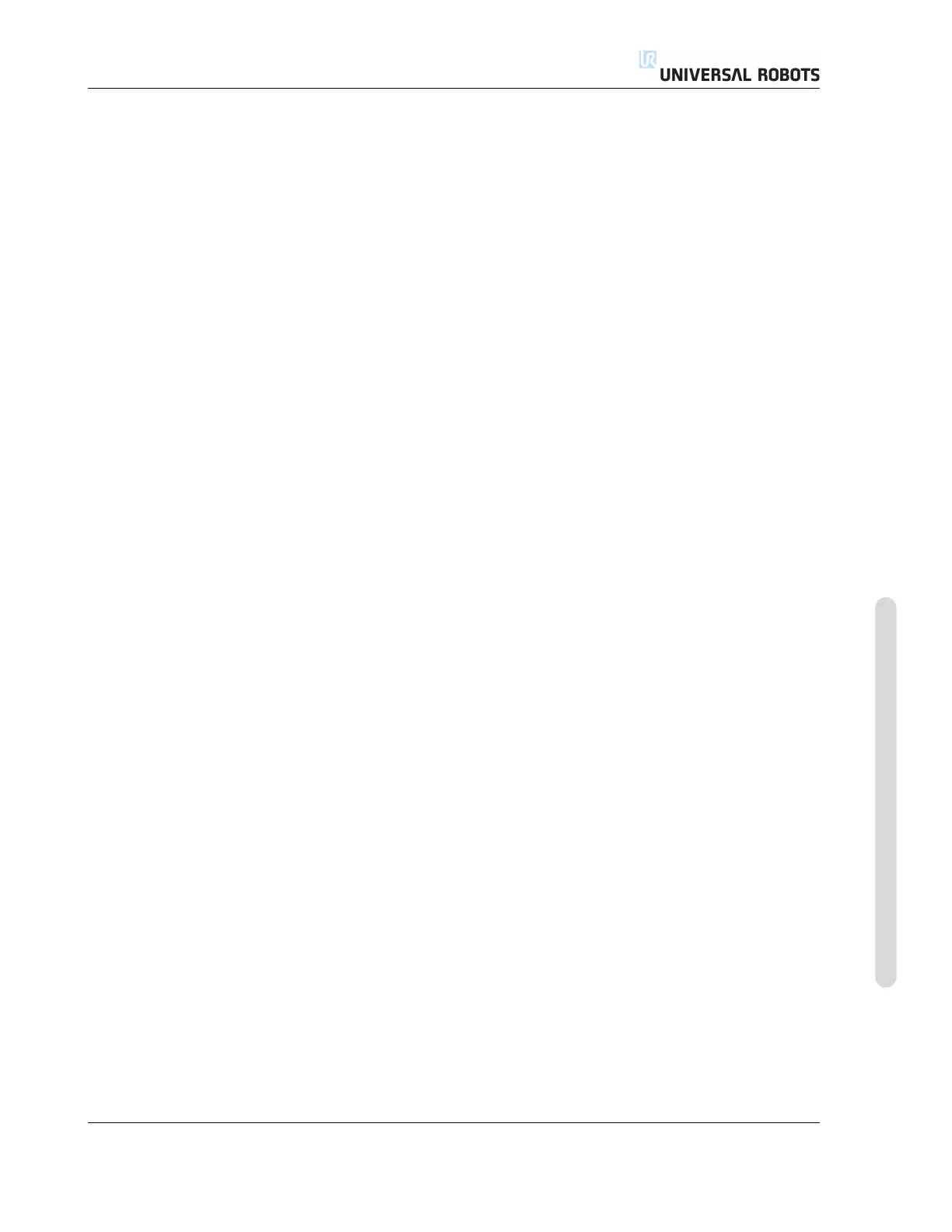13.28 Graphics Tab
the current position of the robot arm, and the “shadow” of the robot arm shows how
the robot arm intends to reach the waypoint selected in the left hand side of the screen.
If the current position of the robot TCP comes close to a safety or trigger plane, or the
orientation of robot tool is near the tool orientation boundary limit (see 15.11), a 3D
representation of the proximate boundary limit is shown. Note that when the robot is
running a program, the visualization of boundary limits will be disabled.
Safety planes are visualized in yellow and black with a small arrow representing the
plane normal, which indicates the side of the plane on which the robot TCP is allowed
to be positioned. Trigger planes are displayed in blue and green and a small arrow
pointing to the side of the plane, where the Normal mode limits (see 15.5) are active.
The tool orientation boundary limit is visualized with a spherical cone together with
a vector indicating the current orientation of the robot tool. The inside of the cone
represents the allowed area for the tool orientation (vector).
When the target robot TCP no longer is in the proximity of the limit, the 3D represen-
tation disappears. If the TCP is in violation or very close to violating a boundary limit,
the visualization of the limit turns red.
The 3D view can be zoomed and rotated to get a better view of the robot arm. The but-
tons in the top-right side of the screen can disable the various graphical components
in the 3D view. The bottom button switches on/off the visualization of proximate
boundary limits.
The motion segments shown depend on the selected program node. If a Move node is
selected, the displayed path is the motion defined by that move. If a Waypoint node
is selected, the display shows the following ∼ 10 steps of movement.
Version 3.1 (rev. 17782)
Copyright © 2009-2015 by Universal Robots A/S. All rights reserved.
II-81 CB3
