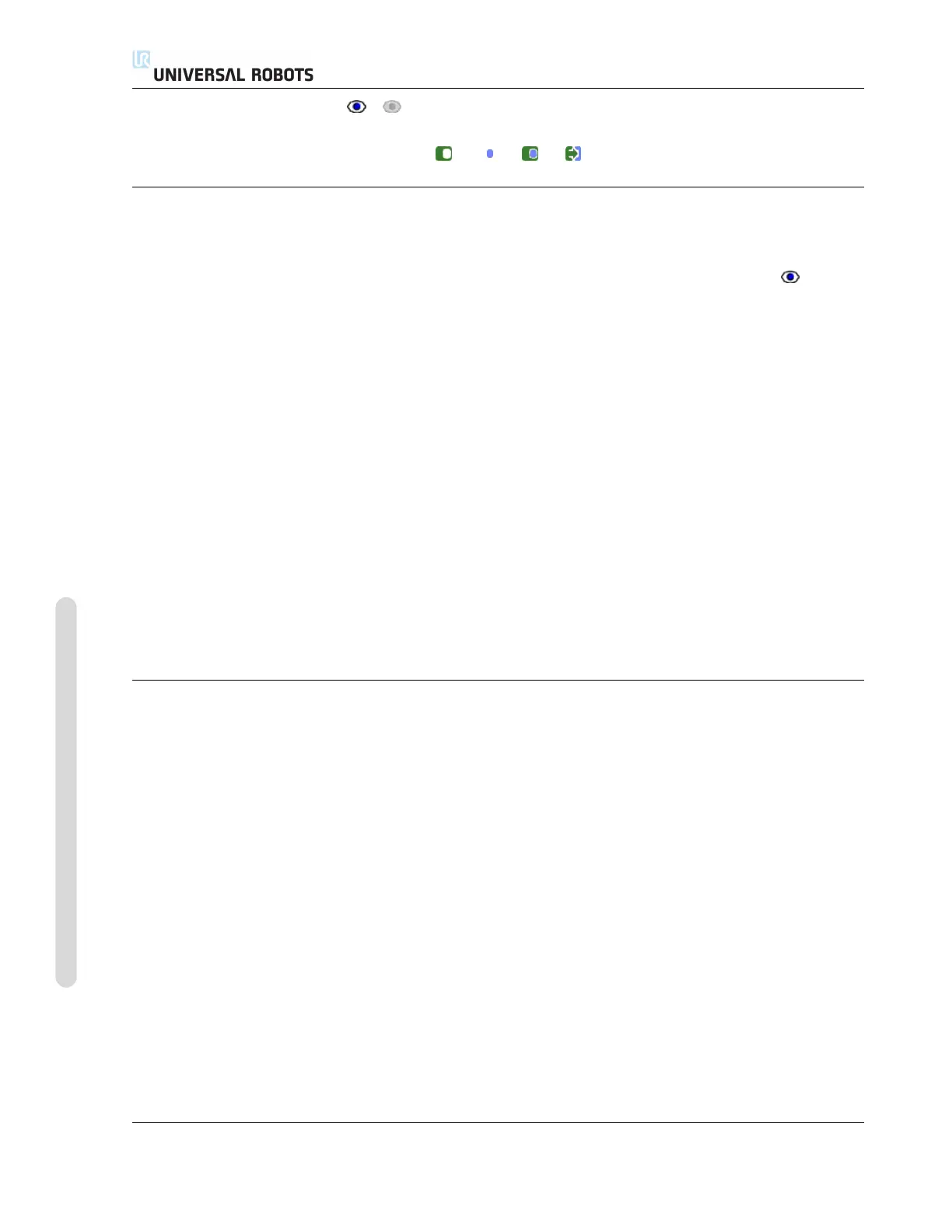15.11 Boundaries
Click the / button to toggle the 3D visualization of the boundary limit on/off.
If a boundary limit is active, the safety mode (see 15.11.3 and 15.11.4) is indicated by one
of the following icons / / / .
15.11.2 3D visualization
The 3D View displays the configured safety planes and the orientation boundary limit
for the robot tool together with the current position of the robot arm. All configured
boundary entries where the visibility toggle is selected (i.e. showing icon) in
the Safety Boundaries section are displayed together with the current selected
boundary limit.
The (active) safety planes are shown in yellow and black with a small arrow represent-
ing the plane normal, which indicates the side of the plane on which the robot TCP is
allowed to be positioned. Trigger planes are displayed in blue and green. A small
arrow illustrates the side of the plane that does not trigger the transition into Reduced
mode. If a safety plane has been selected in the panel on the left side of the tab, the
corresponding 3D representation is highlighted.
The tool orientation boundary limit is visualized with a spherical cone together with
a vector indicating the current orientation of the robot tool. The inside of the cone
represents the allowed area for the tool orientation (vector).
When a plane or the tool orientation boundary limit is configured but not active, the
visualization is gray.
Push the magnifying glass icons to zoom in/out or drag a finger across to change the
view.
15.11.3 Safety plane configuration
The Safety Plane Properties section at the bottom of the tab defines the config-
uration of the selected safety plane in the Safety Boundaries panel in the upper
left portion of the tab.
CB3 II-104 Version 3.1 (rev. 17782)
Copyright © 2009-2015 by Universal Robots A/S. All rights reserved.
