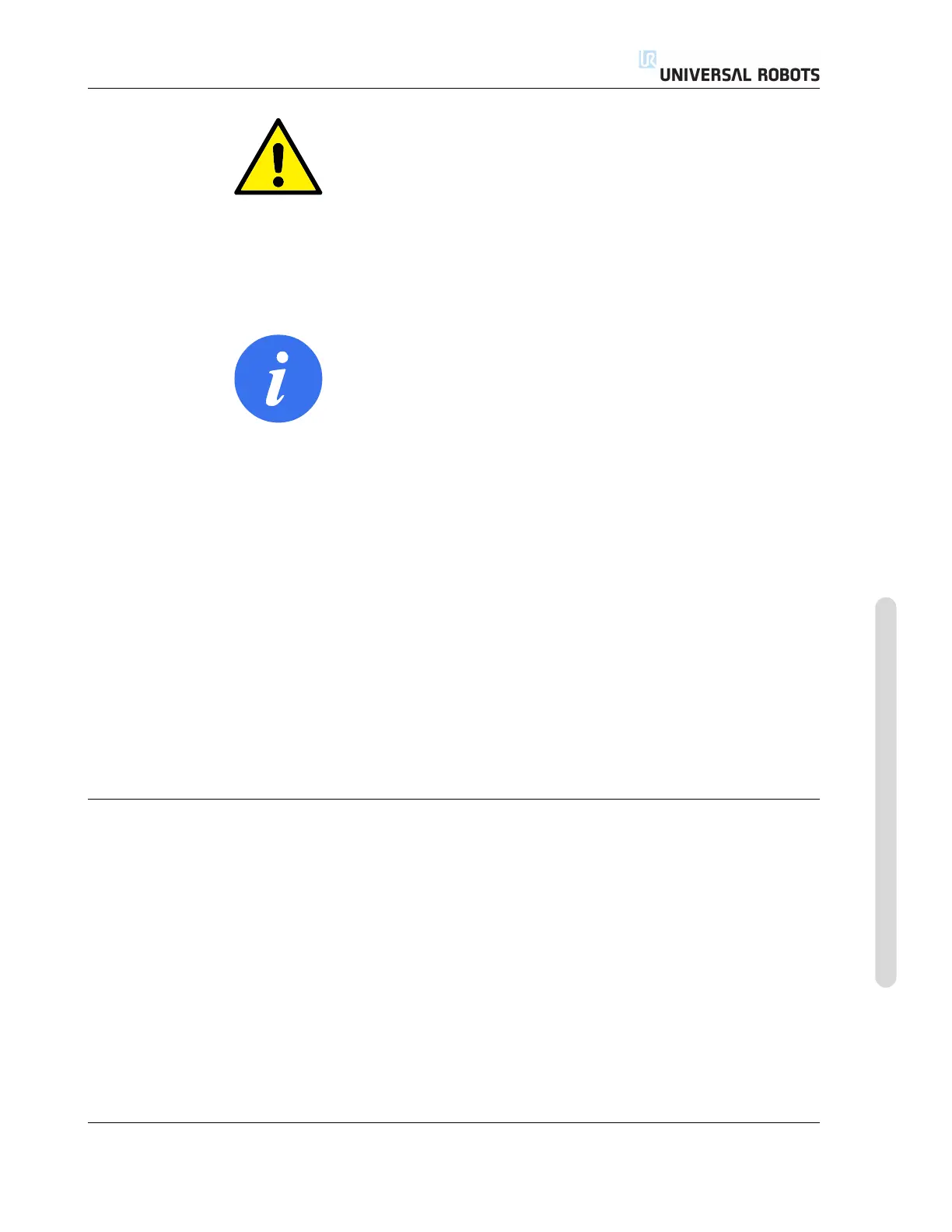15.11 Boundaries
WARNING:
Defining safety planes only limits the TCP and not the overall limit
for the robot arm. This means that although a safety plane is speci-
fied, it does not guarantee that other parts of the robot arm will obey
this restriction.
The configuration of each boundary limit is based on one of the features defined in the
current robot installation (see 12.12).
NOTE:
It is highly recommended, that you create all features needed for the
configuration of all the desired boundary limits and assign them ap-
propriate names before editing the safety configuration. Note that
since the robot arm is powered off once the Safety tab has been un-
locked, the Tool feature (containing the current position and orien-
tation of the robot TCP) as well as Freedrive mode (see 12.1.5) will not
be available.
When in Freedrive mode (see 12.1.5), and the current position of the robot TCP is close
to a safety plane, or the deviation of the orientation of the robot tool from the desired
orientation is close to the specified maximum deviation, the user will feel a repelling
force which increases in magnitude as the TCP approaches the limit. The force is gen-
erated when the TCP is within approximately 5 cm of a safety plane, or the deviation of
the orientation of the tool is approximately 3
◦
from the specified maximum deviation.
When a plane is defined as a Trigger Reduced mode plane and the TCP goes beyond this
boundary, the safety system transitions into Reduced mode which applies the Reduced
mode safety settings. Trigger planes follow the same rules as regular safety planes
except they allow the robot arm to pass through them.
15.11.1 Selecting a boundary to configure
The Safety Boundaries panel on the left side of the tab is used to select a boundary
limit to configure.
To set up a safety plane, click on one of the top eight entries listed in the panel. If the se-
lected safety plane has already been configured, the corresponding 3D representation
of the plane is highlighted in the 3D View (see 15.11.2) to the right of this panel. The
safety plane can be set up in the Safety Plane Properties section (see 15.11.3) at
the bottom of the tab.
Click the Tool Boundary entry to configure the orientation boundary limit for the
robot tool. The configuration of the limit can be specified in the Tool Boundary
Properties section (see 15.11.4) at the bottom of the tab.
Version 3.1 (rev. 17782)
Copyright © 2009-2015 by Universal Robots A/S. All rights reserved.
II-103 CB3
