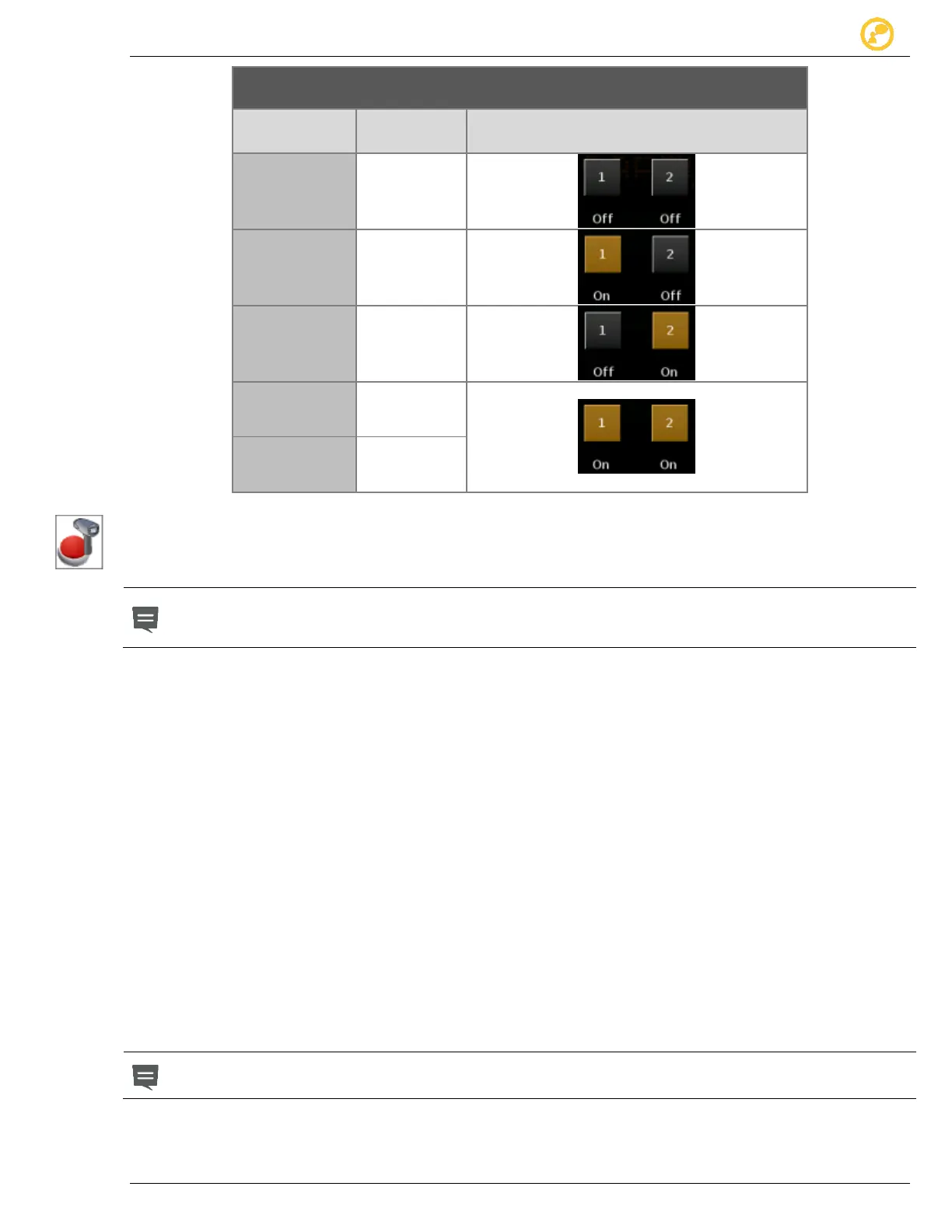Create a Message Give us your thoughts:
Ver-Mac 2016 V-Touch Controller User Manual, V3.0 18
Page conditions
(IO status)
Table 6 - Message pages attached to IO operative status in Page Conditions window
6.3.3 Procedure for Each Message Page:
1. Select Edit Message and create the message page to display.
The Radar/IO icon on the Edit Message toolbar opens the Page Conditions window
with Radar as the default selection. Therefore you must first select and enable IO
before you set the Page Conditions for your IO.
2. On the Edit Message toolbar, tap Radar/IO to open the Page Conditions
window. Select IO.
3. Tap Enable and ensure all IOs are Off/On, according to your needs.
4. Apply your Page Conditions settings. You are returned to Edit Message
screen.
5. Add New page(s) as needed and create the next message page(s) to
display for the next IO activation.
6. Repeat for all pages and IO activation options.
7. Use the side Arrows to review each page and its associated IO conditions.
tap Cancel (no change).
or
tap Disable, make the changes and Apply.
8. Tap any other Operations button to save.
Even if you want the same message page to display for two or more IOs, you must
set the Page Conditions for each IO separately.
