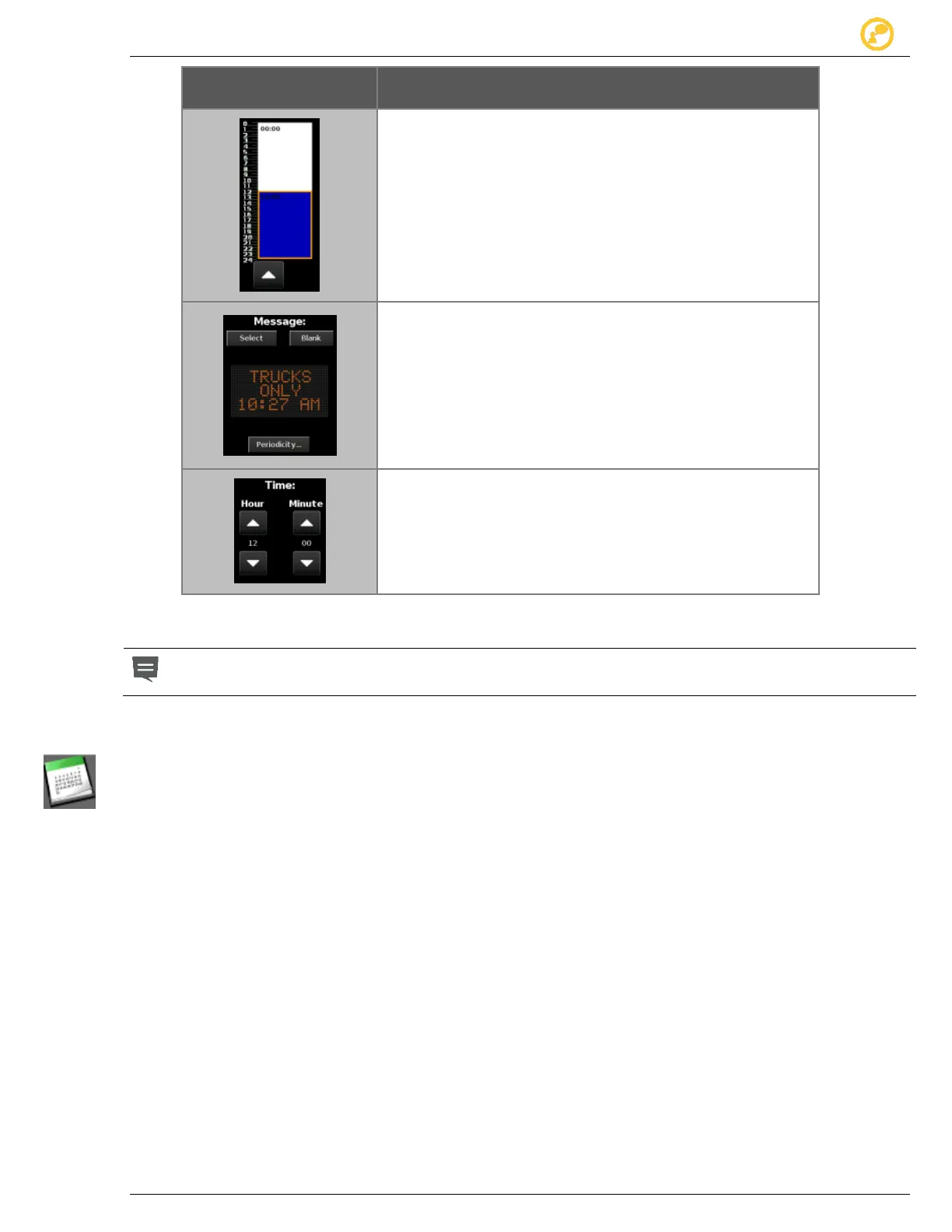Schedules Give us your thoughts:
Ver-Mac 2016 V-Touch Controller User Manual, V3.0 26
In the timetable for the day you can:
create new timeslots for messages;
select an existing timeslot to display a message.
In the Message area you can:
Select and preview the message assigned to the
selected timeslot;
tap the Blank button to assign no message to
display;
open a new window where you set when and how
often the day plan recurs (Periodicity).
In the time dialogue box, set the Hour and Minute items to:
set the exact start of a new timeslot
or;
expand or reduce an existing timeslot.
Table 8 - Content areas of Edit Schedule–Day screen
New time slots begin halfway through the time remaining in the daily timetable and
each one displays in a different color. Selected timeslots are outlined in orange.
7.2 Create a New Schedule of Messages
1. Select Options > Schedule followed by Edit in the query window.
Schedule Editor – Month screen displays.
2. Use arrows beside the calendar to locate the program start date and tap the date
to select it.
Schedule Editor – Day screen opens and you can proceed to build your day
plan.