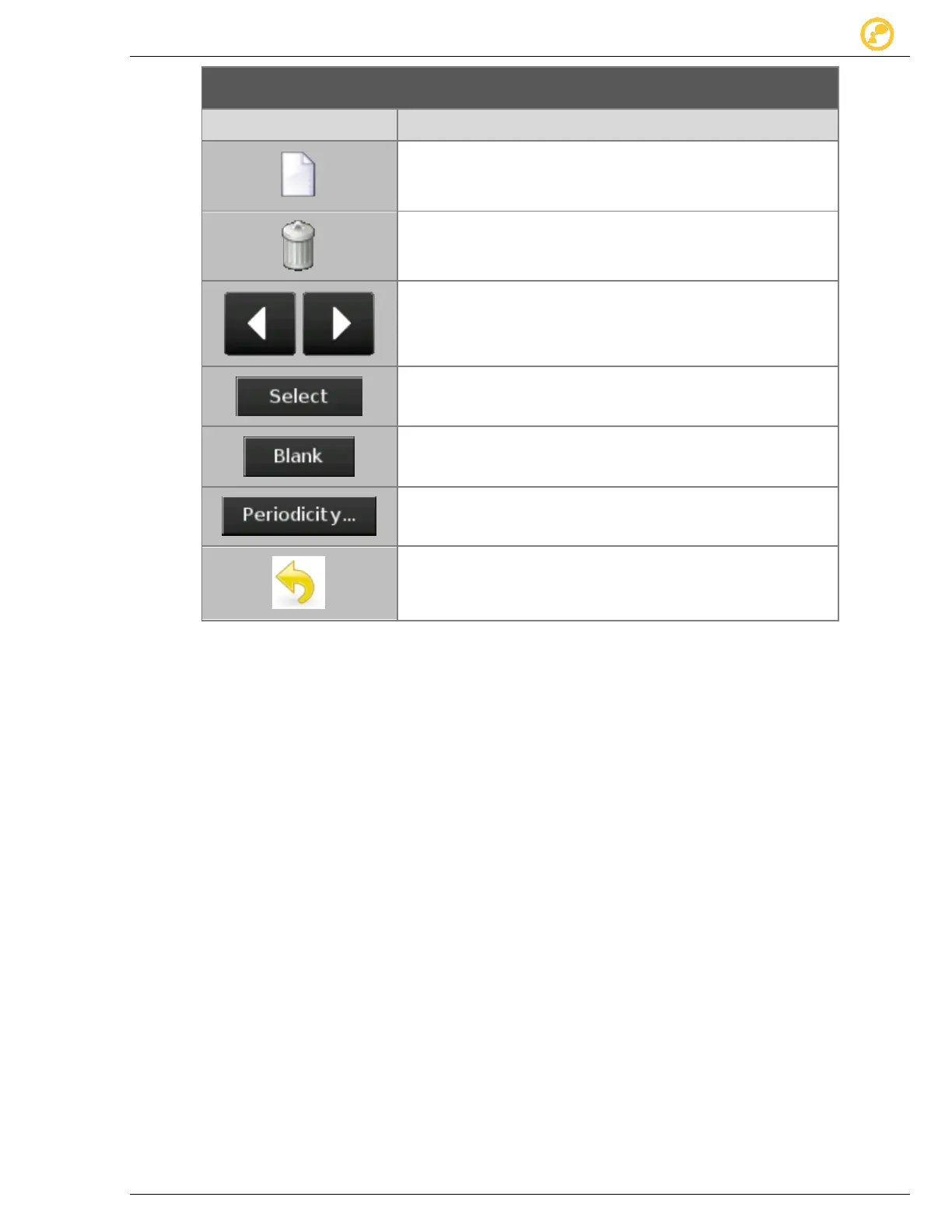Schedules Give us your thoughts:
Ver-Mac 2016 V-Touch Controller User Manual, V3.0 28
Opens a New timeslot in the timetable for that day.
Allows you to Delete the selected time slot and its matching
message from the day plan.
The message is not removed from the Collection.
Allows you to scroll through the calendar.
Allows you to access the Select Message screen and choose
the message to display in the selected time slot.
Assigns a blank message to the selected time slot.
Opens Periodicity window where you set the frequency of
recurrence of the day plan.
Back returns you to Schedule Editor – Month screen.
Table 9 - Day plan icons and buttons
1. Tap New and open your first time slot.
2. In Time area, in the Hour and Minute dialogue boxes, type or select the precise
start time for your time slot.
3. Select the message and tap twice to assign your selected message to the
timeslot and preview it in Message area.
4. Repeat Steps 1–3 until the day plan is complete (all timeslots created with
messages assigned to them).