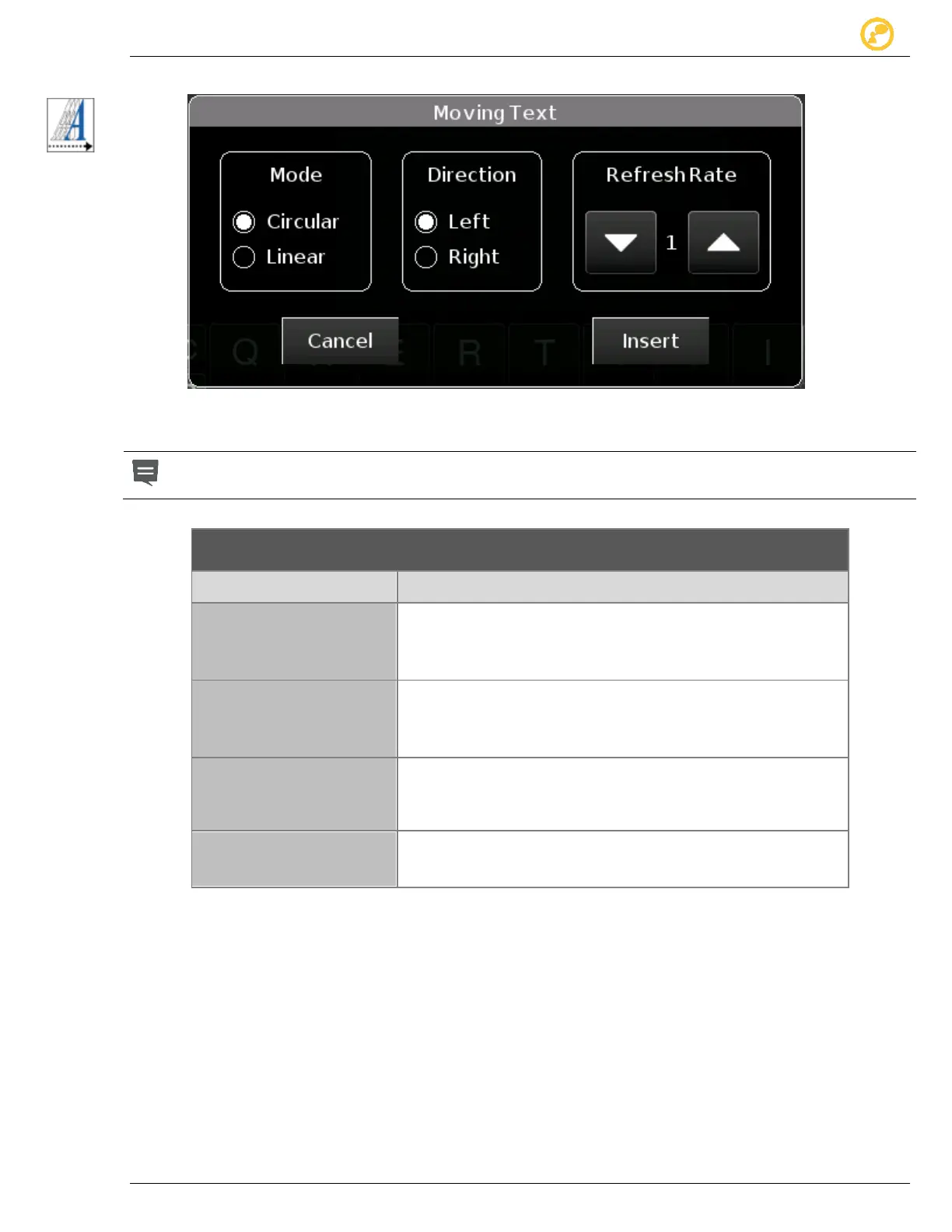Create a Message Give us your thoughts:
Ver-Mac 2016 V-Touch Controller User Manual, V3.0 20
6.5 Moving Text
Figure 10 - Moving Text window
You need to set the moving text line by line. To have the full page move, align all
lines. Then set the Moving text.
scrolls text from right to left
stops when the 1st character is aligned left
movement repeats
scrolls text from left to right
stops when the 1
st
character is aligned right
movement repeats
Gives a continuous display as if there were multiple copies of
the text.
Repetition starts as the 1st character disappears.
Controls the flow of text.
The lower the setting, the smoother the flow.
Table 7 - Moving Text settings
1. Access the Edit Message screen and create your message.
2. Move pointer to the end of the line that is to move.
3. Tap Moving text on the toolbar.
4. Select the setting you want and Insert.
5. Repeat procedure for all lines where text is to move then select any
Operation button to save the message