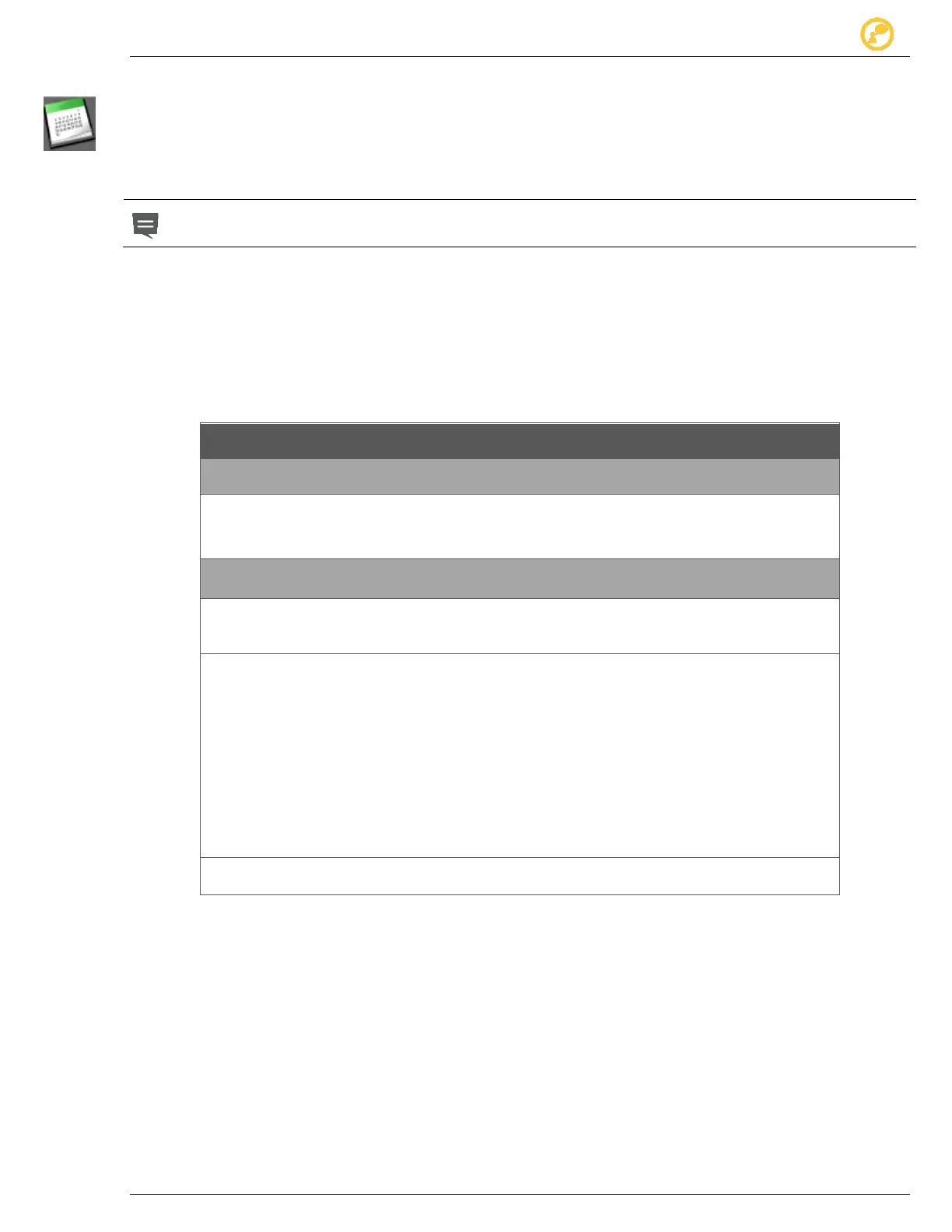Schedules Give us your thoughts:
Ver-Mac 2016 V-Touch Controller User Manual, V3.0 31
7.3 Edit an Existing Schedule
1. In Options screen, select Schedule and then, in query box select Edit.
2. In Schedule Editor – Month screen, scroll through the calendar and locate the
schedule you want.
If the Schedule you want to edit is already active, you must stop it before making
any changes.
3. Select the date with the day plan you want to modify and open Schedule Editor–
Day screen.
4. Select the timeslot you want to modify, make the changes in the Message or
Time areas.
5. Tap Apply and your Schedule is changed.
Schedule Editor – Month screen
Clear is your only editing option in Schedule Editor – Month.
Clear removes all existing schedules from the calendar.
Schedule Editor – Day screen
1. Modify an entire day plan (timetable plus Periodicity) for a particular date in an
existing Schedule.
2. Modify parts of a day plan for a particular date in an existing Schedule.
Extend or shorten timeslots within the timetable for a particular date without
changing the attached message.
Eliminate timeslot(s) plus their attached message(s) from a particular day
plan, extending the previous timeslot and prolonging the display of its
corresponding message.
Change only the message(s) attached to time slots.
Alter the Periodicity conditions of a day plan.
3. Prolong a schedule by altering the Periodicity conditions of the relevant day plans.
Table 11 - Editing options for Schedules