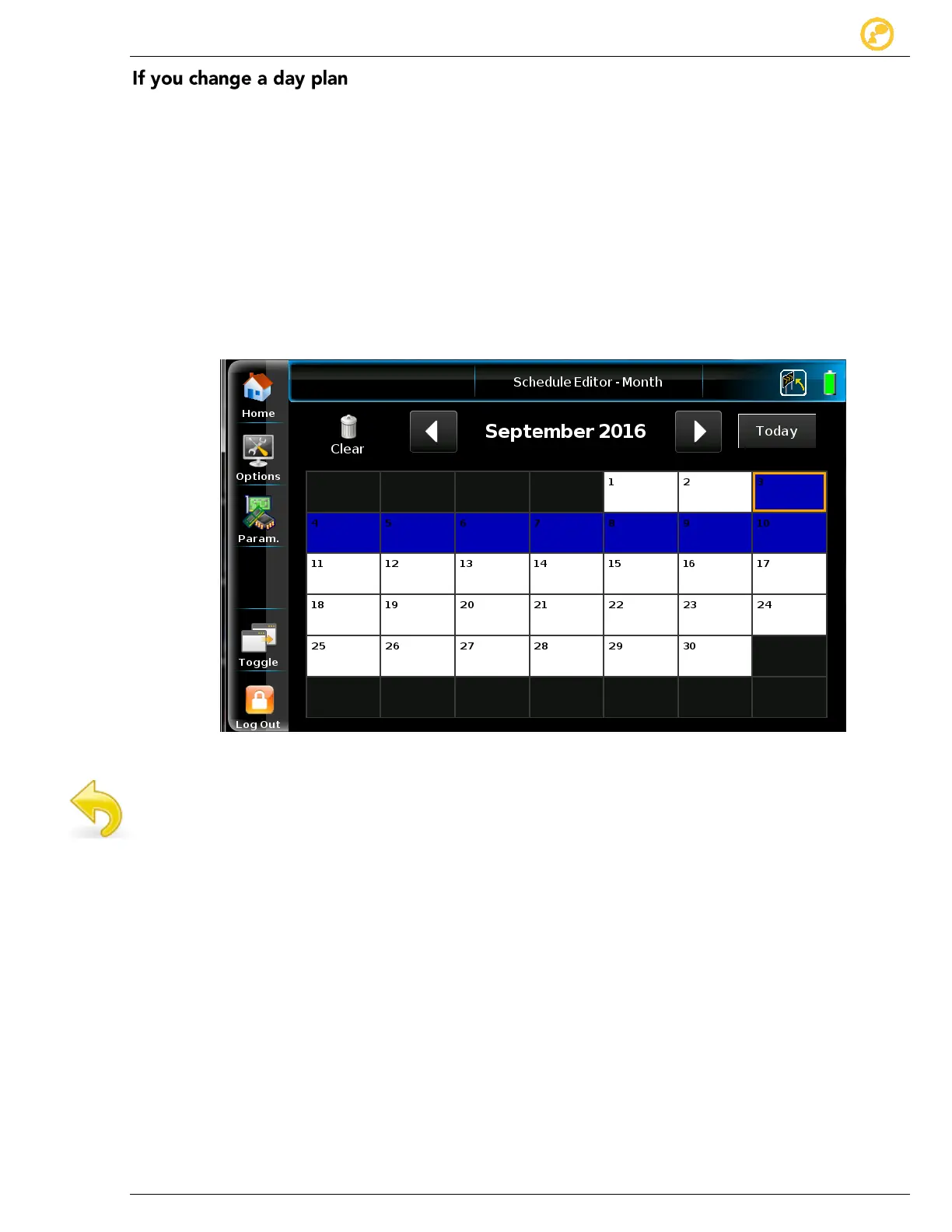Schedules Give us your thoughts:
Ver-Mac 2016 V-Touch Controller User Manual, V3.0 32
1. If your changed day plan is to replace all or part of the pre-existing. Schedule or to extend
the pre-existing Schedule, be sure you:
Adjust repetition pattern plus end date/number of occurrences to reflect the change(s),
effectively overwriting the pre-existing Schedule;
and
Select Program/Whole day to copy to the Schedule.
2. If you remove a timeslot and its attached message, you extend the previous timeslot and
message.
This action does not blank the PCMS signboard.
3. If there are empty dates in the Schedule, the signboard continues to display the last
message scheduled in the time slot immediately before the empty date(s).
7.3.1 Review the New or Modified Schedule
Figure 20 - Reviewing a Schedule
When your schedule is completed, tap Back so that you return to Edit
Schedule – Month.
The reopened Edit Schedule – Month screen now displays an overview of your
entire schedule. To assist you in reviewing your schedule, today’s date is outlined
in orange and each day plan is indicated by a different color:
To save the Schedule select any Operation button.
Once you save a Schedule, you can:
Delay its activation (do nothing further); or
Access Schedule Editor – Month screen and select Start to activate your
schedule immediately.
When a Schedule is active, the Schedule icon displays in the top right corner of
the Home screen title bar.