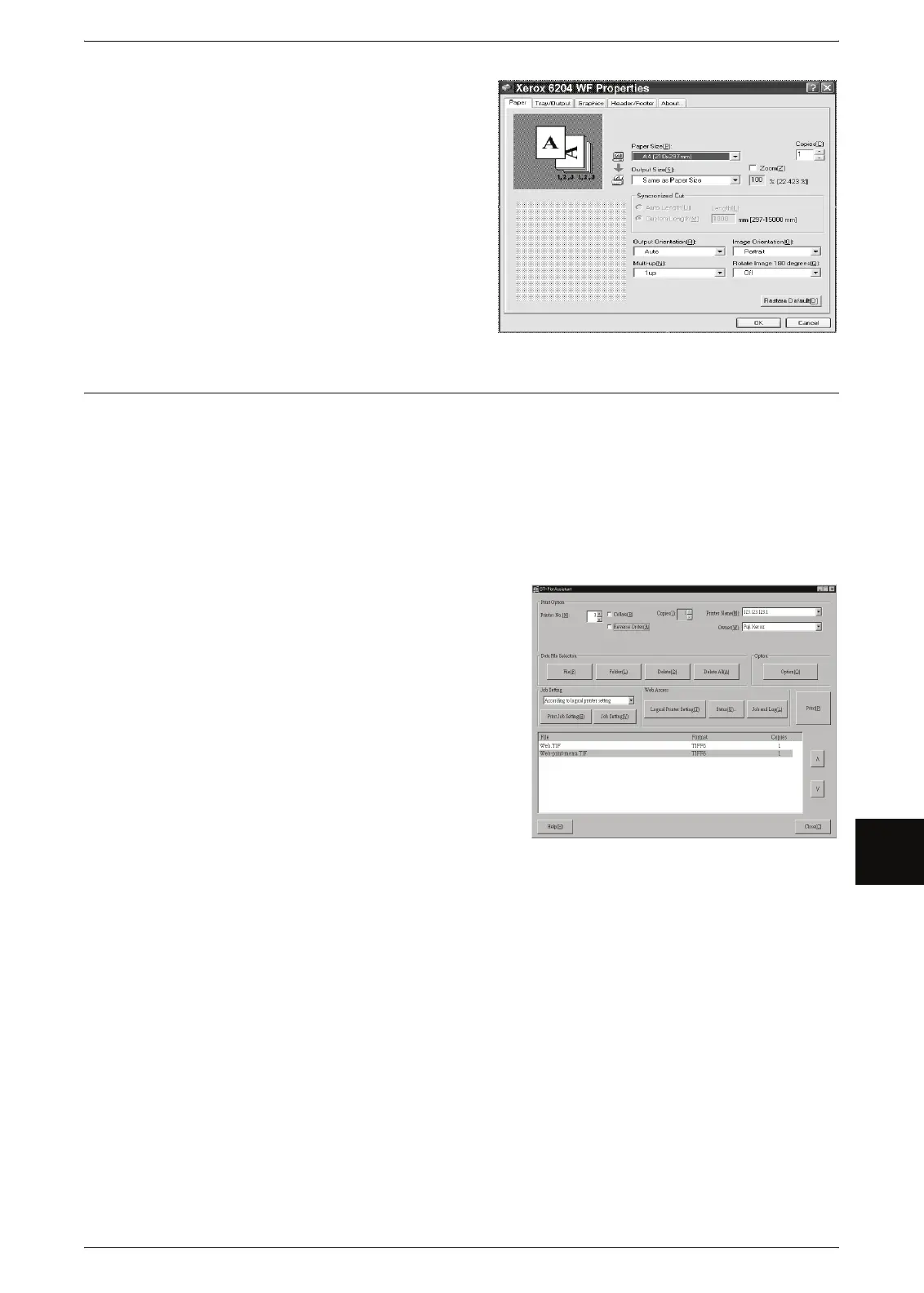Printing
107
Computer Operations
6
3 Configure the properties as needed.
4 Click [OK].
5 Click [OK] in the [Print] dialog box.
Using the BT-PlotAssistant
BT-PlotAssistant allows you to print multiple files that contain different file formats at
the same time.
For instructions on installing BT-PlotAssistant, refer to the BT-PlotAssistant User Guide.
For information about the file formats that BT-PlotAssistant supports, refer to the BT-PlotAssistant
online help.
For information about the features of BT-PlotAssistant, refer to the BT-PlotAssistant online help.
1 Click [Start] > [Program] > [Xerox] > [BT-PlotAssistant] > [BT-PlotAssistant 3.4].
2 Select a printer from [Printer Name]
list.
3 Drag and drop the file to be printed to
the print file list.
4 Double-click the column of the copies
in the print file list, and enter the
quantity.
5 Click [Print].