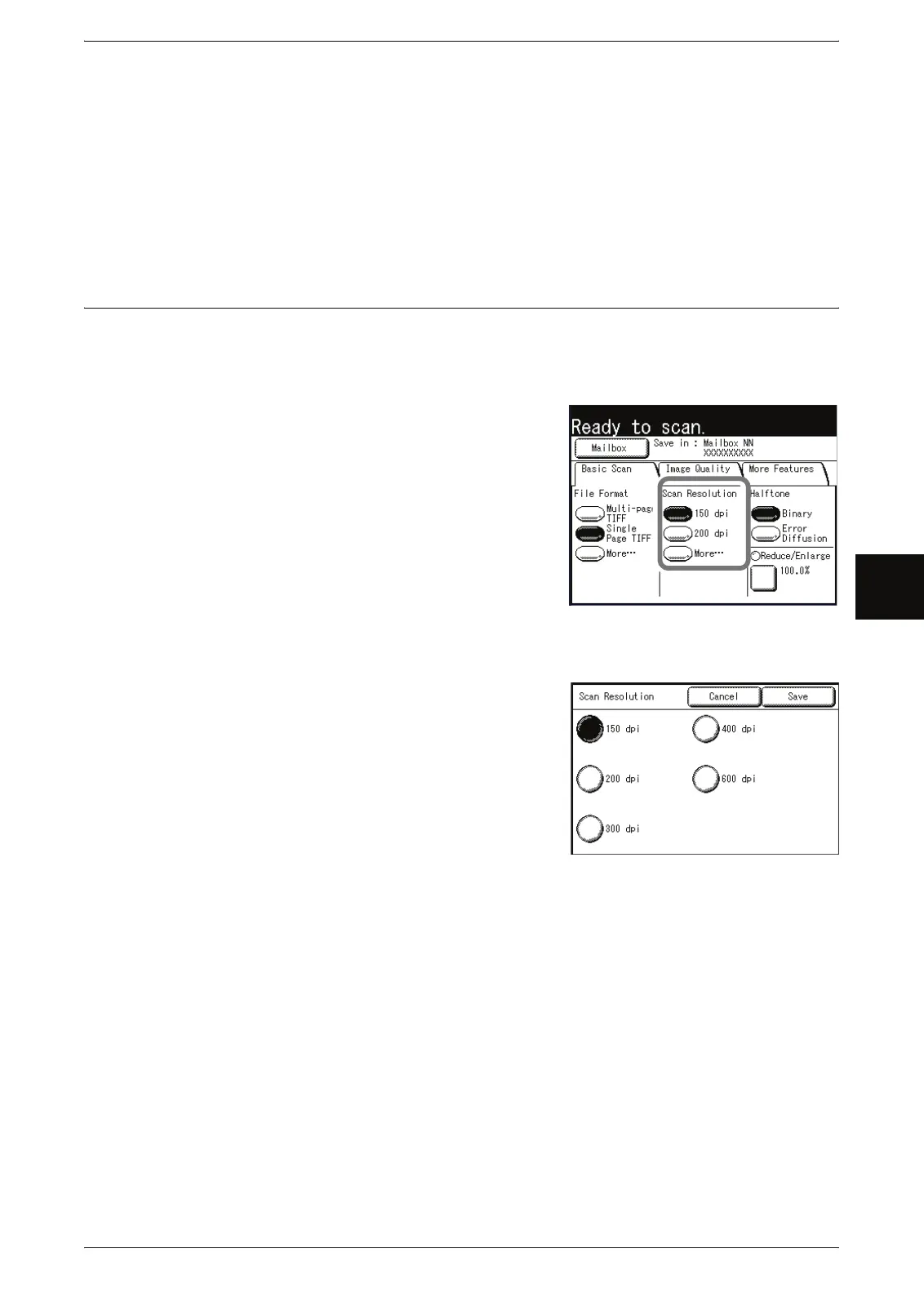Scan - Basic Scan
Xerox 6204 Wide Format Solution 81
Scan
4
Single page PDF
Saves each page as a PDF file.
CALS
Saves as a CALS file.
3 Select [Save].
Scan Resolution (Selecting the Scan Resolution)
You can set the resolution at which the original will be scanned.
As the resolution increases, the scan becomes more detailed, but the data size also
increases. As data size increases, scan and transfer times will increase as well.
1 Select [Scan Resolution].
Scan Resolution (1 to 2nd buttons)
Select from preset resolutions.
You can change the resolutions that are displayed. For
information about this procedure, refer to "Scan
Resolution (1st, 2nd buttons)" (P.140).
More...
Display the [Scan Resolution] screen.
[Scan Resolution] screen
1 Select [More...] for [Scan Resolution].
2 Select a scan resolution from 150dpi, 200dpi,
300dpi, 400dpi, and 600dpi.
3 Select [Save].
