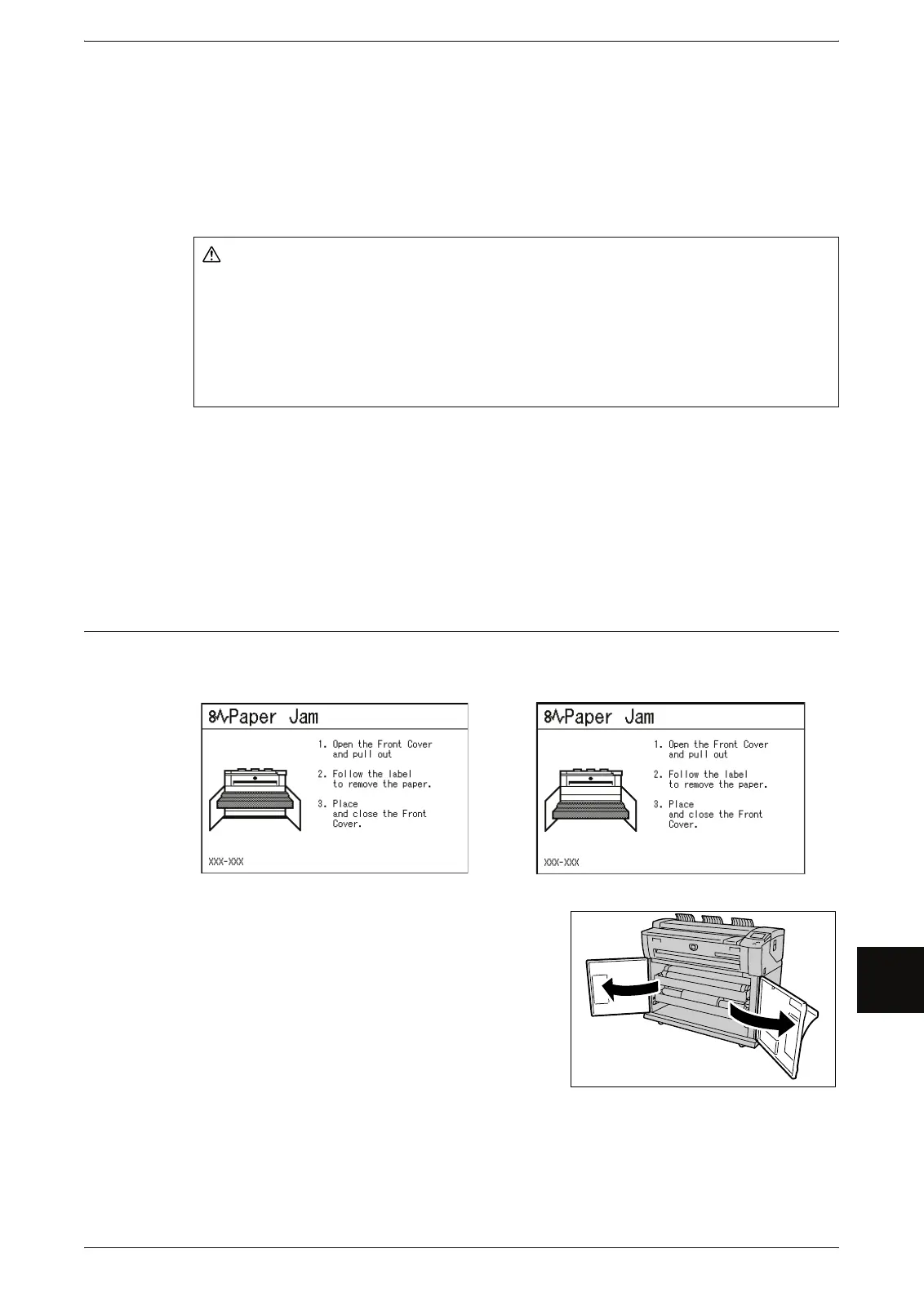Paper Jams
177
Problem Solving
10
Gently remove the paper taking care not to tear it. If paper is torn while it is being
removed from the machine, remove all torn pieces making sure that none remain inside
the machine.
If a paper jam message is displayed again after you have cleared the paper jam, paper
is probably jammed at another location. Clear this by following the message.
When you have finished cleaning a paper jam, printing is automatically resumed from
the state before the paper jam occurred.
Important • When a paper jam occurs, paper is sometimes torn and remains inside the machine if you
draw out a media tray without checking the paper jam position. This may cause machine
malfunctions. Check where the paper jam occurred before remedying the problem.
• If a piece of jammed paper remains inside the machine, the paper jam message will not
disappear from the touch screen.
• Paper jams can be cleared with the machine still on. When the power is turned off, all
information stored to the machine's memory will be erased.
• Do not touch components inside the machine. This can cause print defects.
Paper Jams in Roll 1 or Roll 2
The following describes how to clear paper jams that occur in Roll 1 or Roll 2.
Note • The Roll 2 is optional.
1 Open the front cover.
Warning
When removing jammed paper, make sure that no pieces of torn paper are left in the
machine. A piece of paper remaining in the machine potentially cause a fire.
If a sheet of paper is wrapped around the heat roller, or when cleaning a jammed
paper that is difficult or impossible to see, do not try to remove it by yourself. Doing
so can cause injuries or burns. Switch off the machine immediately, and contact your
Xerox Customer Support Center.
Roll 1 back
Roll 1.
Roll 2.
Roll 2 back,
