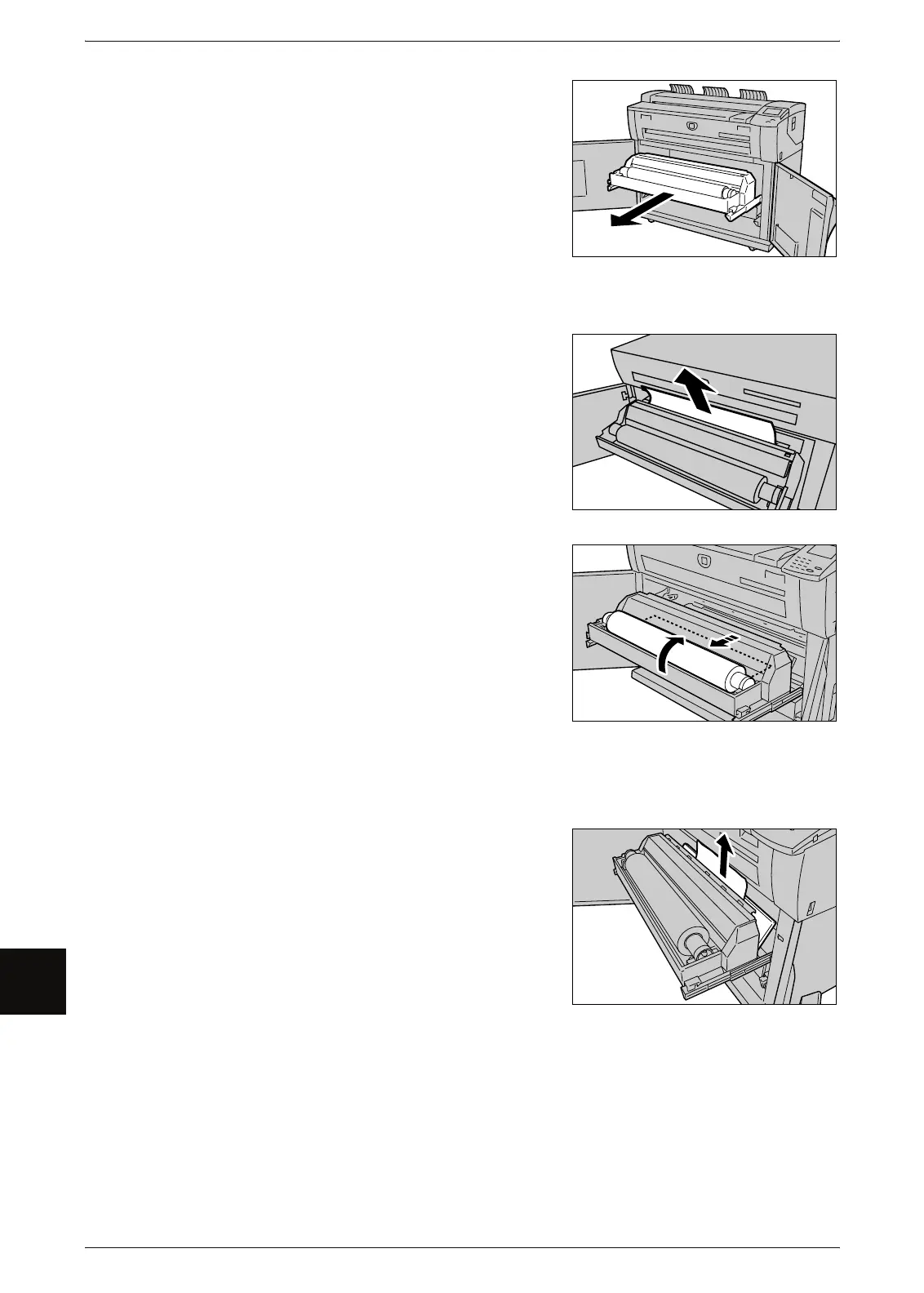10 Problem Solving
178
Problem Solving
10
2 Pull out Roll 1 or Roll 2.
3 Check the state of the jammed paper, and remedy as follows.
When the jammed paper is already cut.
Remove the jammed paper.
Important • Gently remove the paper taking care not to
tear it.
• If paper is torn, check for any torn pieces of
paper inside the machine.
• Do not open the Roll 1 cutter cover or Roll 2
cutter cover.
When the jammed paper is not cut.
Rotate the roll media to reel in the paper. Then,
set the roll media again.
Important • Gently remove the paper taking care not to
tear it.
• If paper is torn, check for any torn pieces of
paper inside the machine.
Note • For the information about how to load the roll
media, refer to "Loading Media" (P.34).
• Do not open the Roll 1 cutter cover or Roll 2
cutter cover.
• Manually operate the cutter if necessary. Do not
attempt to rewind the roll.
When the jammed paper is not clearly visible
in one of the Rolls, even though the Roll is
jammed.
Pull out the appropriate Roll drawer, and remove
the jammed paper.
Important • Gently remove the paper taking care not to
tear it.
• If paper is torn, check for any torn pieces of
paper inside the machine.
• Do not open the Roll 1 cutter cover or Roll 2
cutter cover.