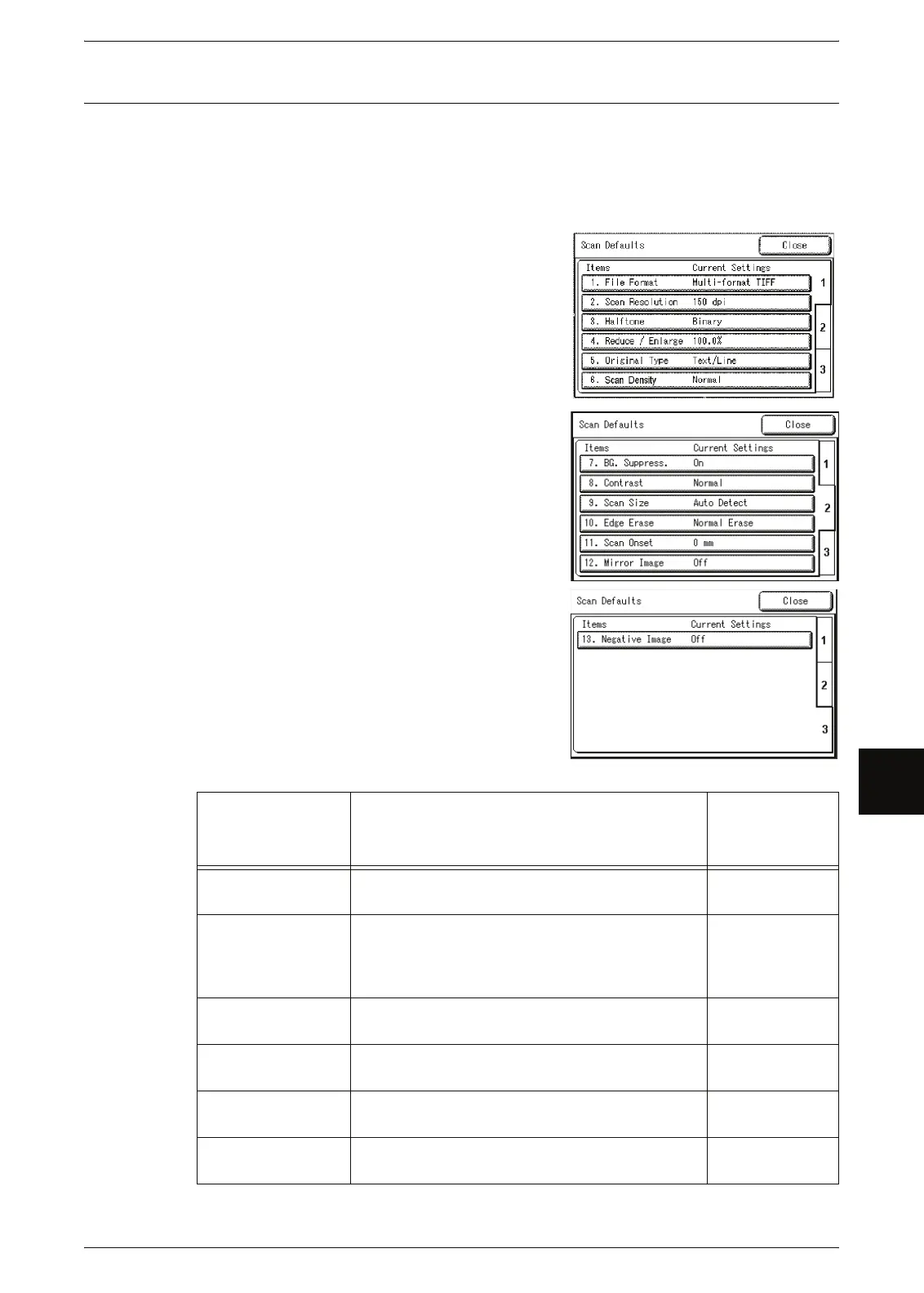Scan Settings
141
System Administration
7
Scan Defaults
You can set the default values for the scanner feature. These default settings take
effect when the power is turned on, when the machine returns from a power-saving
state, or when the <Clear All> button is pressed. By setting the defaults to commonly
used features, you can reduce the number of settings you need to change when using
the machine.
1 Select [Scan Defaults].
2 Select the items to be set or changed.
3 Set the setting value.
4 Select [Save].
5 Select [Close].
Setting item Notes
Default when
shipped form
the factory
File Format Set the default value for [File Format] on the
[Basic Scan] screen.
Multi page TIFF
Scan Resolution Set the default value for [Scan Resolution] on the
[Basic Scan] screen.
You can select from 150dpi, 200 dpi, 300 dpi, 400
dpi, and 600 dpi.
150 dpi
Halftone Set the default value for [Halftone] on the [Basic
Scan] screen.
Binary
Reduce / Enlarge Set the default value for [Reduce / Enlarge] on the
[Basic Scan] screen.
100.0%
Original Type Set the default value for [Original Type] on the
[Image Quality] screen.
Text / Line
Scan Density Set the default value for [Scan Density] on the
[Image Quality] screen.
Normal