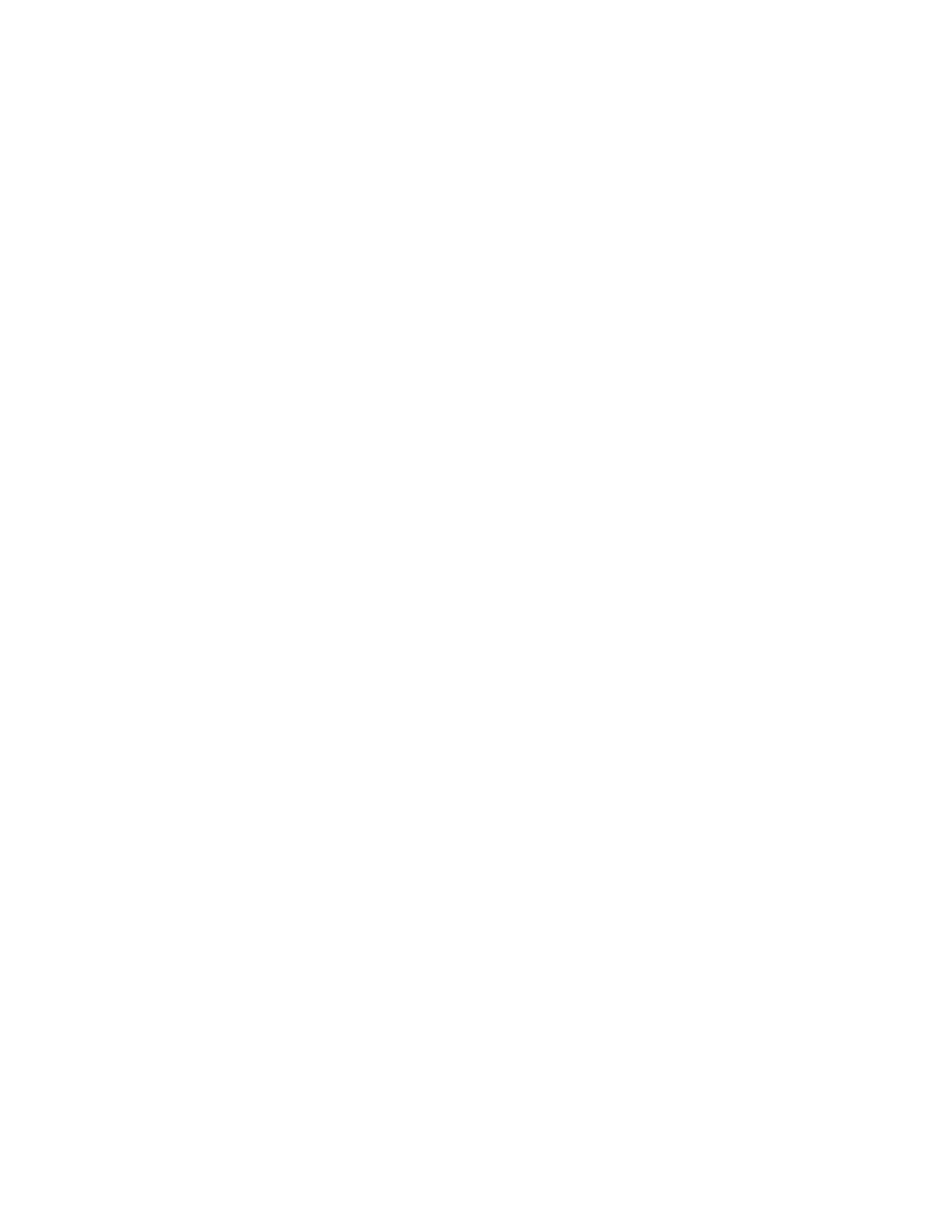Security
Xerox
®
WorkCentre
®
7970 Multifunction Printer 107
System Administrator Guide
Installing the Generic Xerox
®
Trusted CA Certificate
If the printer uses the Xerox
®
Device Certificate, and a user attempts to access the printer using
CentreWare Internet Services, an error message can appear in their Web browser. To ensure that error
messages do not appear, install the Generic Xerox
®
Trusted CA Certificate in the Web browsers of all
users.
1. In CentreWare Internet Services, click Properties>Security.
2. Click Certificates.
3. Click Security Certificates.
4. To save the file to your computer, click Download the Generic Xerox Trusted CA Certificate.
5. Install the file in your Web browser certificate store location. For details, see your Web browser help.
Note: You can also download the Generic Xerox
®
Trusted CA Certificate from the HTTP page at
Properties>Connectivity>Protocols>HTTP.
Creating a Certificate Signing Request
If you do not install a Xerox Device Certificate, you can install a CA-signed device certificate. Create a
Certificate Signing Request (CSR), and send it to a CA or a local server functioning as a CA to sign the
CSR. An example of a server functioning as a certificate authority is Windows Server 2008 running
Certificate Services. When the CA returns the signed certificate, install it on the printer.
Creating a Certificate Signing Request
1. In CentreWare Internet Services, click Properties>Security.
2. Click Certificates.
3. Click Security Certificates.
4. Click the CA-Signed Device Certificate(s) tab.
5. Select Create Certificate Signing Request (CSR).
6. Complete the form with your 2-Letter Country Code, State/Province Name, Locality Name,
Organization Name, Organization Unit, and Email Address.
7. Select Subject Alternative Name if applicable, and type the MS Universal Principal Name.
Note: The Subject Alternative Name is only required when using 802.1X EAP -TLS for Windows
clients or servers.
8. Click Finish.
