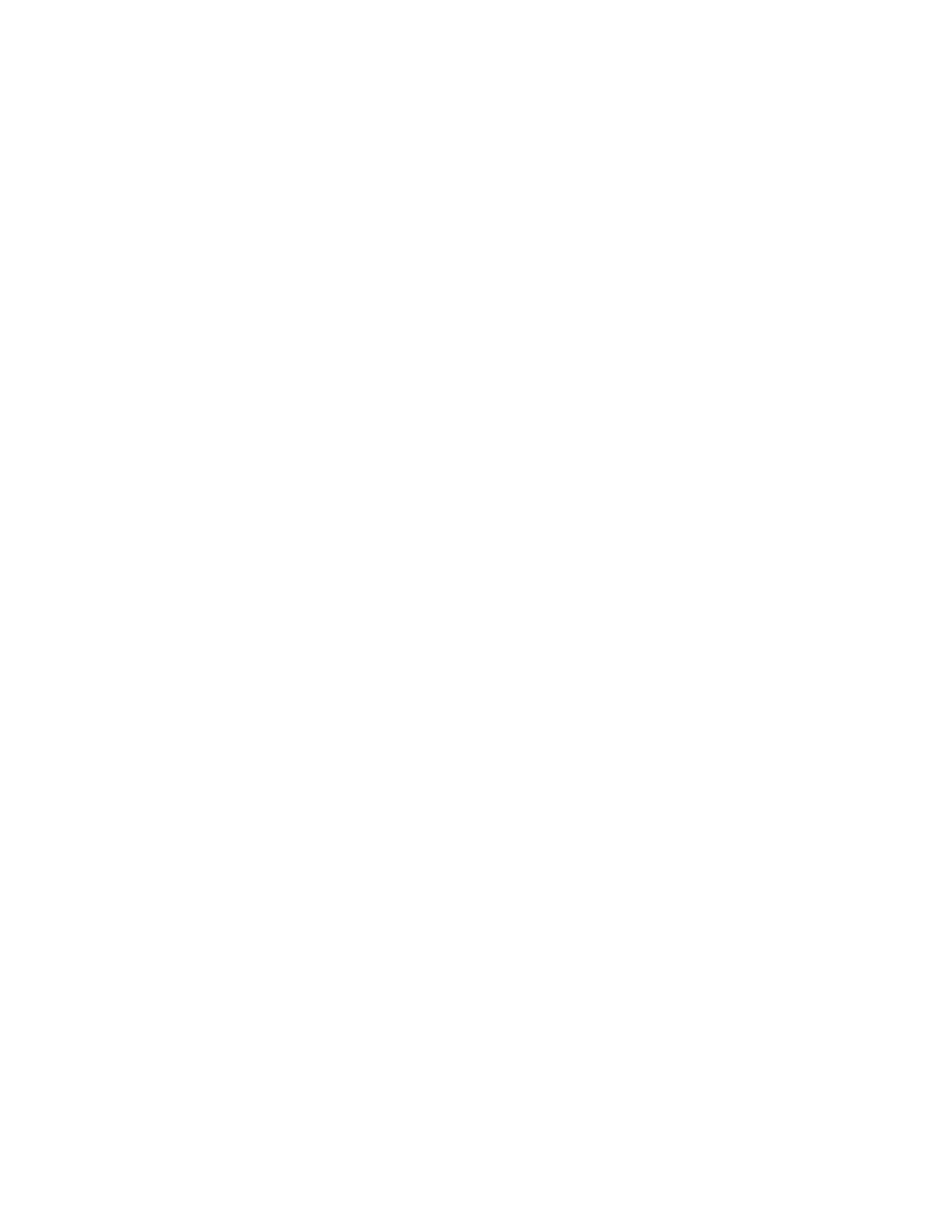Security
Xerox
®
WorkCentre
®
7970 Multifunction Printer 71
System Administrator Guide
6. To add the user to a role, select the check box next to the role:
− Accounting Administrator allows the user to access accounting settings and other services and
settings that are locked.
− The System Administrator role allows the user to access all services and settings.
If you have created any user roles, they also appear in the list.
7. Click Save.
Specifying Password Requirements
1. In CentreWare Internet Services, click Properties>Login/Permissions/Accounting.
2. Click Device User Database.
3. Click Password Settings.
4. Specify the password Minimum Length and Maximum Length.
5. Select rules as desired:
− Cannot contain Friendly Name
− Cannot contain User Name
− Must contain at least 1 number
6. Click Apply to save the new settings or Undo to retain the previous settings.
Note: New password rules do not affect existing passwords.
Configuring Network Authentication Settings
When you configure network authentication, users prove their identity by typing a user name and
password at the control panel or in CentreWare Internet Services. The printer compares the user
credentials to the information stored on an authentication server.
To configure access rights using network authentication:
• Set the login method to User Name / Password - Validate on the Network. For details, see Setting
the Login Method on page 69.
• Provide information about your authentication server and configure authentication server settings.
• If you enabled Personalization, configure LDAP server settings.
• Configure authorization settings. For details, see Authorization on page 79.
The Login Methods page in CentreWare Internet Services provides links to authentication and
personalization configuration settings.
1. In CentreWare Internet Services, click Properties>Login/Permissions/Accounting.
2. Click Login Methods.
