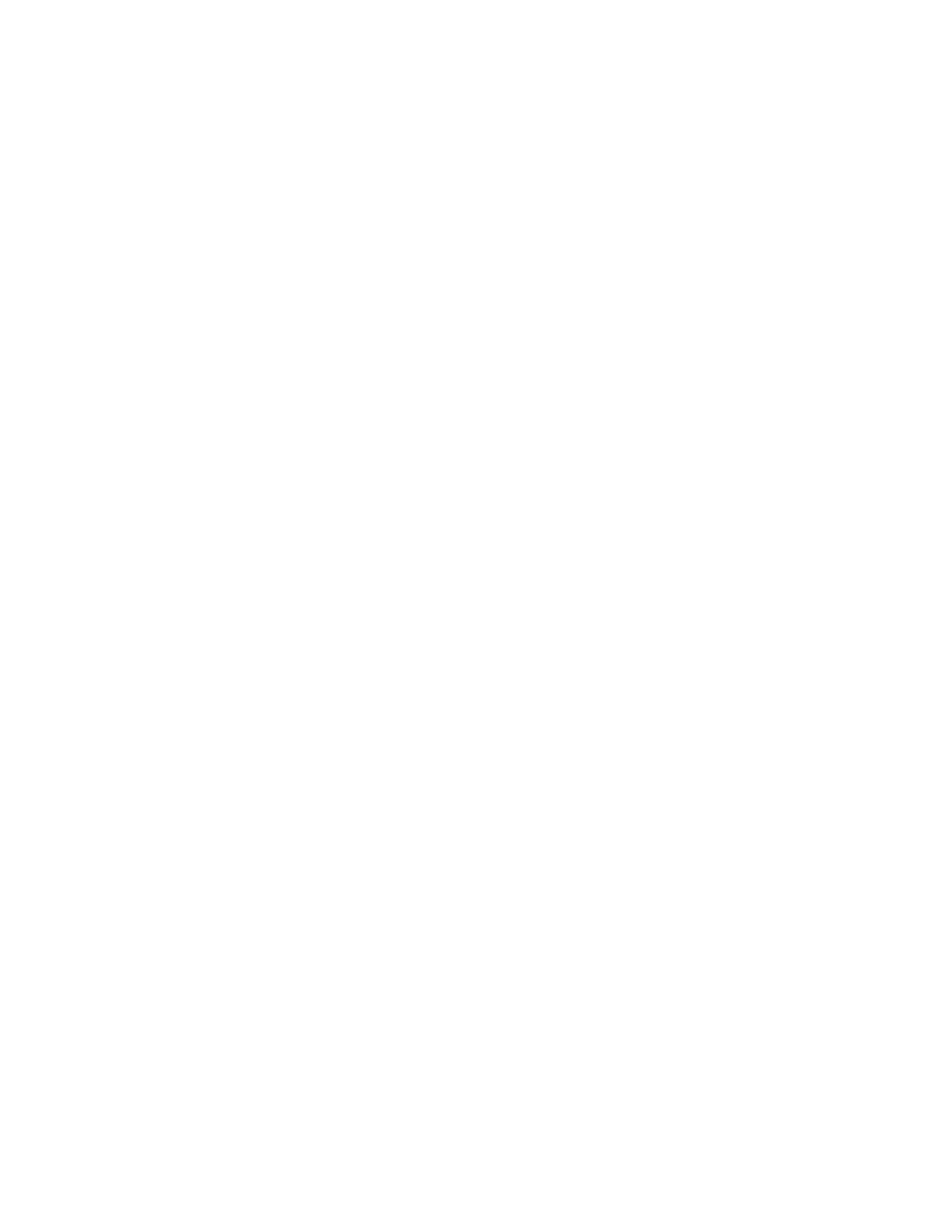Security
110 Xerox
®
WorkCentre
®
7970 Multifunction Printer
System Administrator Guide
802.1X
802.1X is an Institute for Electrical and Electronics Engineers (IEEE) standard that defines a method for
port-based network access control or authentication. In an 802.1X secured network, the printer must be
authenticated by a central authority, typically a RADIUS server, before it can access the physical
network.
You can enable and configure the printer to be used in an 802.1X secured network from the printer
control panel or in CentreWare Internet Services.
Before you begin:
• Ensure that your 802.1X authentication server and authentication switch are available on the
network.
• Determine the supported authentication method.
• Create a user name and password on your authentication server.
Note: This procedure causes the printer to restart and be unavailable over the network for several
minutes.
Enabling and Configuring 802.1X in CentreWare Internet Services
1. In CentreWare Internet Services, click Properties>Connectivity>Setup.
2. Under Network, next to Wired Connection, click Edit.
3. To configure 802.1X settings, next to 802.1X, click Edit.
4. Under Protocol, select Enable 802.1X.
5. Under Authentication Method, select the method used on your network.
Note: When the printer is in FIPS 140 mode, EAP-TLS authentication is required.
6. Under Server Validation - Validate server using, select the root certificate that you want to use to
validate the authentication server. If you do not want to validate a certificate, select No Validation.
Notes:
• You can require the printer to validate certificates used to encrypt 802.1X only if you selected
PEAPv0/EAP-MS-CHAPv2 or EAP-TLS as the authentication method.
• TLS authentication and server verification both require X.509 certificates. To use these
features, install the necessary certificates on the Security Certificates page before configuring
802.1X.
• The Default Xerox
®
Device Certificate cannot be used with EAP-TLS in Windows environments.
It can be used in FreeRADIUS server environments.
