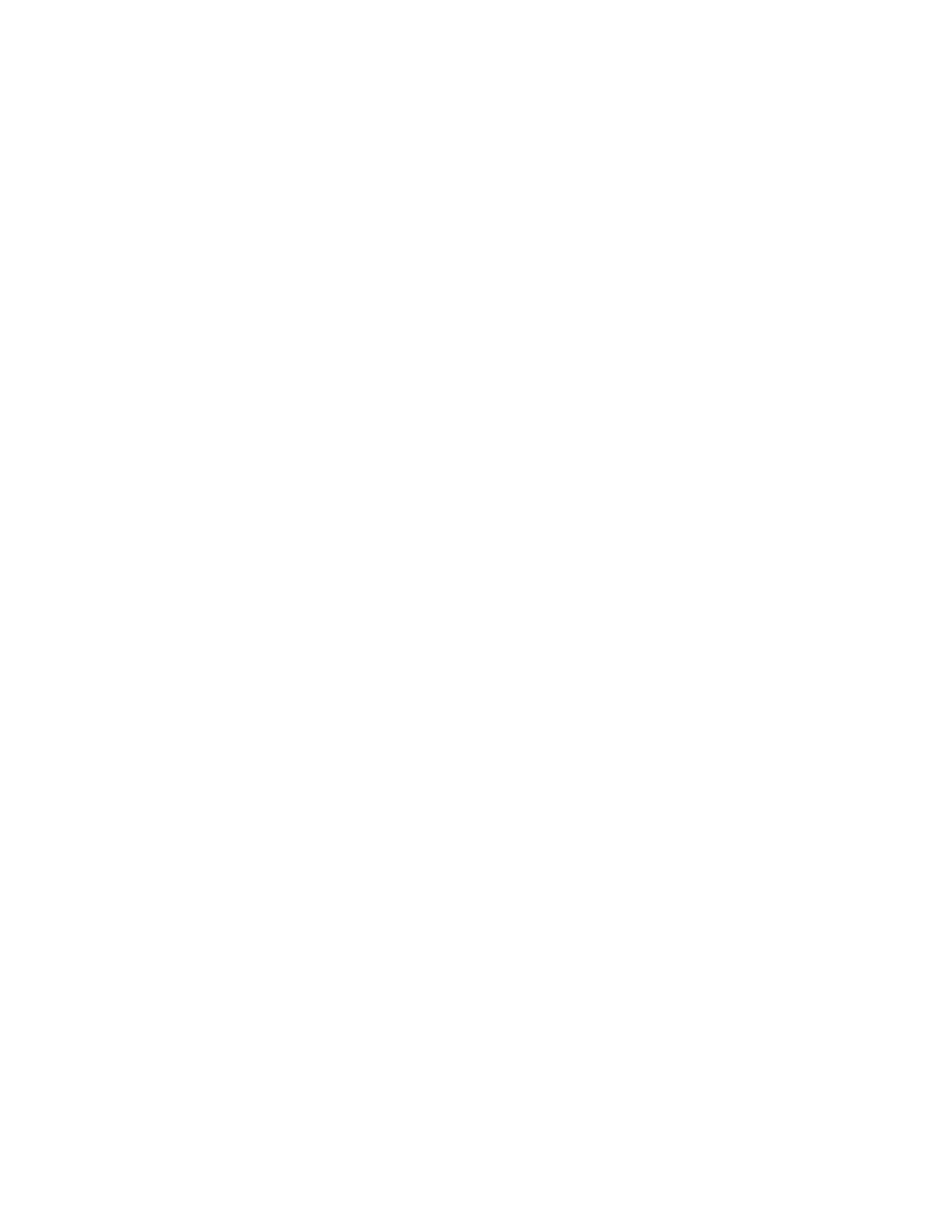Scanning
Xerox
®
WorkCentre
®
7970 Multifunction Printer 157
System Administrator Guide
Setting Scan Policies
Scan policies allow you to manage how users are allowed to scan files, create folders, and assign
passwords to their folders on the printer.
1. In CentreWare Internet Services, click Properties>Services.
2. Click Scan to Mailbox>Scan Policies.
3. Under Scan Policies, select or clear:
− Allow scanning to Default Public Folder allows users to scan files to the Default Public Folder
without requiring a password.
− Require per job password for public folders requires users to type a password for every job
they scan to the public folder.
− Allow additional folders to be created allows users to create additional public or private
folders on the printer. If Require password when creating additional folders is disabled,
assigning a password to the folder is optional and creates a public folder. If Allow additional
folders to be created is disabled, the Create Folder button does not display on the Scan tab.
− Require password when creating additional folders requires users to type a new password
every time they create a folder. This feature only allows users to create private folders.
− Prompt for password when scanning to private folder requires users to type the password at
the control panel every time they scan a job to a private folder.
− Allow access to job log data file allows users to print a job log containing details for any
scanned image. Third-party applications can be used to search, file, and distribute jobs based
on job log information.
4. Under Password Management, type a minimum and maximum password length, and select any
password policies that you want to apply.
5. Click Apply.
Managing Folders and Scanned Files
Creating a Folder
By default, all users are allowed to scan to the Default Public Folder. If this option has been enabled in
Scan Policies, users can create and edit additional folders.
To create a folder:
1. In CentreWare Internet Services, click Scan.
2. Under Display, select Mailboxes.
3. Under Scan to Mailbox, click Create Folder.
4. Type a unique name for the folder.
Type and retype a password as needed.
5. Click Apply.
