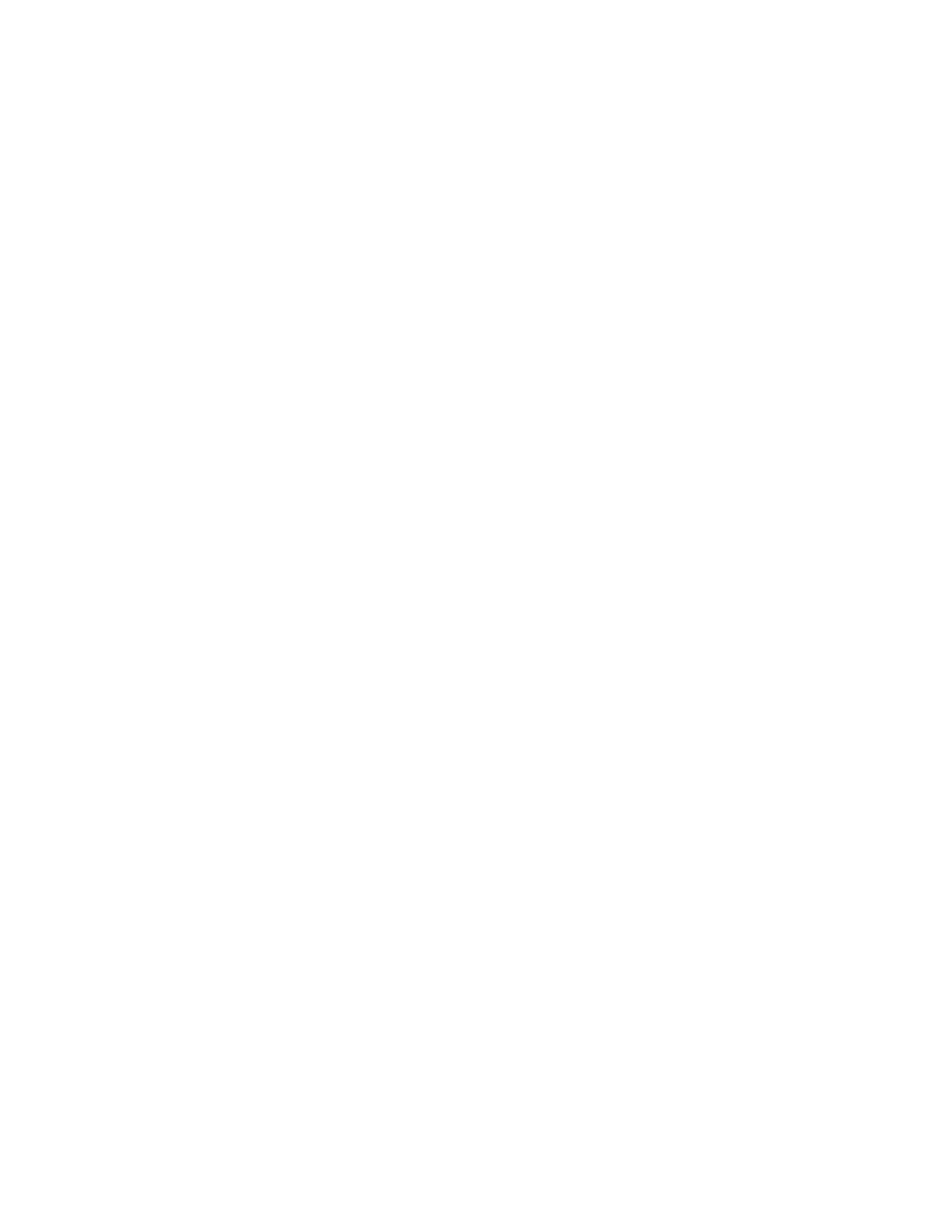Faxing
Xerox
®
WorkCentre
®
7970 Multifunction Printer 191
System Administrator Guide
Fax Forwarding
You can configure the printer to forward incoming faxes to email or file destinations by creating a Fax
Forward Rule. For different situations, you can configure up to five rules, and apply them to the available
fax lines.
Note: After you configure the fax forwarding rule, apply the rule to a fax line.
Editing a Fax Forwarding Rule
1. In CentreWare Internet Services, click Properties>Services>Fax>Setup.
2. Click Forwarding>Edit.
3. To base the new rule on an existing rule, next to Based on Rule, select a rule from the menu.
4. Next to Rule Name, type a name for the rule.
5. Select a File Format Type from the menu.
6. Next to Print Local Copy, select Always to print all incoming faxes. Select On Error Only to print a
copy only if the forwarded fax transmission fails.
7. Add an email address or file destination to the rule.
8. Click Save.
Adding Email Addresses to the Rule
1. On the Forwarding page, next to the desired rule, click Edit.
2. To forward to an email address, select Email.
3. In the Address fields, type the email addresses of the recipients.
4. Type the From Address, From Name, and Subject.
5. To customize the name of the attachment, click Customize.
a. Under Display, select the check boxes next to Date or Time to add the date or time to the file
name.
b. To customize the file name, type the new name in Custom Text, then click Add.
c. Under Position, select an item, and click the arrows to arrange the items as you want them to
appear in the file name.
d. Click Save.
6. Type the Message text for the body of the email.
7. Type the Signature text for the email message.
8. Click Save.
