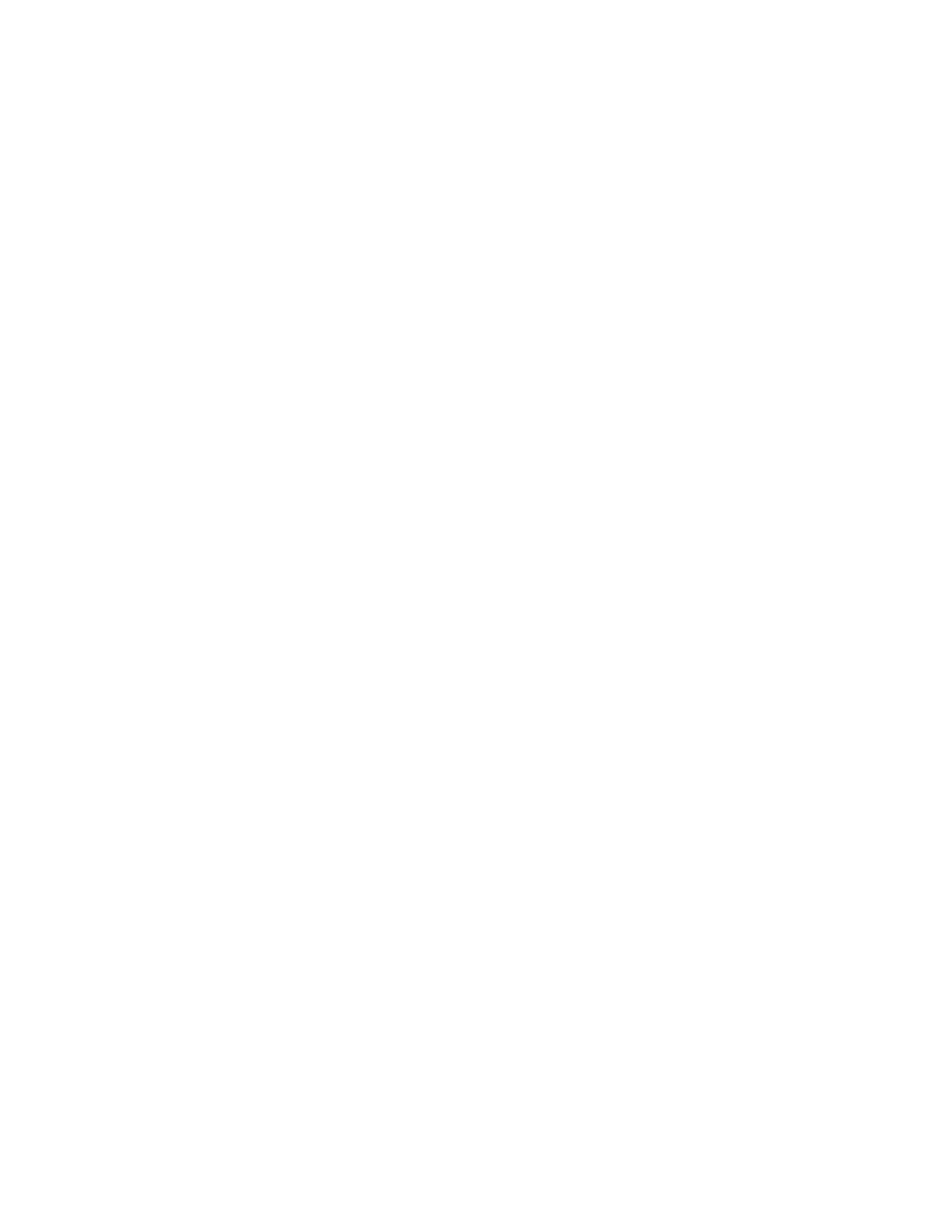Introduction
14 Xerox
®
WorkCentre
®
7970 Multifunction Printer
System Administrator Guide
Overview
This guide is designed for a system administrator with network administrator rights who understands
networking concepts and has experience creating and managing network user accounts.
Use this guide to help you install, configure, and manage your printer on a network.
Notes:
• Network features are not available when you are connected over USB.
• Embedded fax features are not available for all printer models.
Configuration Steps
When configuring the printer for the first time, complete the following tasks:
1. Ensure that your printer is connected physically to your network, and as needed to the fax line.
2. Confirm that your printer is recognized on your network. By default, the printer is configured to
receive an IP address from a DHCP server over a TCP/IP network. If you have another type of
network, or want to assign a static IP address, see IP on page 35.
3. Complete the installation wizards. These wizards help you configure basic printer settings such as
your location, time zone, and date and time preferences.
4. Print a configuration report listing the current printer configuration. Review the report and locate
the printer IPv4 address. For details, see Configuration Report on page 24.
5. Open a Web browser and type the IP address of your printer to access CentreWare Internet
Services. CentreWare Internet Services is the administration and configuration software installed on
the embedded Web server in the printer. For details, see Accessing CentreWare Internet Services on
page 21.
Note: You can access most configuration settings on the Properties tab in CentreWare Internet
Services.
6. Print the Configuration Checklist. The Configuration Checklist provides space for you to write down
important information as you go through the configuration process. Use it to record information
about your network settings, including passwords, network paths, and server addresses. In
CentreWare Internet Services, click Properties>Configuration Overview, then click View Checklist.
7. Create a host name for the printer. For details, see DNS on page 38.
8. Configure Authentication. For details, see Setting Up Access Rights on page 68.
9. Configure Security. For details, see Security on page 67.
10. Enable services in CentreWare Internet Services. For details, see Enabling Services on page 25.
11. Configure Print, Scan, and Fax features. For details, see Printing on page 125, Scanning on page
155, and Faxing on page 183.
12. Configure Accounting. For details, see Accounting on page 207.
Note: Not all options listed are supported on all printers. Some options apply only to a specific
printer model, configuration, operating system, or driver type.
