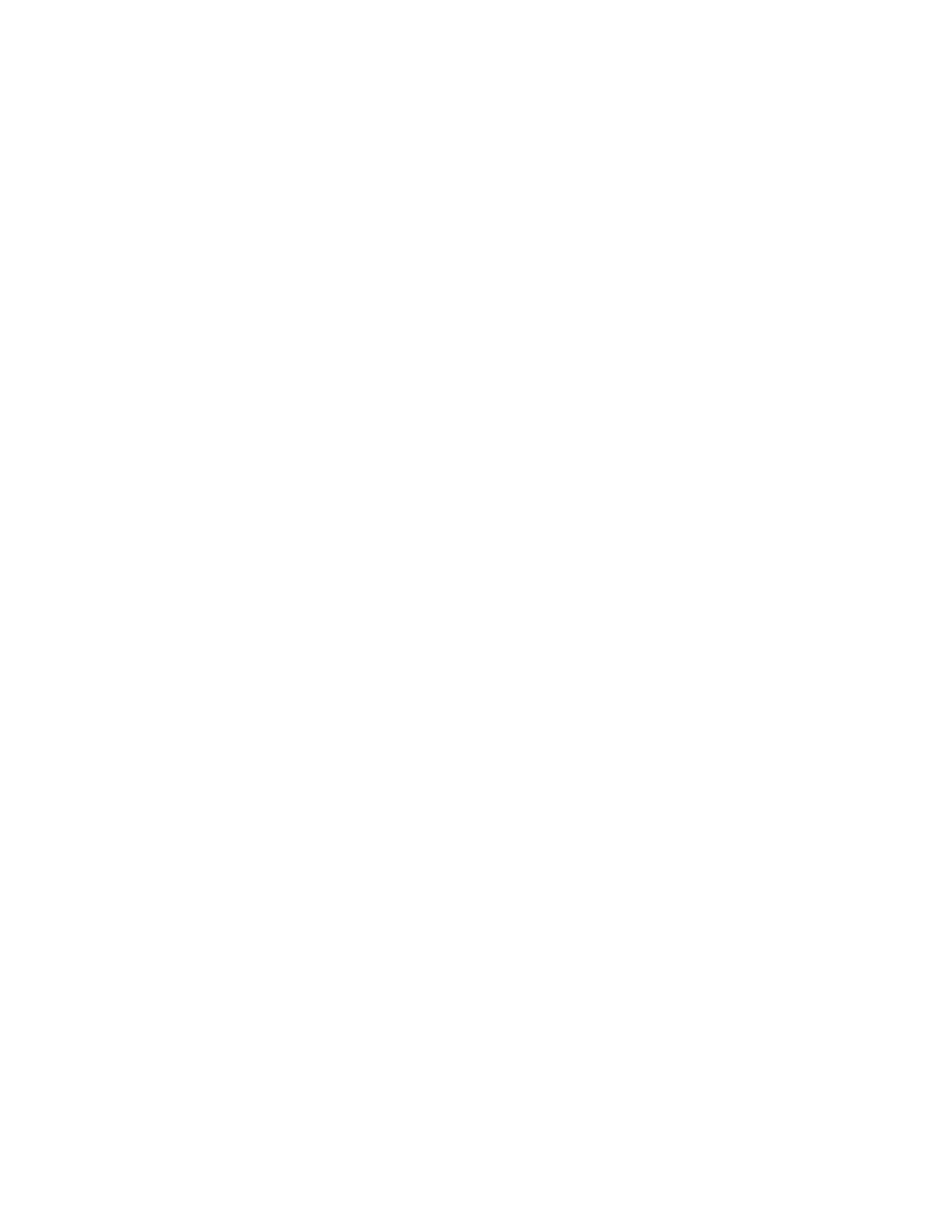Accounting
Xerox
®
WorkCentre
®
7970 Multifunction Printer 209
System Administrator Guide
Setting Service Tracking Options
1. On the Accounting page, under Action, next to Service Tracking, click Edit.
2. Under Presets, select an option:
− Disable tracking for all services turns off tracking.
− Enable tracking for all services instructs the printer to track Copies, Prints, Scans, and Faxes.
− Enable color tracking only instructs the printer to track color Copies and Prints.
− Custom allows you to enable tracking for specific services. If you select Custom, select Enabled
or Color Tracking Only next to the services you want to track.
3. Click Save.
Note: Not all options listed are supported on all printers. Some options apply only to a specific
printer model, configuration, operating system, or driver type.
General and Group Accounts
You can create a group account to track and limit the number of copies, prints, scans, and faxes for a
group of users. The number of copies, prints, scans, and faxes of each user are tracked against the user
account and the group account. You can limit the usage for each user.
You can create a general account to track the total usage for a group of users. The number of copies,
prints, scans, and faxes of each user are not tracked against the user account. The usage is only tracked
against the general account. You cannot specify usage limits for a general account.
If a user is associated with a group account and a general account, they can access the printer using the
accounting code for either account. Individual copies, prints, scans, and faxes, are tracked against the
user and group accounts if the user accesses the printer using the group account. If the user accesses the
printer using a general account, the usage is only tracked against the general account and not the user
account.
Creating an Account
1. In CentreWare Internet Services, click Properties>Login/Permissions/Accounting>Accounting
Method.
2. Next to Group and General Accounts, under Action, click Edit.
3. Click the Group Accounts tab or the General Accounts tab.
4. Type a unique Account ID number and a unique Account Name for the new group.
5. Click Add Account.
