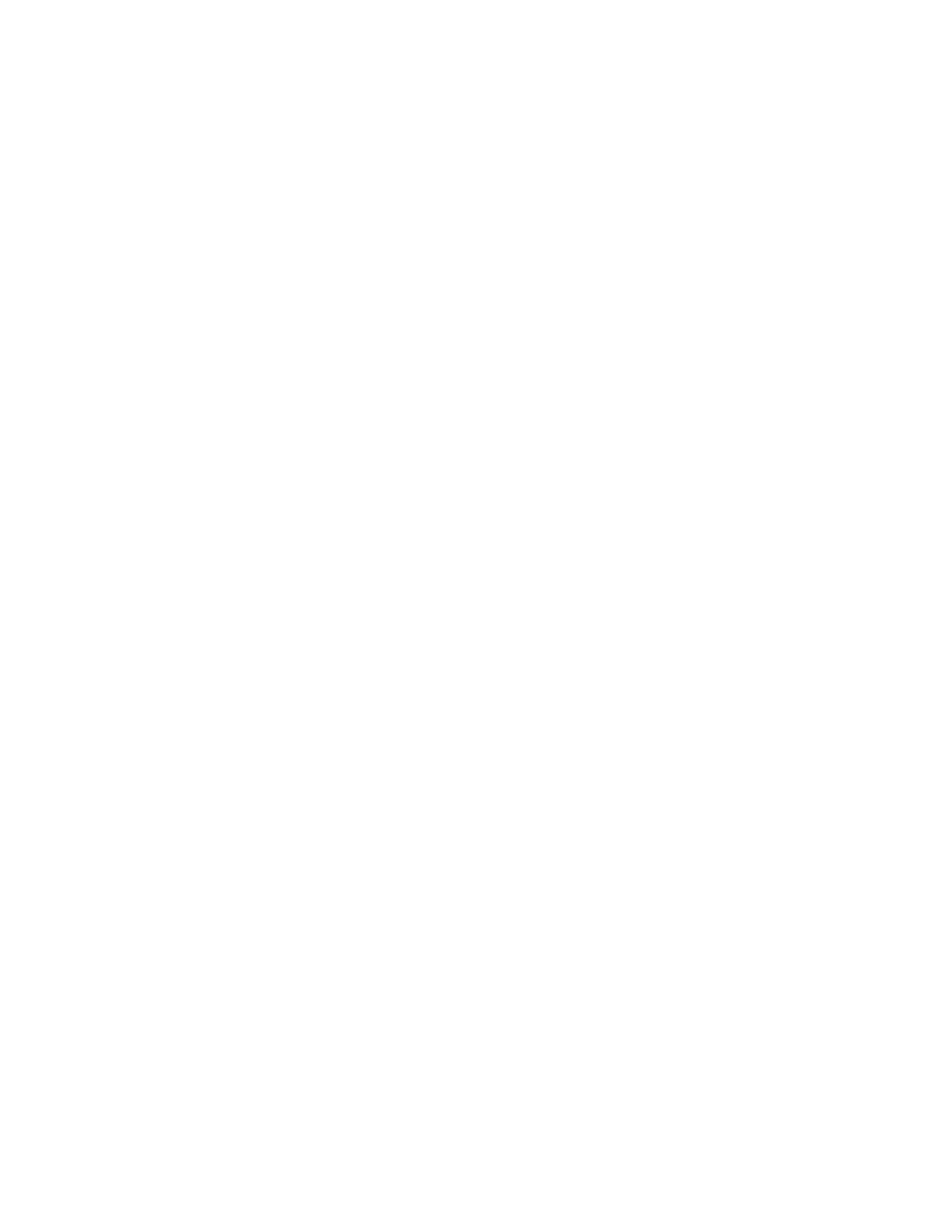Network Connectivity
Xerox
®
WorkCentre
®
7970 Multifunction Printer 55
System Administrator Guide
Adding or Editing LDAP Servers in CentreWare Internet Services
1. In CentreWare Internet Services, click Properties>Connectivity>Setup.
2. Under Protocol, next to LDAP, click Edit.
3. To configure an LDAP server, click Add New.
4. To edit an LDAP server configuration, in the Actions column of the server to edit, click Edit.
5. To copy an LDAP server configuration, select the server to copy, then click Copy From.
6. To delete all LDAP servers configured to your printer, click Delete All.
7. To enable SASL binds, click LDAP Policies.
Configuring LDAP Server Optional Information
1. Type the root path of the search directory in the Search Directory Root field using Base DN format.
For details on Base DN formatting, see the RFC 2849 - LDAP Data Interchange Format (LDIF)
Technical Specification on the IETF website.
2. Specify the login credentials required to access the LDAP directory.
− None instructs the printer to access the repository without providing credentials.
− Logged-in User instructs the printer to log in to the repository using the credentials of the
logged-in user.
− System instructs the printer to use specific credentials when accessing the repository. If you
select System, type the credentials in the User Name and Password fields. To update an
existing password, select Select to save new password.
3. If SSL is desired, under SSL, select Enable SSL.
a. To allow the printer to validate certificates, select Validate Repository SSL Certificate.
b. Under Trusted SSL Certificates, select the certificate you want to use.
c. To view the selected certificate details, or save the certificate to your computer, click
View/Save.
Note: If the LDAP Server has encryption enabled, ensure that a certificate issued from the LDAP
server certificate authority is installed on the printer.
4. Under Maximum Number of Search Results, to define the maximum number of addresses returned
that match search criteria, type a number from 5–100. The default number is 25. To use the
maximum number of search results specified by the LDAP server, select Use LDAP Server
Maximum.
5. To allow the printer use the LDAP server current settings, under Search Timeout, select Use LDAP
Server Timeout. To specify a time, select Wait, and type the number of seconds from 5–100 that
the printer waits before timing out. The default is 30 seconds.
Note: If you are having trouble retrieving results from your LDAP server, use the Wait option.
6. If your primary LDAP server is connected to additional servers, to include those LDAP servers in your
searches, select LDAP Referrals.