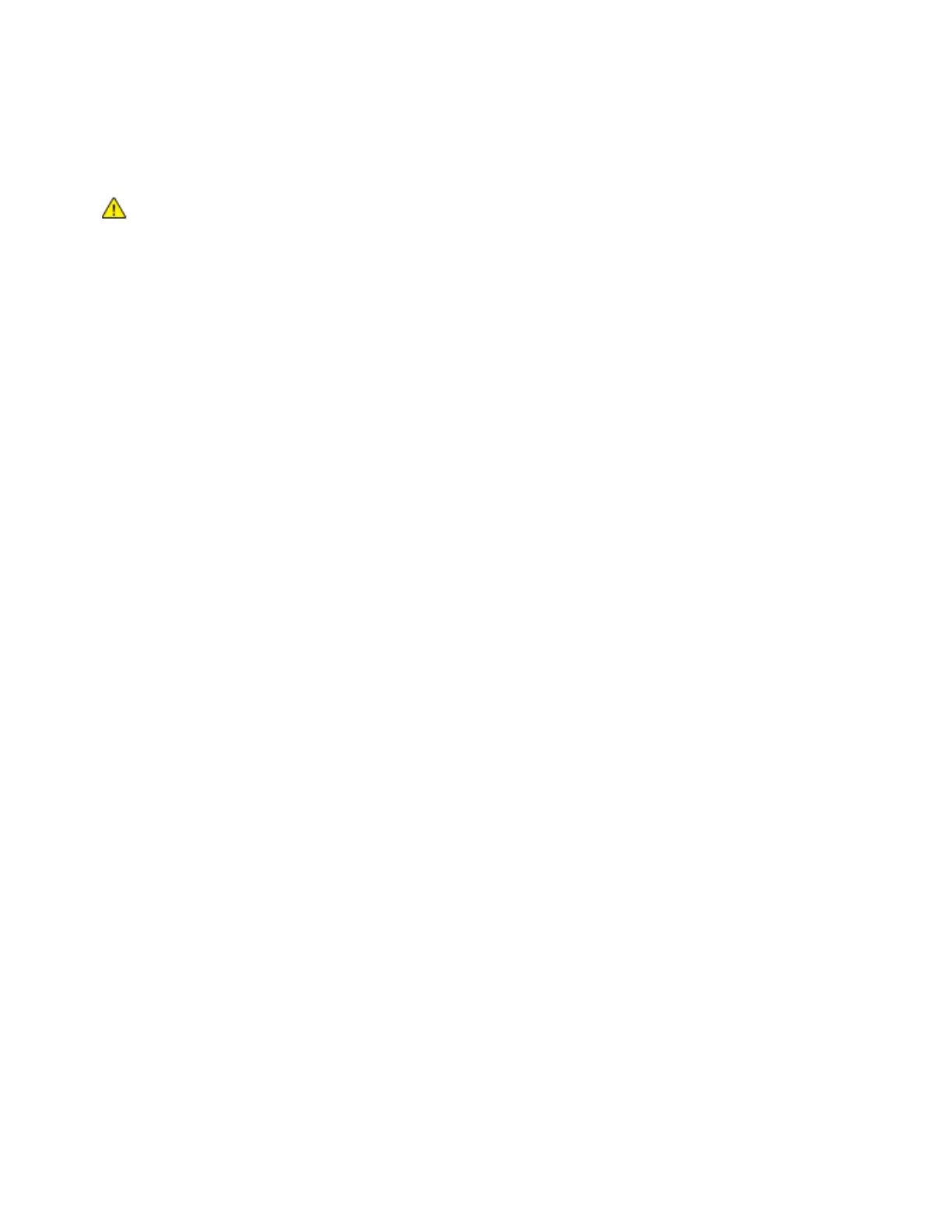Network Connectivity
44 Xerox
®
WorkCentre
®
7970 Multifunction Printer
System Administrator Guide
5. Under SET Community Name, type a name.
SET returns the password for the SNMP SET requests to the printer. Applications that set
information on the printer using SNMP use this password.
CAUTION: Changes made to the GET or SET community names for this printer require corresponding
changes to the GET or SET community names for applications using SNMP.
6. Under TRAP Community Name, type a name.
Note: Use the Default TRAP Community Name to specify the default community name for all traps
the printer generates. Individual Trap Community Names specified for each trap destination
address can override the community name. Each Trap Community Name must be unique.
7. Click Save to apply the new settings or Undo to retain the previous settings.
Configuring SNMPv3
SNMPv3 is the current standard version of SNMP defined by the Internet Engineering Task Force (IETF).
It provides three important security features:
• Message integrity to ensure that a packet has not been tampered with in transit
• Authentication to verify that the message is from a valid source
• Encryption of packets to prevent unauthorized access
Editing SNMPv3 Properties
1. In CentreWare Internet Services, click Properties>Connectivity>Setup.
2. Under Protocol, next to SNMP, click Edit.
3. Click Edit SNMPv3 Properties.
4. To create the administrator account, under Administrator Account, select Account Enabled.
5. Type and confirm the Authentication Password. The Authentication Password is used to generate a
key used for authentication.
6. Type and confirm the Privacy Password. The Privacy Password is used for encryption of SNMPv3
data. The passphrase used to encrypt the data must match the passphrase on the Server.
Note: Ensure that the passwords are at least eight characters in length. You can include any
characters except control characters.
7. To save the new password, click Select to save new password.
8. Under Print Drivers/Remote Clients Account, click Account Enabled. To reset the default password,
click Reset. This account allows Xerox
®
clients and drivers limited access to objects on the printer.
9. Click Save to apply the new settings or Undo to retain the previous settings.
