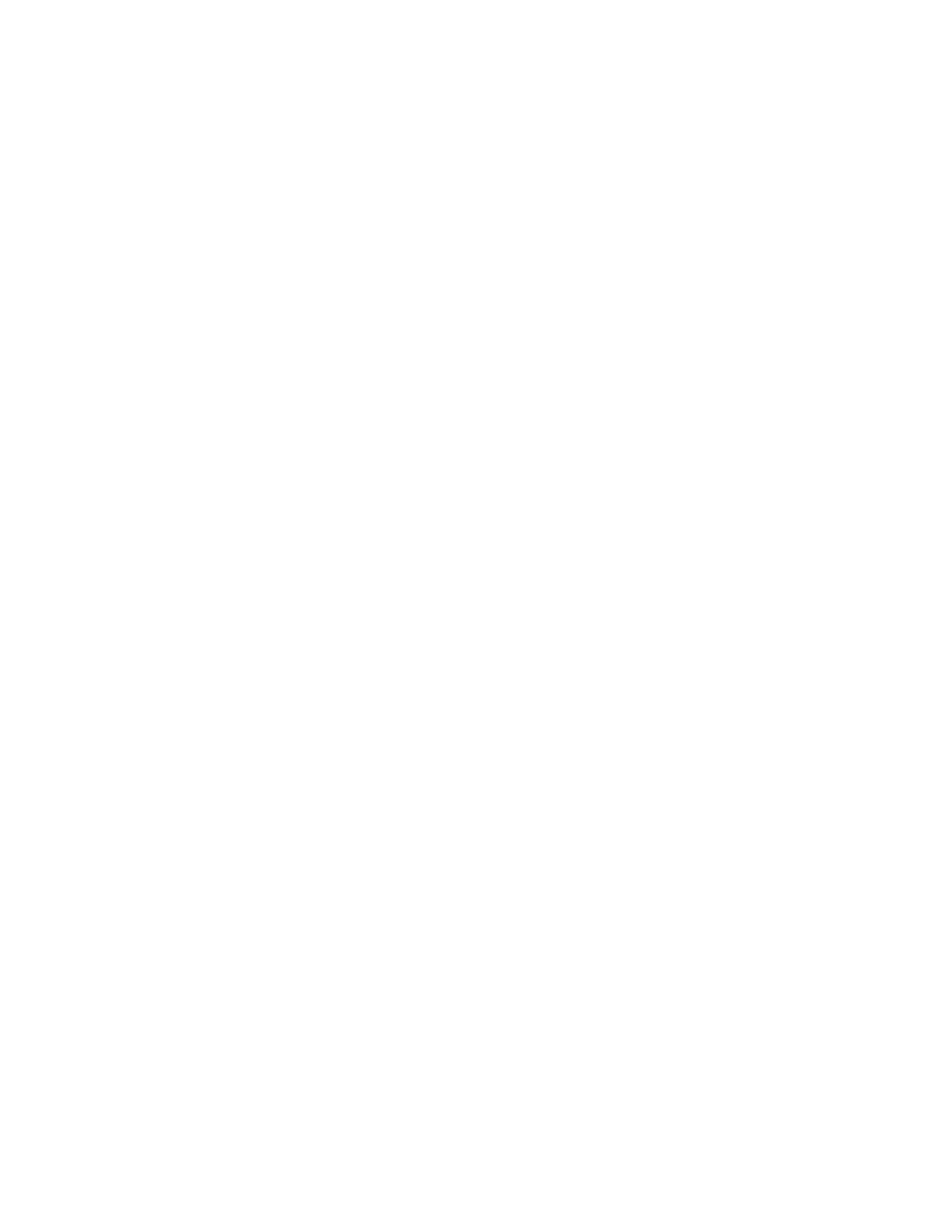Scanning
Xerox
®
WorkCentre
®
7970 Multifunction Printer 177
System Administrator Guide
Scan to USB
You can insert a USB Flash Drive into the printer, scan a document, and store the scanned file on the
USB drive.
Before you begin:
Enable USB ports. For details, see USB Port Security on page 118.
Enabling Scan to USB
1. In CentreWare Internet Services, click Properties>Services.
2. Click Scan to USB>General.
3. Under Enablement, select Enabled.
4. Click Apply to save the new settings or Undo to retain the previous settings.