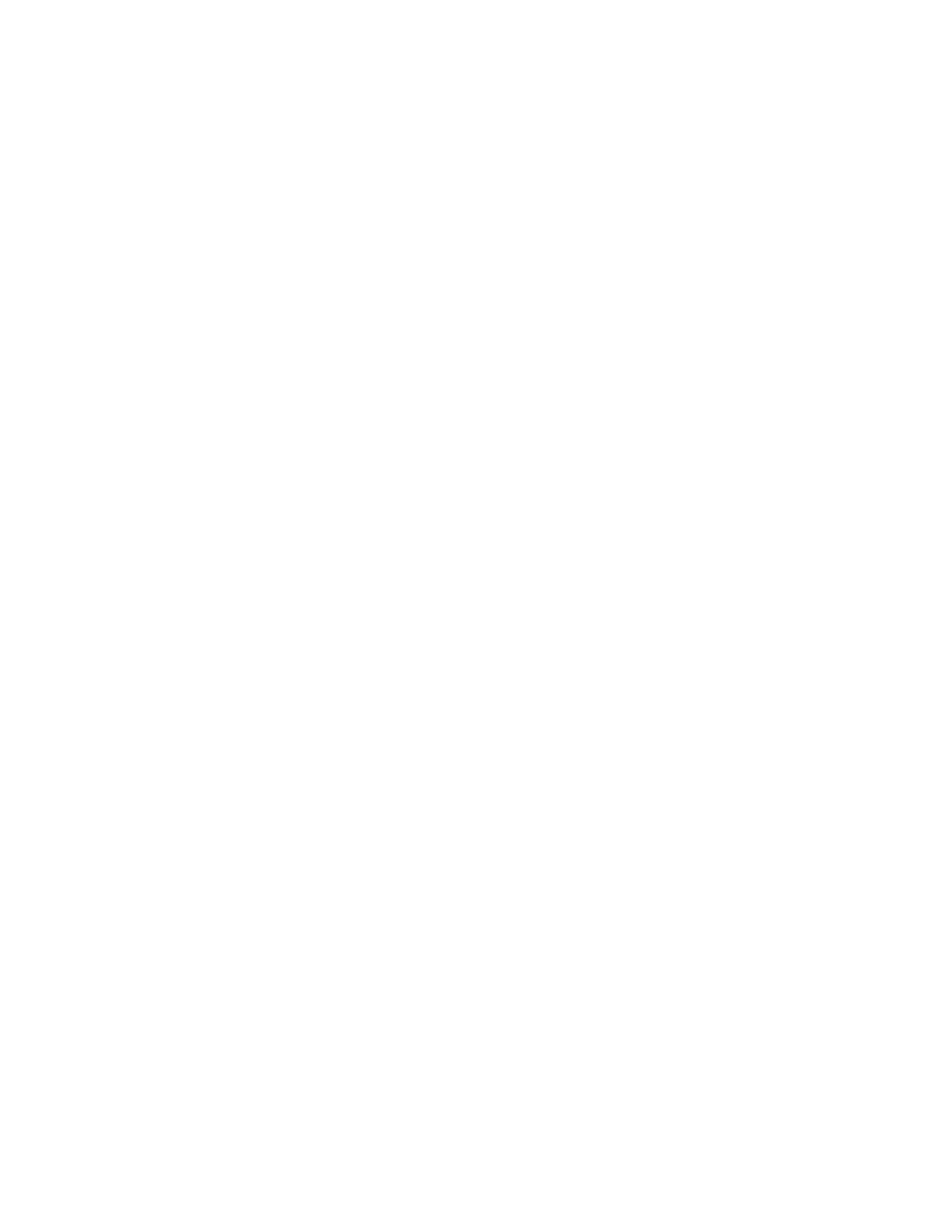Accounting
Xerox
®
WorkCentre
®
7970 Multifunction Printer 211
System Administrator Guide
Managing User Information
You can import or export user information and accounting data as a .csv file. For details, see CentreWare
Internet Services help.
Importing User Information
1. On the Accounting page, next to Users and Limits, click Edit.
2. From the Management Actions menu, select Import.
3. Under File, click Browse or Choose File, select your .csv file, and click Open or Choose.
4. Under Delimiting Character, select an option.
5. Under Language, select the language of the text in your .csv file.
6. Under When importing your File, select an option:
− Append to existing adds user information from the .csv file to the existing user information
stored in the database.
− Overwrite existing data replaces all user information in the database with user information
from your .csv file.
7. Click Next.
8. Under required Fields, under Imported Heading, select the column heading from your .csv file
containing information to use for User Name and Display Name.
a. To build User Name and Display Name from First Name and Last Name, under First Name and
Last Name, select a column heading.
b. Under User Name and Display Name, select Build from First and Last Name.
9. If you created your .csv file by exporting from a non-Xerox
®
printer, the .csv file format can contain
unwanted characters. To remove unwanted characters from all fields, select Remove Unwanted
Characters.
a. Under Leading Characters, Body Characters, and Trailing Characters, select an option.
b. If you selected Custom String, type the string of characters that you want to remove from each
field.
10. Under Limits, select an option:
− Quick Setup for All Users allows you to set a default limit for all services for all users. Under
Default for All Services, type the limit.
− Manual Setup for All Users allows you to set the limit for each service and impression type.
Under User Limits, type the limit.
− Import Existing Limits from File allows you to import limits from your .csv file. Under
Imported heading, select the column heading from your .csv file to use for the limit for each
service and impression type.
Note: Limits must be in the range of 0–16,000,000. If you do not assign a limit, the limit is set to
16,000,000.