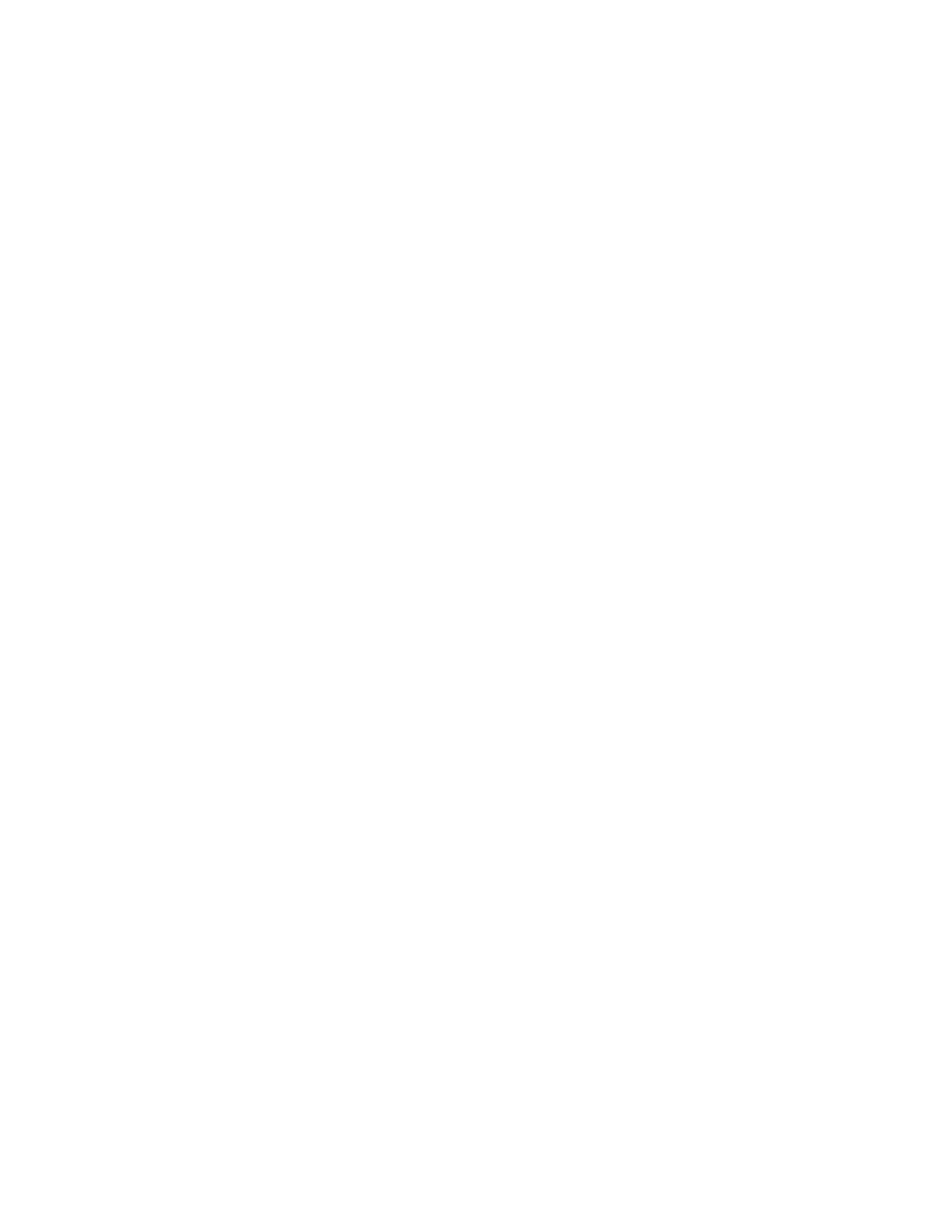Scanning
178 Xerox
®
WorkCentre
®
7970 Multifunction Printer
System Administrator Guide
Scanning to a User Home Folder
Use the Scan to Home feature to scan to their home folder, as defined in your LDAP directory, or to a
shared network folder.
Before you begin:
Configure authentication. For details, see Configuring Authentication Settings on page 70.
1. In CentreWare Internet Services, click Properties>Services.
2. Click Scan to Home>General.
3. Under Status, click Enabled.
4. Type a Friendly Name. Friendly Name is the default description of the template that appears when
you select the template from the list of templates at the control panel.
5. Type a Template Name. Template Name is the name of the template that appears in the list of
templates at the control panel. If you leave this field blank, the template default name is
@S2HOME.
6. Select how to scan:
− To scan to the home folder defined in an LDAP directory, select LDAP Query.
− To scan to a shared network folder, select No LDAP Query, then type the complete network
path of the external server. For example, type \\servername\foldername.
7. To create a subdirectory in the network home path, type a network path in the Subdirectory field.
For example, type \subdirectoryfoldername to scan to
\\servername\foldername\subdirectoryfoldername.
8. To store scanned images in folders named according to each user on your network home path, for
example \\servername\foldername\username, select Append User Name to Path. The user name is
the name used when logging in at the control panel.
9. If you want to create individual folders for each user, select Automatically Create User Name
directory if one does not exist.
10. If you created a subdirectory, specify your existing directory structure. Under Directory Structure,
select an option.
11. If you want the printer to create .XSM subfolders for single page format files, select Sub-folder
(.XSM) for 1 File Per Page, File Format jobs.
12. If network authentication is configured to use a Kerberos server, and you want to modify the
Kerberos settings, click the link. Kerberos Tickets let you use the SMB protocol without selecting login
credentials.
