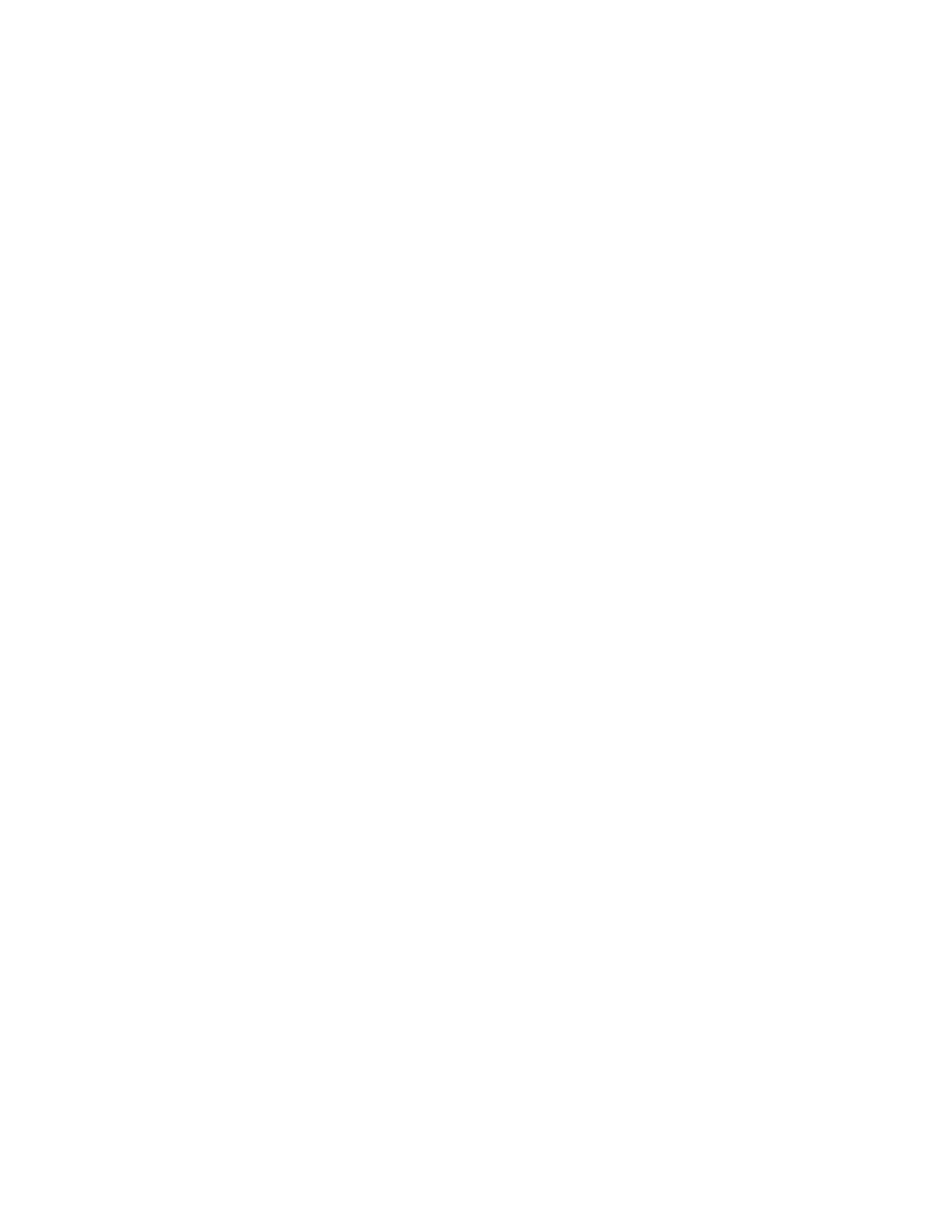Scanning
Xerox
®
WorkCentre
®
7970 Multifunction Printer 173
System Administrator Guide
11. Click Apply.
12. If you allowed users to create a password, but did not select Mask User Input, disable the Job Log.
Under Report Options, click Edit, then next to the Job Log, clear the Enabled check box.
13. Click Apply.
Configuring Workflow Scanning General Settings
1. In CentreWare Internet Services, click Properties>Services.
2. Click Workflow Scanning>General.
3. Under Confirmation Sheet, select when you want a confirmation sheet to print.
4. A template pool repository can store templates on the network and update the printer list of
available templates. You can type the time you want this update to happen in the Refresh Start
Time field. To update the template list now, click Refresh Template List Now.
5. If you are using a template pool repository, the printer must access the repository to access the
network templates. Under Login Source, select None to allow the printer to access the repository
without authenticating, or select one of the following:
− Authenticated User: The printer uses the user name and password of the authenticated user
to access the server.
− Prompt at User Interface: Users type the login name and password at the control panel. Select
this option if you do not have an authentication server. Select this option if your document
repository requires different login credentials than the ones required to access the printer.
− Prompt if Authenticated User Does Not Match Template Owner: Users are prompted to
authenticate when their credentials do not match the template owner.
− Under Job Log, select User Name or Domain if you want these names to display in the Job Log.
If you have added Document Management Fields to a template, the Job Log is filed with
scanned image files.
6. Click Apply.
See also:
Updating the List of Templates at the Control Panel on page 175
Adding Document Management Fields on page 171