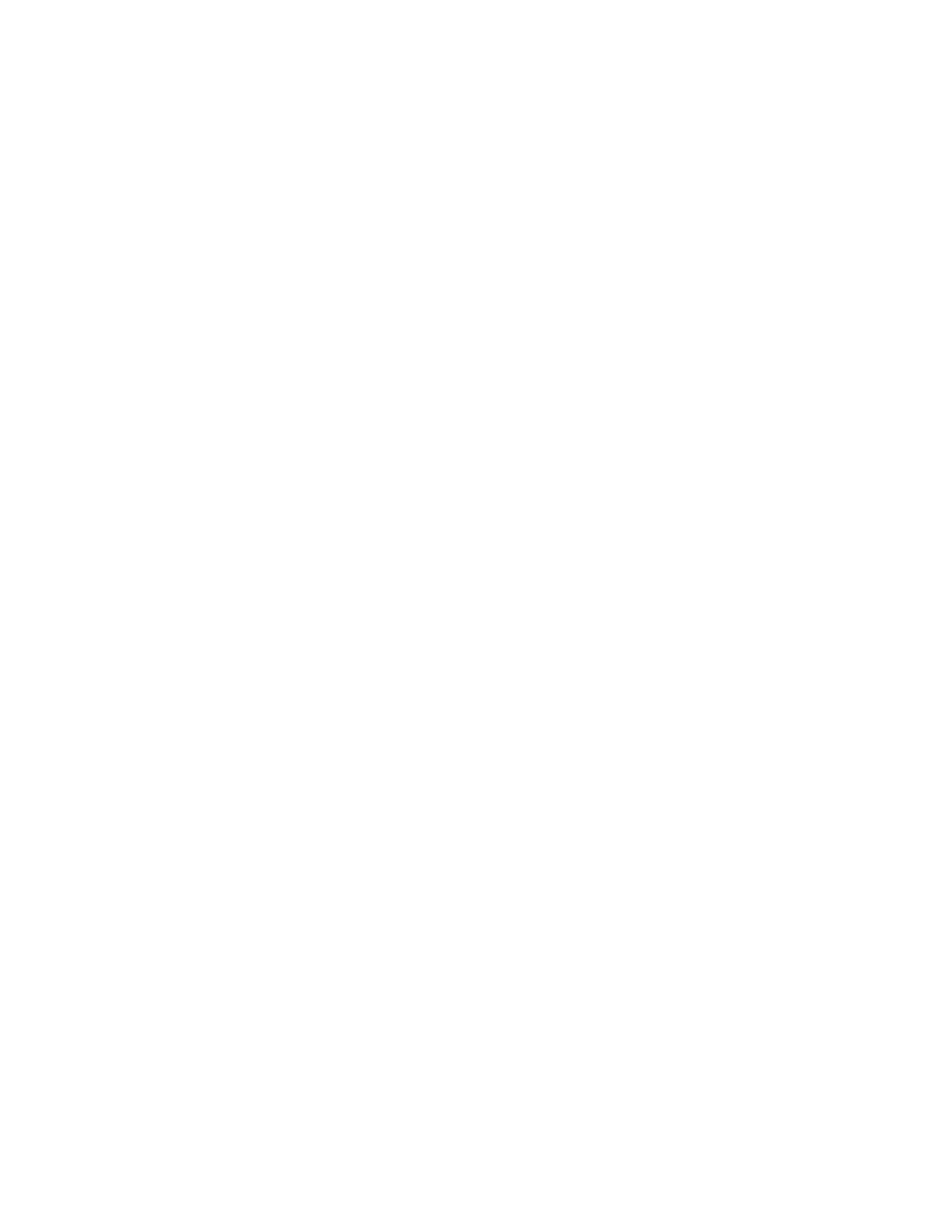Faxing
Xerox
®
WorkCentre
®
7970 Multifunction Printer 203
System Administrator Guide
Configuring Address Book Settings
1. On the Internet Fax Setup page, click the Address Books tab.
2. To configure the Address Book settings stored in the printer, on the Address Books tab, next to
Device Address Book, under Action, click Edit.
3. To use a Network Address book, configure LDAP server settings. Next to Network Address Book
(LDAP), under Action, click Edit.
4. If you configured Address Book settings stored in the printer, under Policies, Use Device Address
Book, to allow users to access the book, select Yes. To restrict users from accessing the address book,
select No.
5. If you configured a Network Address Book, under Policies, under Use Network Address Book (LDAP)
to allow users to access this address book, select Yes. To restrict users from accessing the address
book, select No.
6. To set the default address book that users see at the control panel, under Default Address Book
View, select an address book.
7. To allow users to create or edit contacts in the Device Address Book from the printer control panel,
select All Users.
8. Click Apply.
Note: If the Network Address Book does not appear, on the LDAP Server configuration page, ensure
that Internet fax is not set to No Mappings Available. This setting prevents the Network Address
Book from displaying on the Internet fax page. If your LDAP server does not contain a unique
Internet fax address field, it can be set to match the heading for email address.
Configuring Default Internet Fax Settings
1. On the Internet Fax Setup page, click the Defaults tab.
2. To edit default Internet fax settings, under Internet Fax, click Edit.
3. To edit default Image Options, Image Enhancement, Resolution, and Quality/File Size settings,
under Advanced Settings, click Edit.
4. To edit default Original Orientation, and Original Size settings, under Layout Adjustment, click Edit.
5. To edit default File Format and Filename Extension settings, under Internet Fax Options, click Edit.
Note: For details, see the Help in CentreWare Internet Services.
Setting File Compression Options
1. On the Internet Fax Setup page, click the Compression tab.
2. Select TIFF and PDF settings as needed. For details, see the Help in CentreWare Internet Services.
3. Click Apply.
