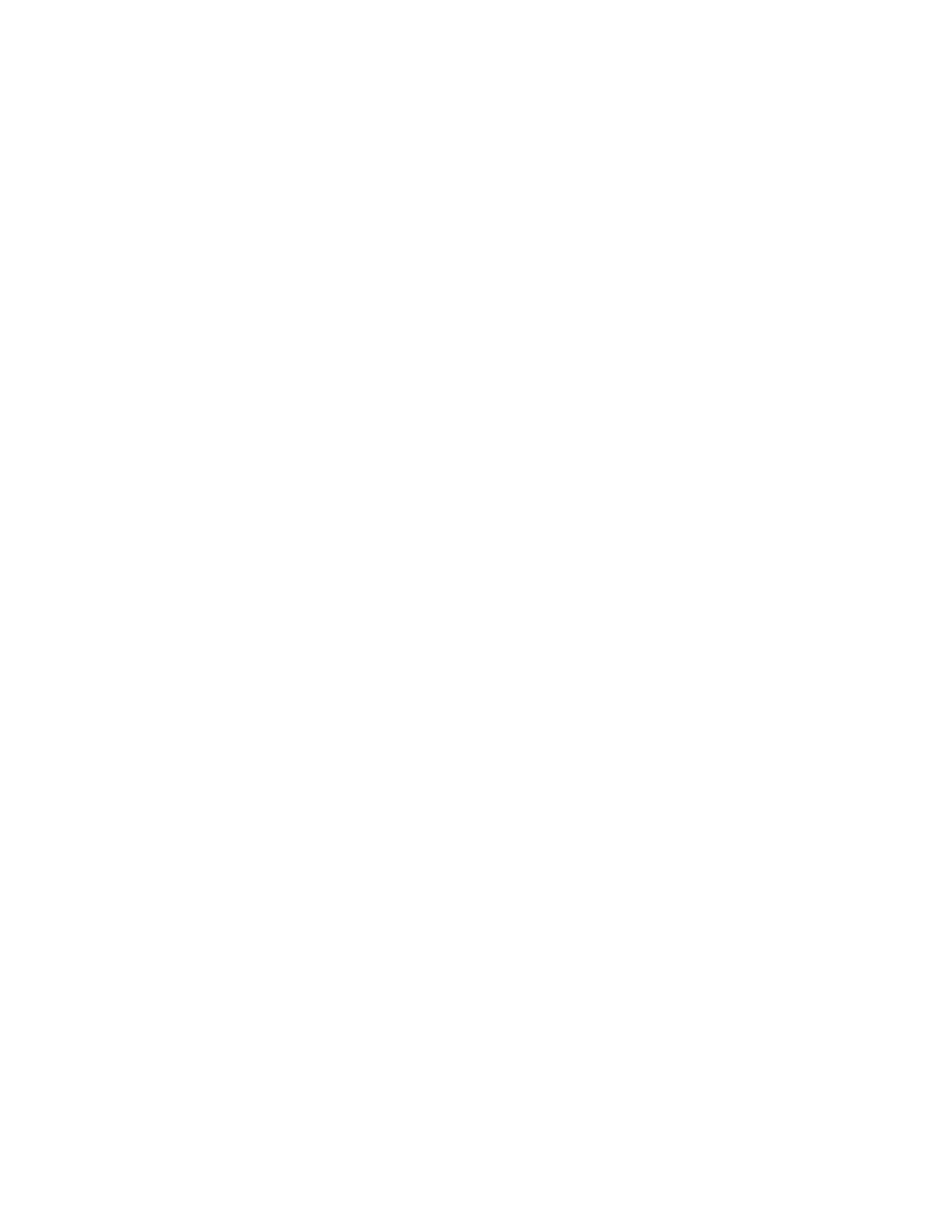Administrator Tools
Xerox
®
WorkCentre
®
7970 Multifunction Printer 239
System Administrator Guide
4. Select Export in Legacy Mode as needed. Legacy Mode omits favorites, groups, fax, and Scan To
Destination contact information. Display Name is changed to Friendly Name, allowing you to
import the file directly to an older Xerox
®
printer without mapping address book fields.
5. To exclude Email, Scan to Destination, Fax, or Internet Fax, clear the option.
6. Click Download.
Exporting an Address Book File
To back up your current address book, or to import it to another machine, you can export your current
address book contacts as a .csv file.
1. In CentreWare Internet Services, click Address Book.
2. Under Management, select Export.
3. Under Delimiter, select an option.
4. Select Export in Legacy Mode as needed. Legacy Mode omits favorites, groups, fax, and Scan To
Destination contact information. Display Name is changed to Friendly Name, allowing you to
import the file directly to an older Xerox
®
printer without mapping address book fields.
5. Click Export.
Configuring Device Address Book Security Settings
You can allow users to edit the Device Address Book, or restrict editing to system administrators only.
1. In CentreWare Internet Services, click Address Book.
2. To set user permissions to view and manage the address book, from the Management list, select
Security: User Permissions.
3. Select one of the following:
− System Administrators Only to require users to log in as an administrator to edit the address
book.
− Open to All Users to allow anyone to edit the address book.
4. Click Save.
Network Address Book
The Network Address Book looks up addresses from an LDAP directory. If you do not have an LDAP
server, you can use the Device Address Book.
Configuring the Network Address Book for Email
Before you begin, configure LDAP server settings. For details, see LDAP on page 54.
1. In CentreWare Internet Services click Properties>Services>Email>Setup>Address Books.
2. Under Policies, under Use Network Address Book (LDAP) to allow users to access this address book,
select Yes.
3. To set the default address book that users see at the control panel, under Default Address Book
View, select an address book.
4. To save, click Apply.
