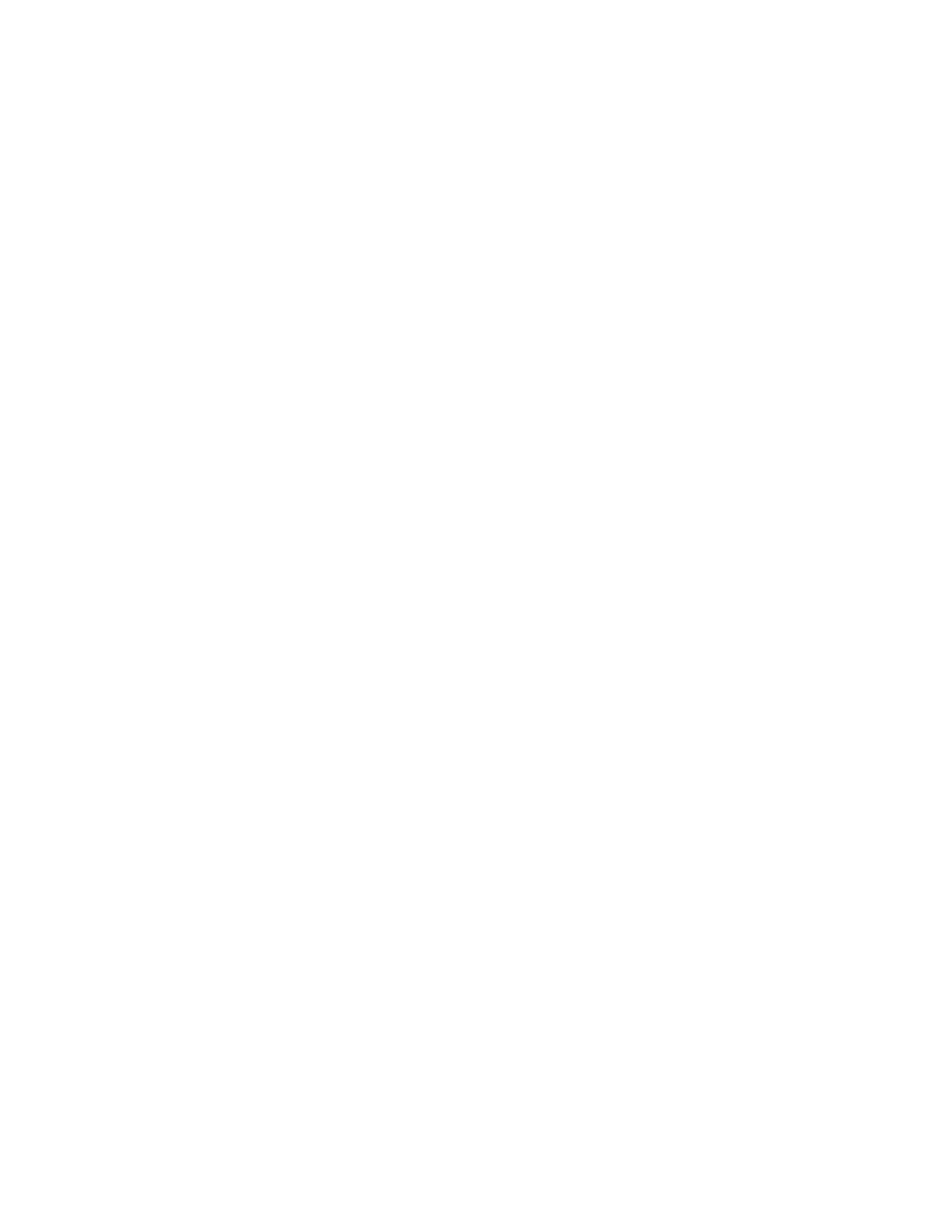Customization and Expansion
Xerox
®
WorkCentre
®
7970 Multifunction Printer 257
System Administrator Guide
Creating a Custom Single-Touch Scan Service
You can create a custom scan service and associate the service with a scan template. You can also
customize the icons and text that appears on the printer touch screen.
Notes:
• After you create a service, you can edit the description but not the name of the service.
• You can create up to 10 services.
• The service does not appear on the control panel touch screen until you design your service and
select a scan template for your service.
Creating a Custom Single-Touch Scan Service Overview
• Create the service.
• Customize the appearance of your service.
• Associate a scan template with your service.
• Lock or hide the service on the control panel as needed.
• Set the service as the default screen that appears on the touch screen as needed.
Creating a Single-Touch Scan Service
1. In CentreWare Internet Services, click Properties>Services.
2. Click Workflow Scanning>Single-Touch Service.
3. Click Create.
4. Type a name and description for the service.
5. Click Create.
Customizing the Appearance of Your Service
1. On the Configure Your Service page, under Action, next to Design your Service, click Edit.
2. Under Color Scheme, select a color.
3. To replace the default header logo image, under Header Logo, click Browse or Choose File.
a. Select your 96 x 96 pixel .png file.
b. Click Open or Choose.
4. Under Service Display Name, type the text that you want to appear in the header.
5. Under Instructional Text, type instructions for users. Line breaks are supported. For example, type:
Load documents and press Start.
File original documents in the file cabinet in Room 423.
Scanned files are sent to the following destinations:
ServerA:\business_records
ServerB:\scan_archives
