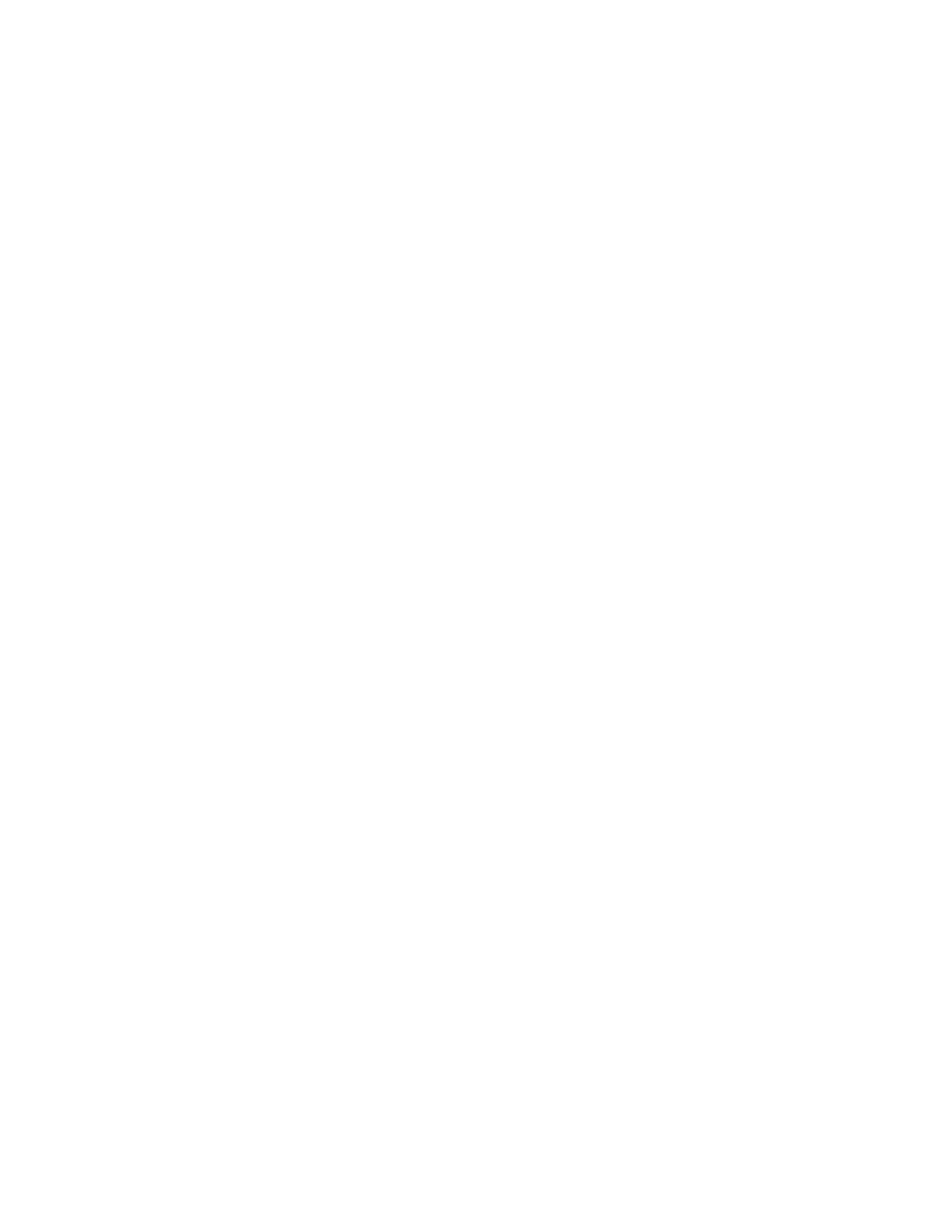Security
76 Xerox
®
WorkCentre
®
7970 Multifunction Printer
System Administrator Guide
Configuring an Authentication Server for Convenience Authentication
1. On the Login Methods page, next to Convenience Authentication Setup, click Edit.
2. Under Server Communication, select an address type. Type the appropriately formatted address or
host name of your server and change the default port number as needed.
3. Under Path, type the path of the authentication Web service on your server.
4. When Network Accounting is configured, the printer can obtain user accounting information from
the authentication server. To reduce the number of screens that appear when a user logs in at the
control panel, select Automatically apply Accounting Codes from the server.
If you want users to provide an accounting code at the control panel, select User must manually
enter accounting codes at the device.
5. Click Save.
Configuring Smart Card Authentication Settings
When Smart Card authentication is configured, users swipe a pre-programmed identification card at the
control panel. Purchase and install a Smart Card reading system before configuring Smart Card
authentication.
To configure access rights using Smart Card authentication:
• Provide information about your domain controller servers and configure Domain Controller and NTP
settings.
• Set the login method to Smart Cards. For details, see Setting the Login Method on page 69.
• If you want to validate certificates, configure Certificate Validation options and provide
information about your OCSP server.
• If needed, configure Smart Card Inactivity Timer settings.
• If needed, specify the method the printer uses to acquire the email address of a user by configuring
email Smart Card Policies.
• If you want a custom image to appear at the control panel, import your image.
• If you enabled Personalization, configure LDAP server settings.
• Configure authorization settings. For details, see Authorization on page 79.
The Login Methods page in CentreWare Internet Services provides links to authentication and
personalization configuration settings.
1. In CentreWare Internet Services, click Properties>Login/Permissions/Accounting.
2. Click Login Methods.
