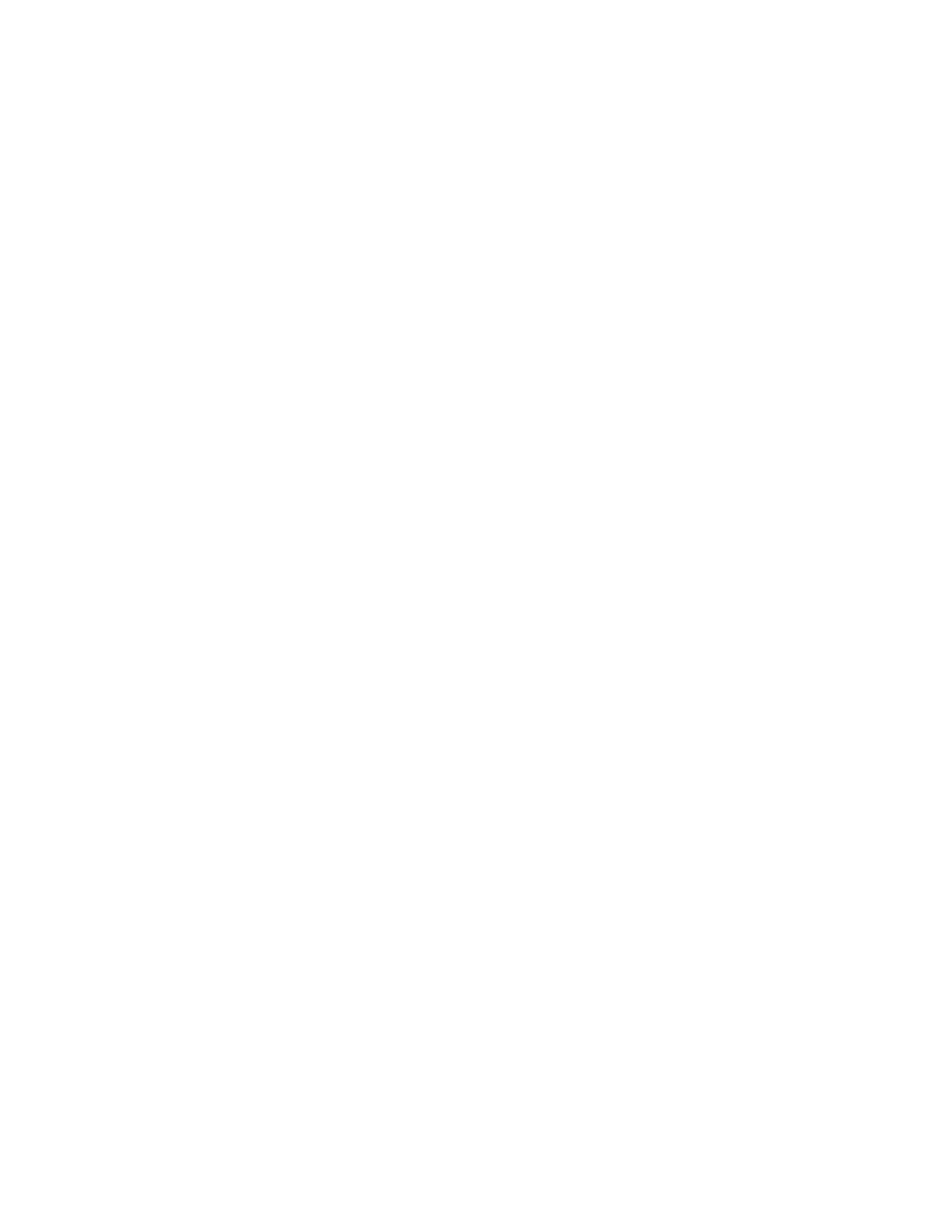Faxing
188 Xerox
®
WorkCentre
®
7970 Multifunction Printer
System Administrator Guide
Setting Fax Defaults
Setting Incoming Fax Defaults
1. At the printer control panel, press the Machine Status button, then touch the Tools tab.
2. Touch Service Settings>Embedded Fax Settings.
3. Touch Incoming Fax Defaults to open the Incoming Fax Defaults window.
Enabling Auto Answer Delay
1. On the Incoming Fax Defaults window, touch Auto Answer Delay.
2. Touch the field under Automatic Answer Delay and use the left and right arrows to select a time
between 0–15 seconds for answer delay.
3. Touch Save.
Enabling Ring Volume
1. On the Incoming Fax Defaults screen, touch Ring Volume.
2. If you want the printer to ring when a fax is received, touch Enabled.
3. For Ring Volume, touch an option.
4. Touch Save.
Enabling or Disabling the Secure Fax Feature
To secure fax transmissions, enable the Secure Fax feature.
When Secure Fax is enabled, a password is required before a fax can be printed or deleted.
1. On the Incoming Fax Defaults screen, touch Secure Receive Settings.
2. Under Secure Receive, to turn on Secure Receive, touch Passcode Protect.
Note: The default password is 1111.
3. To change the passcode, type the new passcode using the touch screen keypad.
4. To turn off the Secure Receive feature, touch No Passcode.
5. To allow guest users to turn on or off this feature, under Guest Access, touch Enable. This option
appears on the Tools tab under Device Settings>Fax Secure Receive Enablement.
Note: Guest users cannot change the passcode.
6. To hide this feature on the Tools tab, touch Disable.
7. Touch OK.
Selecting Default Paper Settings
1. On the Incoming Fax Defaults window, touch Paper Settings.
2. Touch Automatic to direct the printer to print faxes on the paper size that most closely matches the
attributes of the incoming fax. If the exact paper size is not available, the printer prints to the next
best match and scales the fax to fit if needed.
3. To specify exact paper attributes for incoming faxes, touch Manual. If the specified paper size is
not available, incoming faxes are held until resources are available.
4. Touch Save.