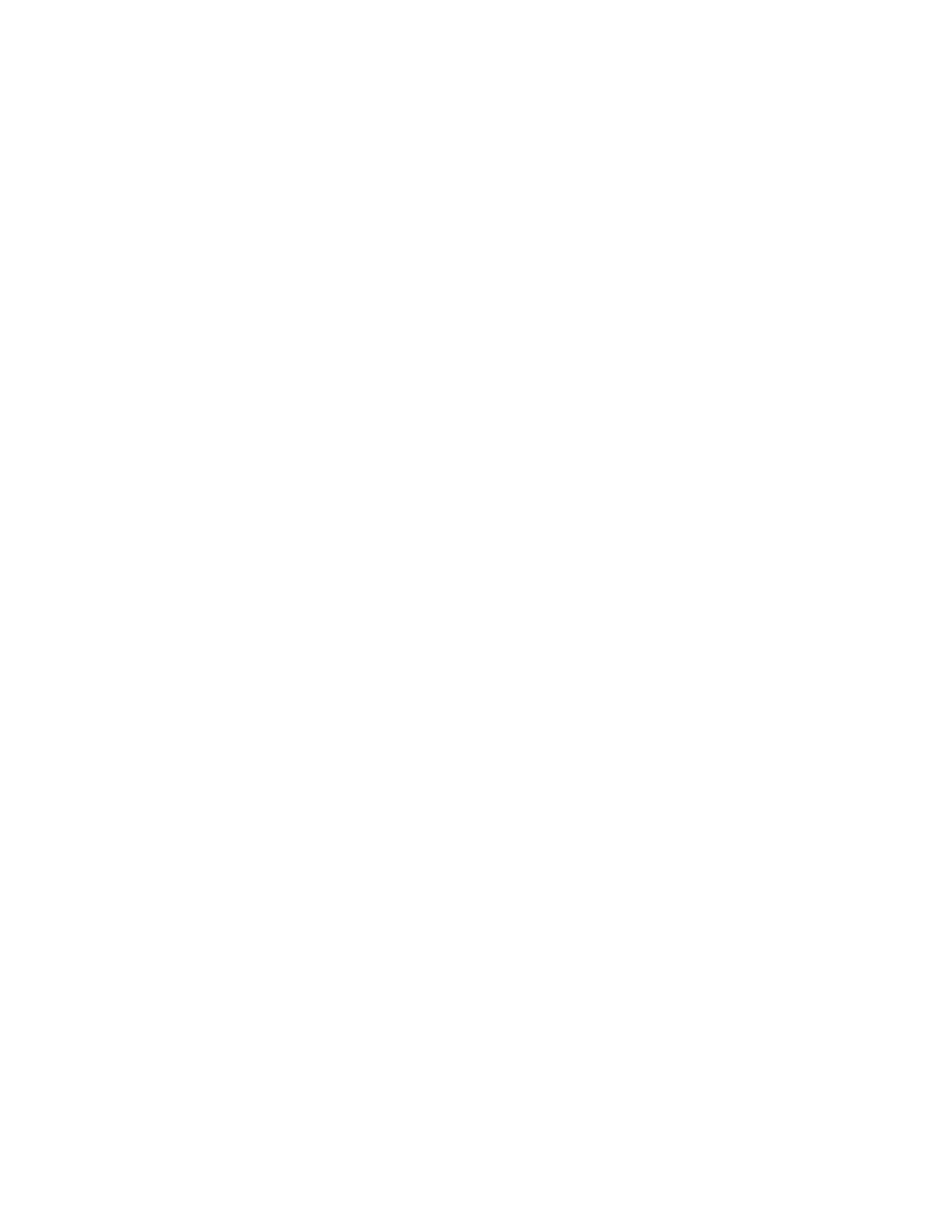Security
Xerox
®
WorkCentre
®
7970 Multifunction Printer 75
System Administrator Guide
9. To create login instructions for users, under Device Instructional Blocking Window, type text in the
fields.
a. In the Window Title field, type text that appears as a title at the top of the touch screen.
b. In the Instructional Text field, type instructions that appear below the title.
Note: If the Title and Prompt are configured on the Xerox Partner authentication server, then any
instructional text that you type is ignored.
10. Click Save.
Configuring Convenience Authentication Settings
When Convenience Authentication is enabled, users swipe a pre-programmed identification card
through a proximity card reader at the control panel. To use this method, purchase and install a USB
card reader and an authentication server that supports the Xerox
®
Convenience Authentication API.
The Login Methods page in CentreWare Internet Services provides links to authentication and
personalization configuration settings.
1. In CentreWare Internet Services, click Properties>Login/Permissions/Accounting.
2. Click Login Methods.
To configure access rights using Convenience Authentication:
• Format and configure identification cards.
• Connect your card reader to the USB Port.
• Enable the Xerox
®
Secure Access Web service.
• Set the login method to Convenience Authentication. For details, see Setting the Login Method on
page 69.
• To provide information about your authentication server, next to Convenience Authentication
Setup, under Action, click Edit.
• To enable the Xerox
®
Secure Access Web service, next to Web Service Enablement, under Action,
click Edit.
• To configure card reader policies, next to Card Reader Setup, click Edit.
• To customize the title and instruction text that appears on the blocking screen, next to Customized
Blocking Screen, click Edit.
• If you selected an alternate login method that requires a network authentication server, provide
information about your server. Next to Authentication Servers, under Action, click Edit.
• To provide information about your LDAP server for personalization, next to LDAP Servers, under
Action, click Edit.
• Configure authorization settings. For details, see Authorization on page 79.
